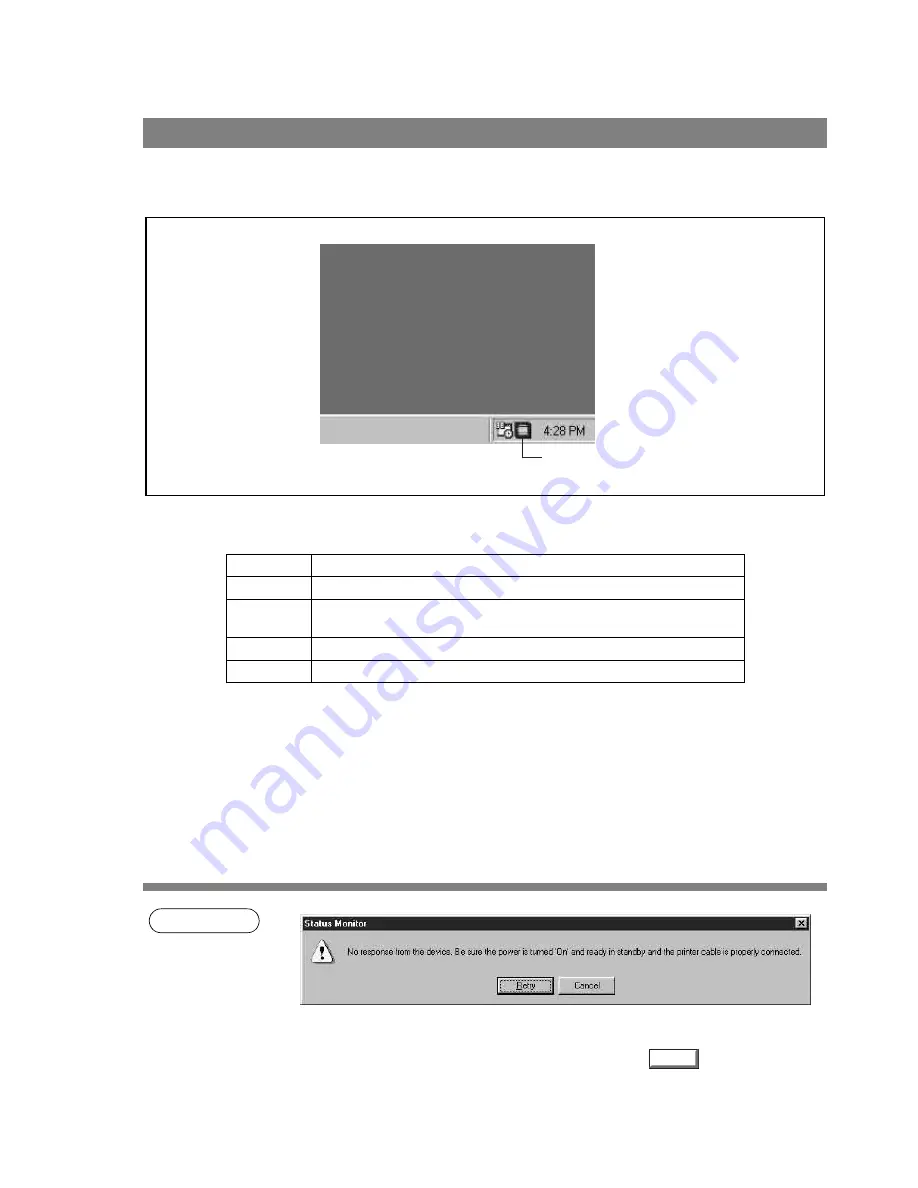
102
Status Monitor
The Status Monitor is a MFP utility that monitors and displays the current status of connected devices.
Upon activation of Windows, the icon of the status monitor appears on the System Tray.
The Status Monitor indicates the device status by icon lamp color as listed below.
NOTE
1.
If the power of the device is not turned on or the parallel cable is not connected when starting
Windows, the error message shown above appears.
Verify the power source and parallel cable and then press the
button.
2. Connecting the device to a network server disables the status monitor.
3. KM-F1050 is not available with this feature.
Task Bar Display
Lamp color
Status
Blue
Device is operational under standby, printing, copying status.
Yellow
Device inspection is required under initialization, paper supply, open cover,
paper jam, etc.
Red
Need for toner cartridge replacement, or device failure.
Gray
Device is in Engergy Saver (Sleep) Mode.
Status Monitor
Retry
Содержание KM-F1050
Страница 1: ...Software Operation Guide Document Management System Printer and Class 2 Fax Modem ...
Страница 8: ...8 External View This page left blank intentionally ...
Страница 111: ...Configuration Editor 111 Document Management System Section Display the Fax communication journal Journal Folder ...
Страница 125: ...125 Troublesshooting Appendix Printing Scanning Area Top 0 1 2 5 0 1 2 5 0 1 2 5 Bottom Unit inches mm ...
Страница 136: ...Installing the Class 2 Fax Modem 136 Installation Windows NT 4 0 9 Close the Modems Properties screen ...
Страница 141: ...141 memo Class 2 Fax Modem Section ...
Страница 142: ......






























