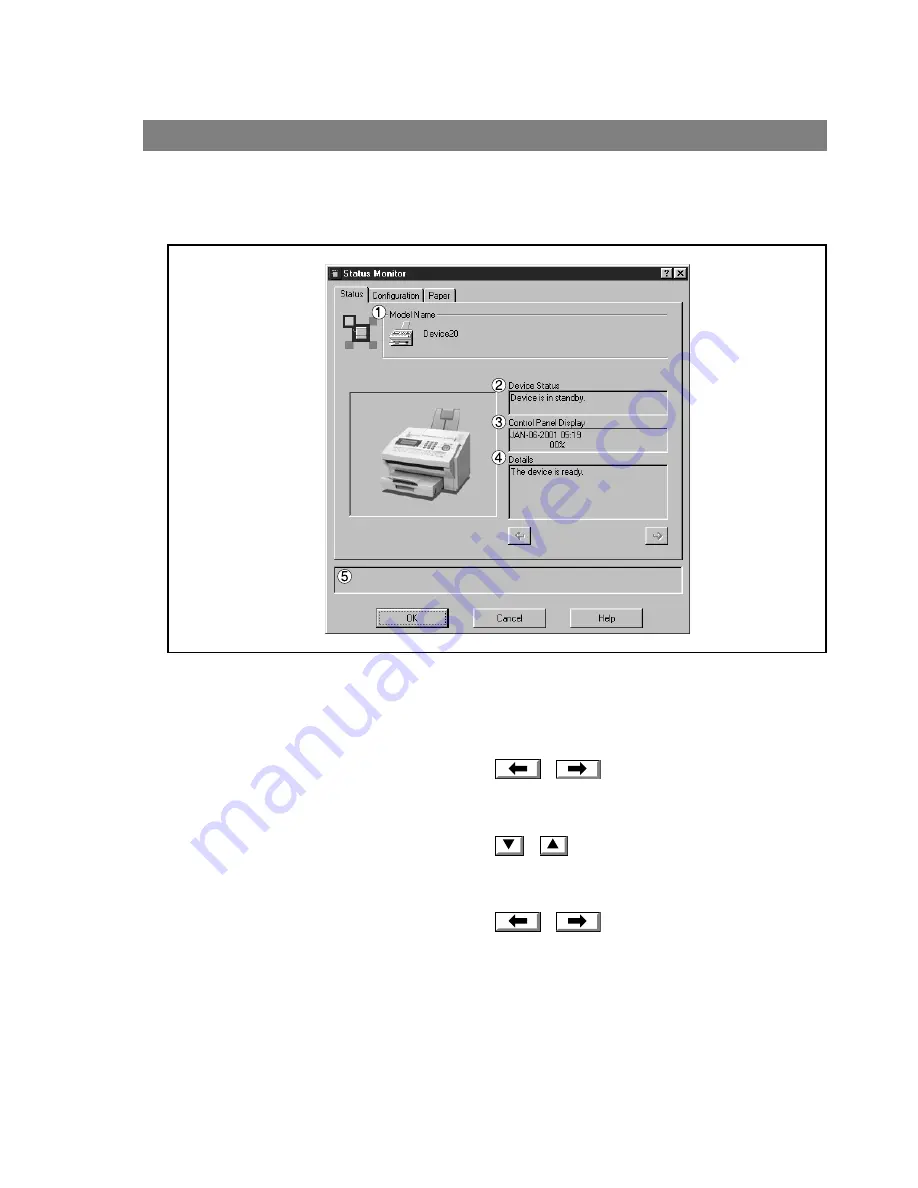
Status Monitor
104
Right-clicking the status monitor icon in the Task Bar and selecting Open Status Monitor in the dropdown
menu displays a dialog box for the status monitor.
• Status Tab
1. Model
Displays the name and number of a connected device.
2. Device Status
Displays the current status of the device.
If two or more items have been detected, clicking
/
buttons allows viewing all items.
3. Control Panel Display
Displays information as appear on the panel of the device.
If two or more items have been detected, clicking
/
buttons allows viewing all items.
4. Details
Displays the current status of the device in details.
If two or more items have been detected, clicking
/
keys allows viewing all items.
5. Status
Displays the communication status between the status monitor and the device.
Display Status Details
Содержание KM-F1050
Страница 1: ...Software Operation Guide Document Management System Printer and Class 2 Fax Modem ...
Страница 8: ...8 External View This page left blank intentionally ...
Страница 111: ...Configuration Editor 111 Document Management System Section Display the Fax communication journal Journal Folder ...
Страница 125: ...125 Troublesshooting Appendix Printing Scanning Area Top 0 1 2 5 0 1 2 5 0 1 2 5 Bottom Unit inches mm ...
Страница 136: ...Installing the Class 2 Fax Modem 136 Installation Windows NT 4 0 9 Close the Modems Properties screen ...
Страница 141: ...141 memo Class 2 Fax Modem Section ...
Страница 142: ......






























