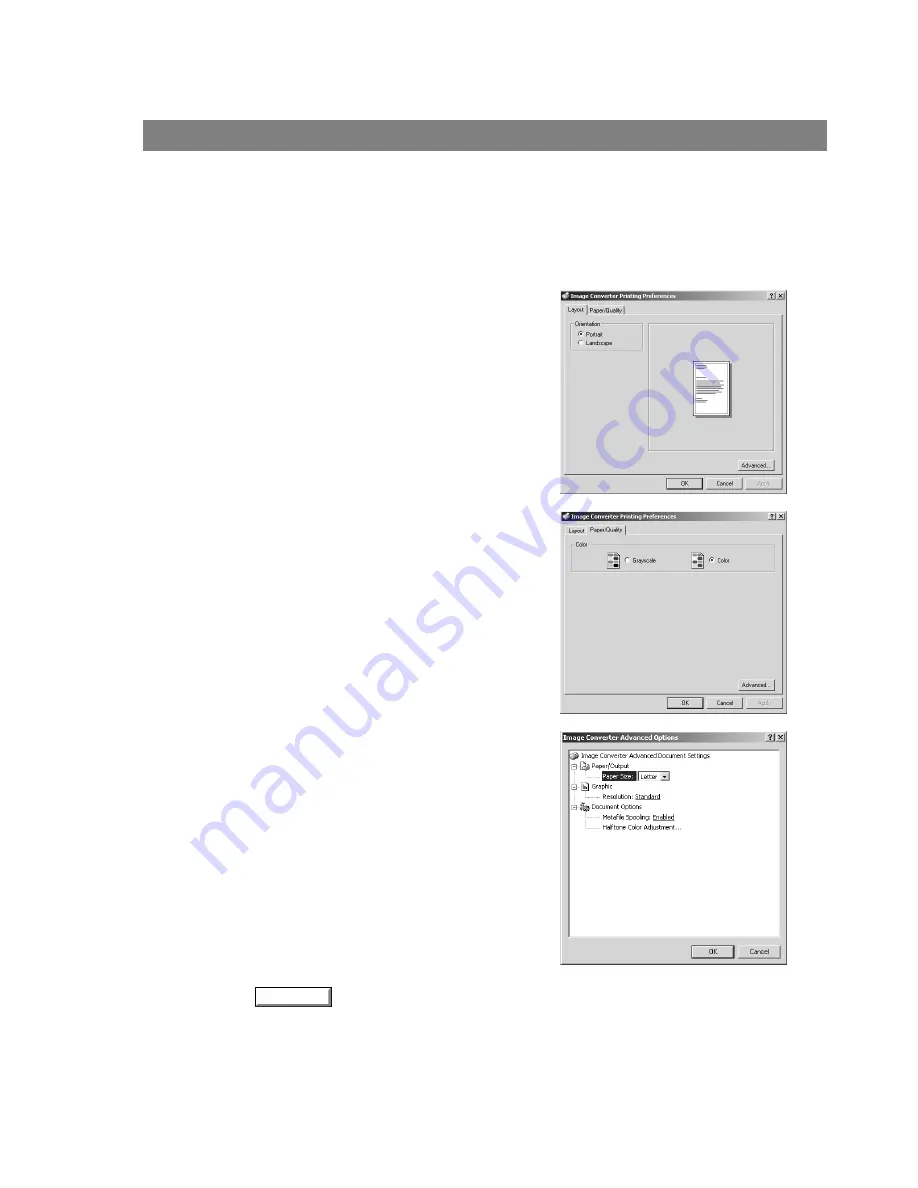
Image Converter
72
1. Click the Start button, point to Settings and then click Printers.
2. Right-click on Document Manager and select Printing Preferences from the dropdown
menu. The Printing Defaults dialog box appears.
3. Click on the
button to return to the Printers folder.
Windows 2000
• Layout tab
Sets the document orientation.
• Paper/Quality tab
Sets the document to color or grayscale.
• Advanced button
Sets the paper size, resolution and spooling properties.
OK
Содержание KM-F1050
Страница 1: ...Software Operation Guide Document Management System Printer and Class 2 Fax Modem ...
Страница 8: ...8 External View This page left blank intentionally ...
Страница 111: ...Configuration Editor 111 Document Management System Section Display the Fax communication journal Journal Folder ...
Страница 125: ...125 Troublesshooting Appendix Printing Scanning Area Top 0 1 2 5 0 1 2 5 0 1 2 5 Bottom Unit inches mm ...
Страница 136: ...Installing the Class 2 Fax Modem 136 Installation Windows NT 4 0 9 Close the Modems Properties screen ...
Страница 141: ...141 memo Class 2 Fax Modem Section ...
Страница 142: ......






























