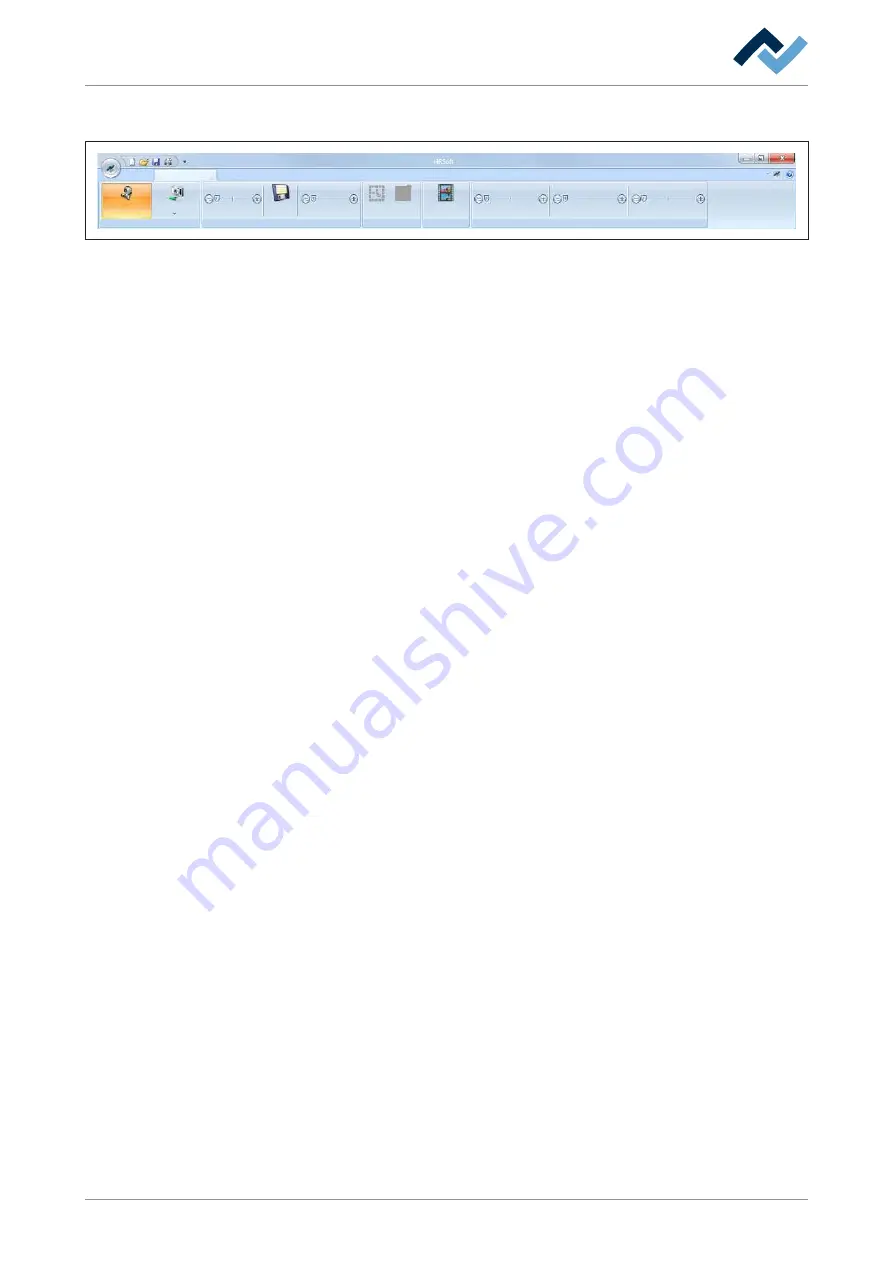
6 | Function description
The user interface
6.4.1.2 The [Camera and light] tab
Style
RPC light
Illumination
Bottom LED light
Top LED light
Current image
Open
External viewer
RPC AOI
Set
Dismiss
Extras
View
Transparency
Save
Image-functions
Placement
Zoom
Camera and light
Camera
selection
Live video
Switch on/off
Start
Menu area [Live video]:
– [Switch ON/OFF]: Switches on the camera function. When the camera function
is disabled, no camera can be selected. As a result, the buttons under the
[Camera selection] drop-down menu are disabled.
– [Camera selection]: In the drop-down menu you can select a camera: [Top
camera], [Bottom camera] or [RPC-camera]. The image captured by the selec-
ted camera is then displayed in the Camera selection] window.
Do not use the functions [Save corner], [Calibration standpoint/endpoint] and [Cap-
ture component limits] in the context menu of the right mouse button.
Menu area [Image-functions]:
– [Zoom]: Move the slider to zoom the camera image.
– [Save]: Saves the current image in format [.bmp] into directory C:\TEMP.
– [Transparency]: If the images are overlaid by the lower and upper cameras
(component overlay view), you can move the slider to change transparency.
The function buttons of the keyboard are assigned as follows:
<F4> Overlay thicker or overlay white
<F5> Change overlay colours
<F6> Red frame
<F8> Recalculate component position
Menu area [RPC AOI]:
– [Set]: Only with optional RPC camera. After clicking, you can set the RPC cam-
era image section with the mouse.
– [Dismiss]: Deletes a specified image section. Also possible via function call by
right-clicking on the image section.
Menu area [External viewer]:
The button opens the external Ersa LiveViewer in which a camera image is dis-
played in its own window. Especially suitable for the optional high-resolution RPC
camera.
Display a high-resolution detail image with the optional RPC camera:
a) Adjust the two clamp screws on the ball joints of the RPC camera in such a way
that the camera can be moved while at the same time retaining its position.
b) In the [Illumination] menu area, set the [RPC light] controller to maximum.
c) Focus the camera on its target position and set the lens brightness and focus
with both controllers.
d) Right-click to launch the function [Set AOI for the RPC camera]. (AOI = Array of
interest). In this way you will set the camera to high-resolution mode.
e) To determine the final zoom, drag a red frame with the left mouse button
around the focus area.
Ersa GmbH
3BA00207_01 Operating Instructions HR 600_2 | Rev. 3
59 / 169
Содержание HR 600/2
Страница 2: ......
Страница 6: ......
Страница 16: ...1 Introduction Information about this manual Ersa GmbH 3BA00207_01 Operating Instructions HR 600_2 Rev 3 16 169...
Страница 22: ...2 Technical data Available options Ersa GmbH 3BA00207_01 Operating Instructions HR 600_2 Rev 3 22 169...
Страница 28: ...3 For your safety Retrofitting and changes Ersa GmbH 3BA00207_01 Operating Instructions HR 600_2 Rev 3 28 169...
Страница 146: ...7 Spare and wear parts Spare parts Ersa GmbH 3BA00207_01 Operating Instructions HR 600_2 Rev 3 146 169...






























