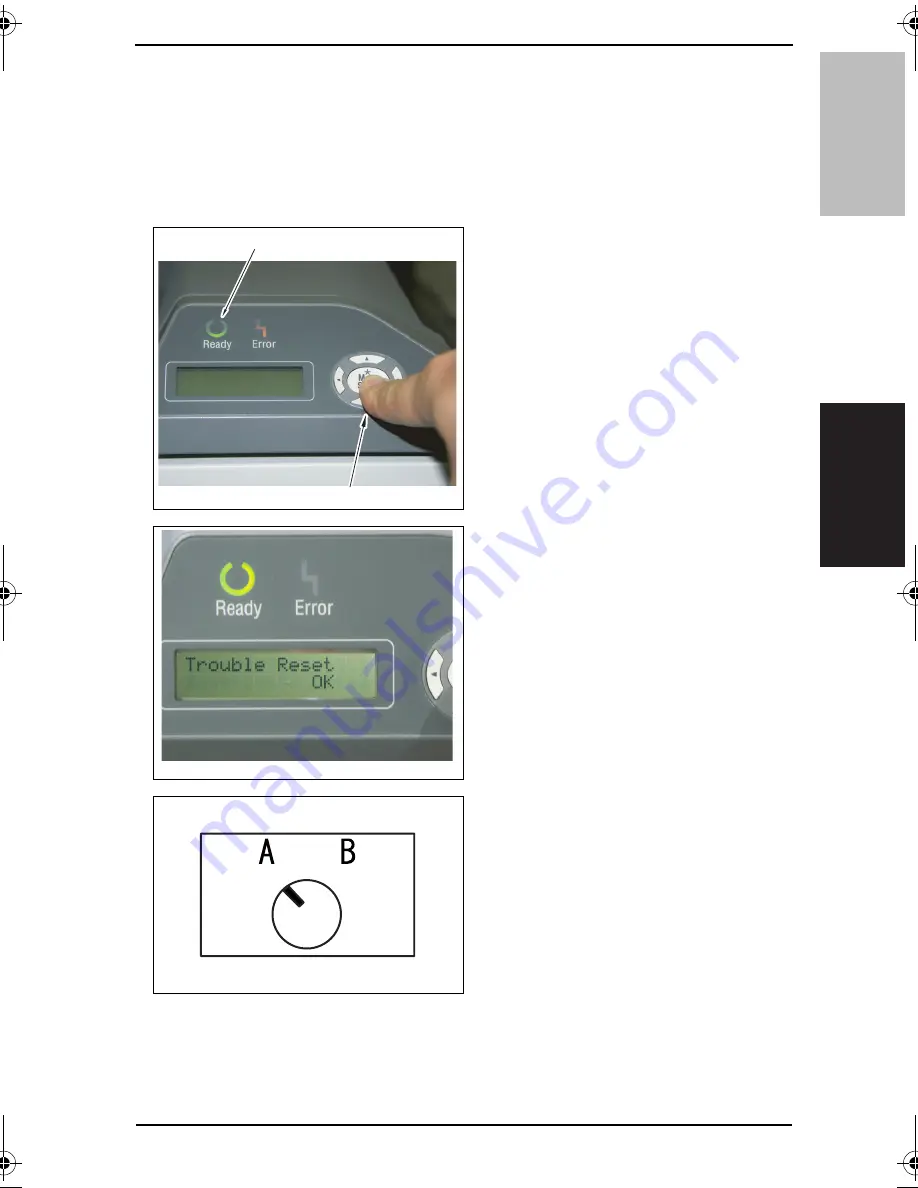
Field Service Ver. 2.0 Mar. 2006
8. Service Jig
47
bizhub C250P
Maintenance
8.2.3
Connecting the Jig Software to the Printer
• Turn PC power ON. Turn the Printer power ON. Start the Jig Software (External panel
Controller.)
• When the error message is displayed during operation, follow the message for the coun-
termeasure.
• Do not finish the Jig Software while it is running. When the Jig Software is finished, start
the printer and the Jig Software again.
1.
Turn Printer power ON while press-
ing the Menu/select key [1] on the
control panel.
• Keep pressing the Menu/select key
until the LED [2] on the control panel
turns OFF or “Please wait” is dis-
played.
2.
Make sure that “Trouble Reset” is
displayed.
• When “Ready to print” is displayed,
turn power OFF and turn it ON again.
3.
Make sure that the selector knob is
set to “A.”
4.
Turn on your PC and click the External Panel Controller icon.
4038F2E301AA
[2]
[1]
4038F2E302AA
4004D270AA
bizhub_C250P_Total.book 47 ページ 2006年3月27日 月曜日 午前8時28分
Содержание BIZHUB C250P
Страница 1: ...SERVICE MANUAL FIELD SERVICE...
Страница 3: ...ii Blank Page...
Страница 26: ...SERVICE MANUAL 2006 03 Ver 2 0 FIELD SERVICE Main Unit...
Страница 49: ...4 Paper path Field Service Ver 2 0 Mar 2006 8 bizhub C250P General 4 Paper path 4038F1C404AA...
Страница 329: ...21 Mechanical adjustment Field Service Ver 2 0 Mar 2006 288 bizhub C250P Adjustment Setting Blank Page...
Страница 415: ...26 Controller trouble Field Service Ver 2 0 Mar 2006 374 bizhub C250P Troubleshooting Blank Page...
Страница 422: ......






























