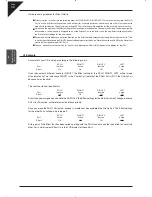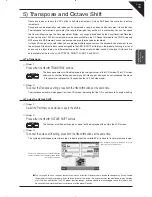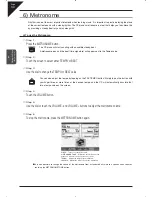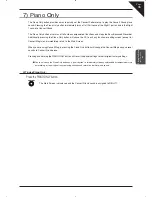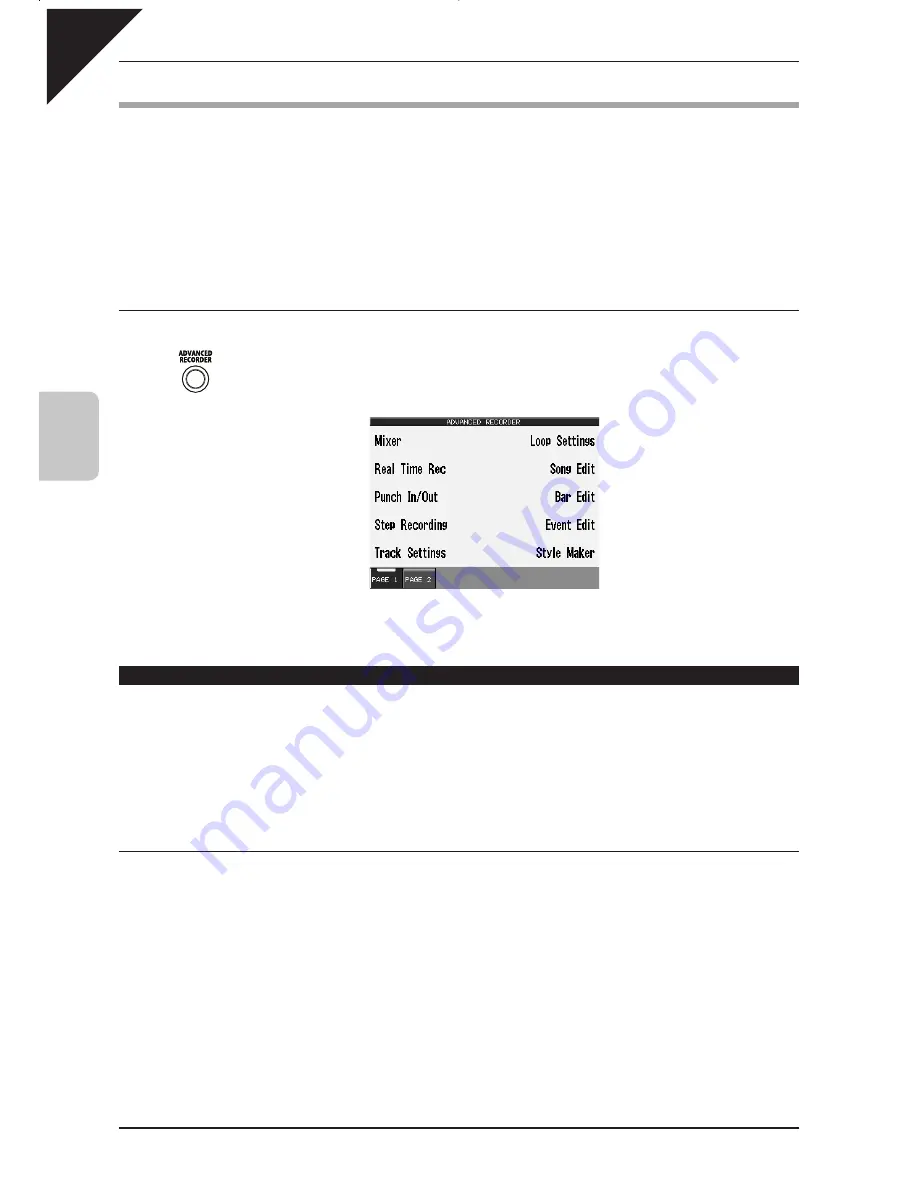
Page
46
4
Recording a Song
2) Advanced Recording
The Advanced Recorder is a full featured sixteen track MIDI recorder that includes many of the same professional
features found on dedicated MIDI sequencing (recording) devices. In addition to sixteen MIDI tracks the CP
Advanced recorder provides a separate Style, chord, and tempo track for even more flexibility.
Even though you can create recordings of great musical complexity using the Advanced recorder you will find that
it is still very straightforward and easy to use.
Using the Advanced Recorder allows you much greater control over the recording and compositional process than
that offered by the Easy Recorder. However, songs created using the Easy Recorder can also be edited using the
Advanced Recorder by simply pressing the ADVANCED RECORDER button.
¡
To go to the Advanced Recorder Menu:
Press the ADVANCED RECORDER button.
The recording options will be displayed on the screen.
MIXER : Change the Reverb, Effect, Panning,
Volume level and Chorus for each of the
16 tracks.
Real Time Rec : Prepares the track for real-time
recording.
Punch In/Out : Re-record specific measures
within your song.
Step Recording : Record by entering data
note by note.
Track Settings : Select the sound to be assigned
to each of the 16 tracks, and change the
track's recording and play back status.
Loop Settings : Edit loop settings for the song.
Song Edit : Edit the general settings for the
song.
Bar Edit : Edit the song by bars.
Event Edit : Edit the song by MIDI events.
Style Maker : Create your own new user Style.
PAGE : Shows additional recording options.
Real-time Recording
With Real-time record, the CP records your performance as you are playing it, in real-time. You can select any
of the sixteen instrument tracks or the Style and tempo tracks to record, but you can only record on one track at
a time. Since the Advanced Recorder only records on one track at a time, only the RIGHT 1 Part is active in the
Advanced Recorder. Any other active Parts are automatically turned OFF when the ADVANCED RECORDER
button is pressed. In addition to selecting the desired track to record, the Real-time recording screen provides
many other useful Real-time recording functions.
¡
To use Real-time recording:
Step 1
From the Advanced Recorder menu, touch Real Time REC, or simply press the REC button.
The REC button LED will blink and the LCD screen will display the “Real Time REC” screen.
Step 2
Touch the screen to select a function to edit. Use the Dial to change the values.
Step 3
If necessary, you can go to the Mixer and Track Settings screens by touching the appropriate buttons.
Содержание Concert Performer CP139
Страница 1: ...1 OVERVIEW OF CONTROLS 2 SOUNDS 3 STYLES 4 RECORDER 5 USB USAGE Quick Start Guide ...
Страница 2: ......
Страница 38: ...Page 38 USER NOTES ...
Страница 39: ...Page 39 ...
Страница 42: ...All descriptions and specifications in this manual are subject to change without notice ...
Страница 217: ...Page 177 11 Appendices User Notes ...
Страница 218: ......
Страница 219: ......