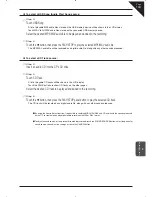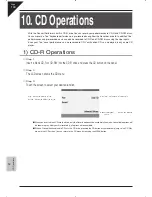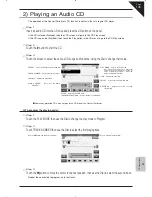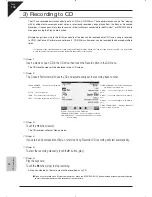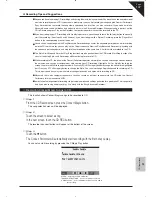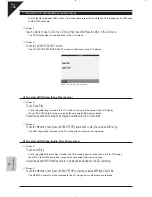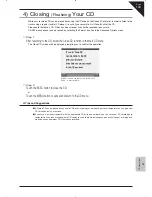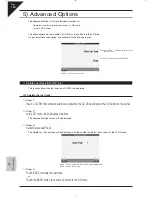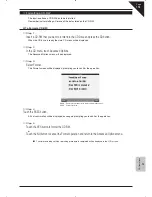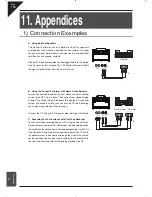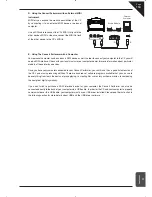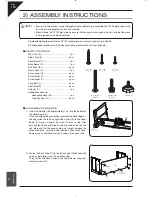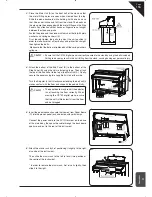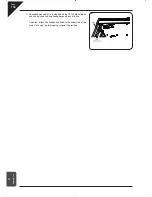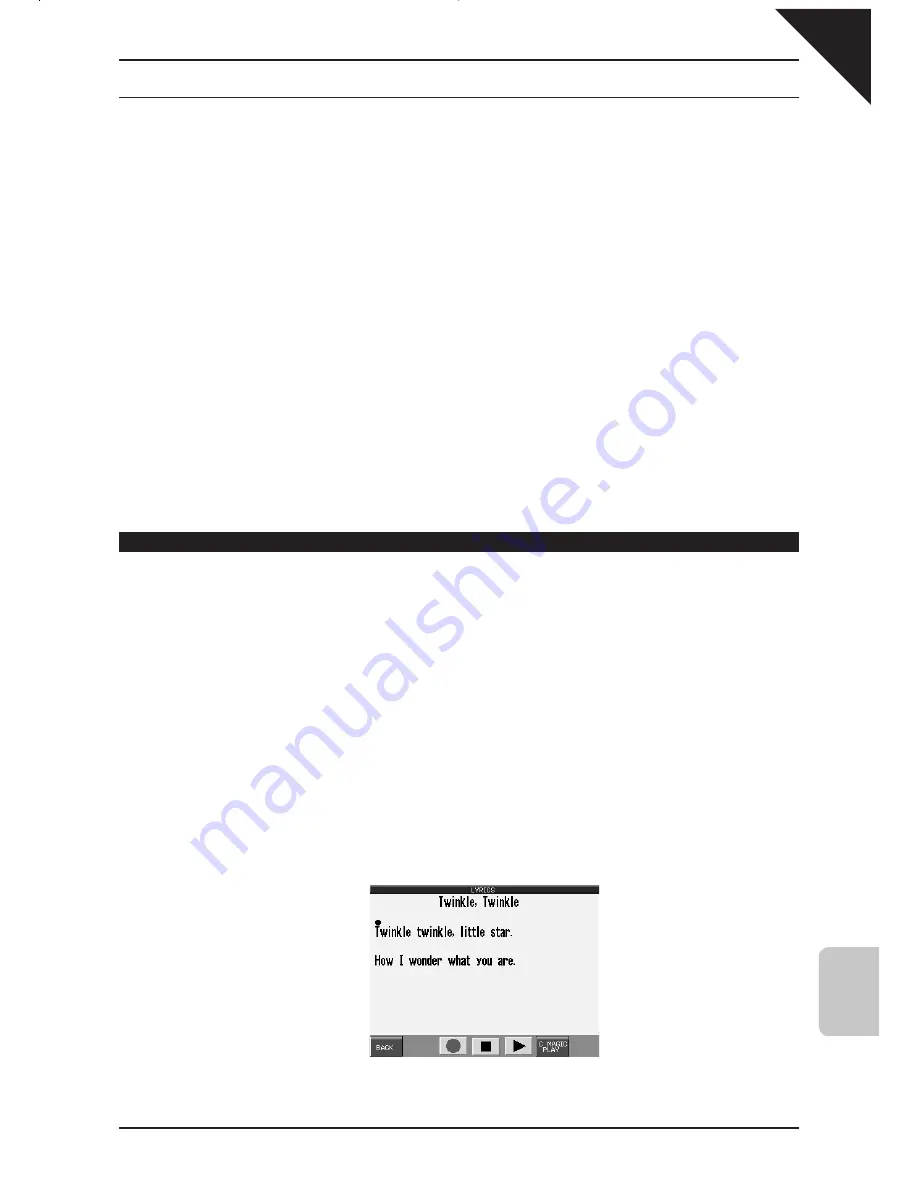
Page
147
10
CD Oper
ations
¡
Recording Tips and Suggestions
Anyone can have fun making CD recordings and sharing them with family and friends. You do not have to be a professional
musician to record your own CD. If you are not a great player, you can first record your song using the Concert Performer’s
Easy Recorder. You can record the song slowly and speed it up later. You can even re-record it if you make a mistake.
Advanced users can edit mistakes and add extra tracks in the Advanced Recorder. When your song is perfect, set the
CD to Record and press Play on the Recorder. Your perfected performance will be recorded to the CD.
If you want to begin your CD recording with live playing or vocals, you will need to touch the
X
(play) button to manually
start the recording. (See steps #4 and #5 above). If you want to begin with a Style or Recording, press the Play or Start
button in the corresponding areas of the panel.
Vocals can be sung along with the Easy/Advanced Recorded songs and/or live keyboard performances while recording
onto the CD. In other words, you can play up to a 16-part sequence (from the Easy/Advanced Recorder), play along with
the sequence on the keyboard, and sing into the microphone at the same time. All of this will be recorded to the CD.
The Style Start/Stop and Recorder Play/Stop functions are independent from the CD Record Start/Stop functions. You
can start and stop Styles and Recordings while continuing to record to CD.
While recording to CD, the panel of the Concert Performers operates normally. You can add and change sounds, balance
the volumes, and change accompaniment styles during your CD recording. Highlight a Part or Style by touching the
screen, then turn the Dial to change the volume. Press any SOUND category button to change the sound for a highlighted
part. Press any STYLE category button to change the Style. You can also change Registrations while recording to CD.
This is a quick and easy way to make lots of changes to sounds and styles while recording to CD.
Advanced Users with computer sequencers can even record an external sequence into the CD using the Concert
Performer’s internal sounds via MIDI.
It may take a few experimental recordings to get volumes mixes and settings perfected for a good result. This is especially
true if you plan to sing and play or play “live” along with the Easy/Advanced Recorder.
Recording Concert Magic Songs to CD
This function allows Concert Magic songs to be recorded to CD.
Step 1
From the CD Record screen, press the Concert Magic button.
The song selection menu will be displayed.
Step 2
Touch the screen to select a song.
In the next screen, touch the CD REC button.
The recorder transport buttons will appear at the bottom of the screen.
Step 3
Touch the
z
button.
The Concert Performer will automatically start recording with the first note you play.
You can also start recording by pressing the C Magic Play button.
MENU : Return to the main USB menu.
TRANSPORT BUTTONS : Control recording of audio file.
C MAGIC PLAY : Select additional audio sources to add to
the recording.
Содержание Concert Performer CP139
Страница 1: ...1 OVERVIEW OF CONTROLS 2 SOUNDS 3 STYLES 4 RECORDER 5 USB USAGE Quick Start Guide ...
Страница 2: ......
Страница 38: ...Page 38 USER NOTES ...
Страница 39: ...Page 39 ...
Страница 42: ...All descriptions and specifications in this manual are subject to change without notice ...
Страница 217: ...Page 177 11 Appendices User Notes ...
Страница 218: ......
Страница 219: ......