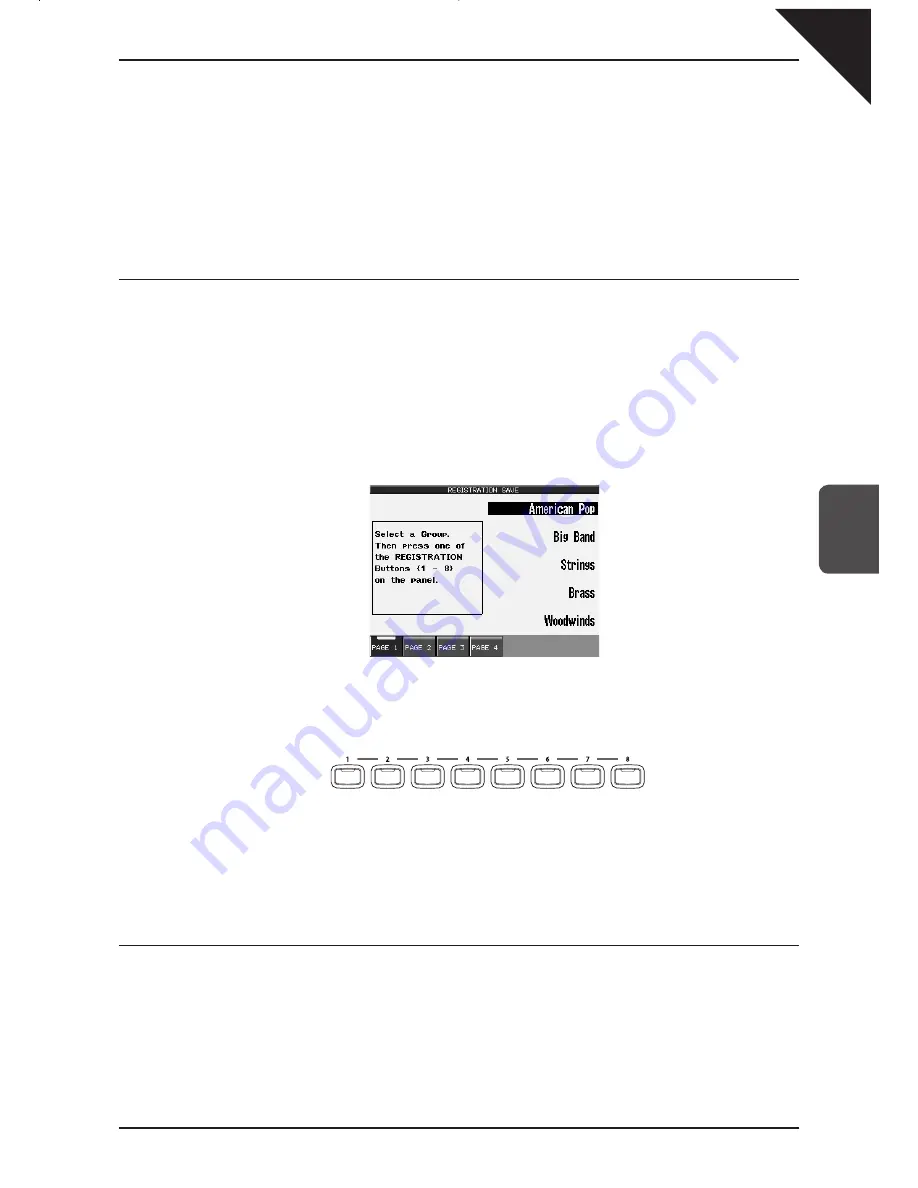
Page
73
5
Using a Style
Step 5
To return to the Main Screen, press the EXIT button.
The CP remembers how the front panel was setup before you chose a Registration so that after exiting the Registration,
the prior settings will be restored.
It is not necessary to always begin with the REGISTRATION GROUP button when selecting a Registration. If the group
you want to use is already selected, pressing one of the REGISTRATION buttons will activate a setup from that group.
The CP will remember the Registration Group last chosen as long as the power remains on.
You cannot use the 1-2 Play function and Registrations at the same time. Choosing one always cancels the other.
¡
To create your own Registration:
Step 1
Set up the instrument’s panel and functions in the way that you’d like to save them.
Step 2
Press the REGISTRATION GROUPS button.
Step 2
Touch the SAVE button, then touch one of the five Registration Groups listed in which to save your setup.
Touch the PAGE buttons to view the 20 Registration Groups in sets of five.
Touch the name to select the Registration Group.
PAGE : Display Registration Groups listed on pther pages.
Step 3
Press one of the 8 REGISTRATION buttons to specify which location you’d like to save your Registration to.
Press the specific REGISTRATION
button where you’d like to save to.
The following settings can be stored in a Registration:
Sounds (Solo, Right1, Right2, Left), Split Point, Style and Variation, Fill-in mode, Tempo, Accompaniment settings, Mixer
settings, Chorus settings, Effect settings, Harmony settings, Voicing, Detune, Resonance, Left Pedal functions, Mic
Harmony, and Mic Effect
You can save your Registrations to a USB memory device and load them into the CP later. (See page 132.)
¡
To rename the Registration Group:
Step 1
Press the REGISTRATION GROUPS button.
Step 2
Select the Group that you wish to rename.
Содержание Concert Performer CP139
Страница 1: ...1 OVERVIEW OF CONTROLS 2 SOUNDS 3 STYLES 4 RECORDER 5 USB USAGE Quick Start Guide ...
Страница 2: ......
Страница 38: ...Page 38 USER NOTES ...
Страница 39: ...Page 39 ...
Страница 42: ...All descriptions and specifications in this manual are subject to change without notice ...
Страница 217: ...Page 177 11 Appendices User Notes ...
Страница 218: ......
Страница 219: ......
















































