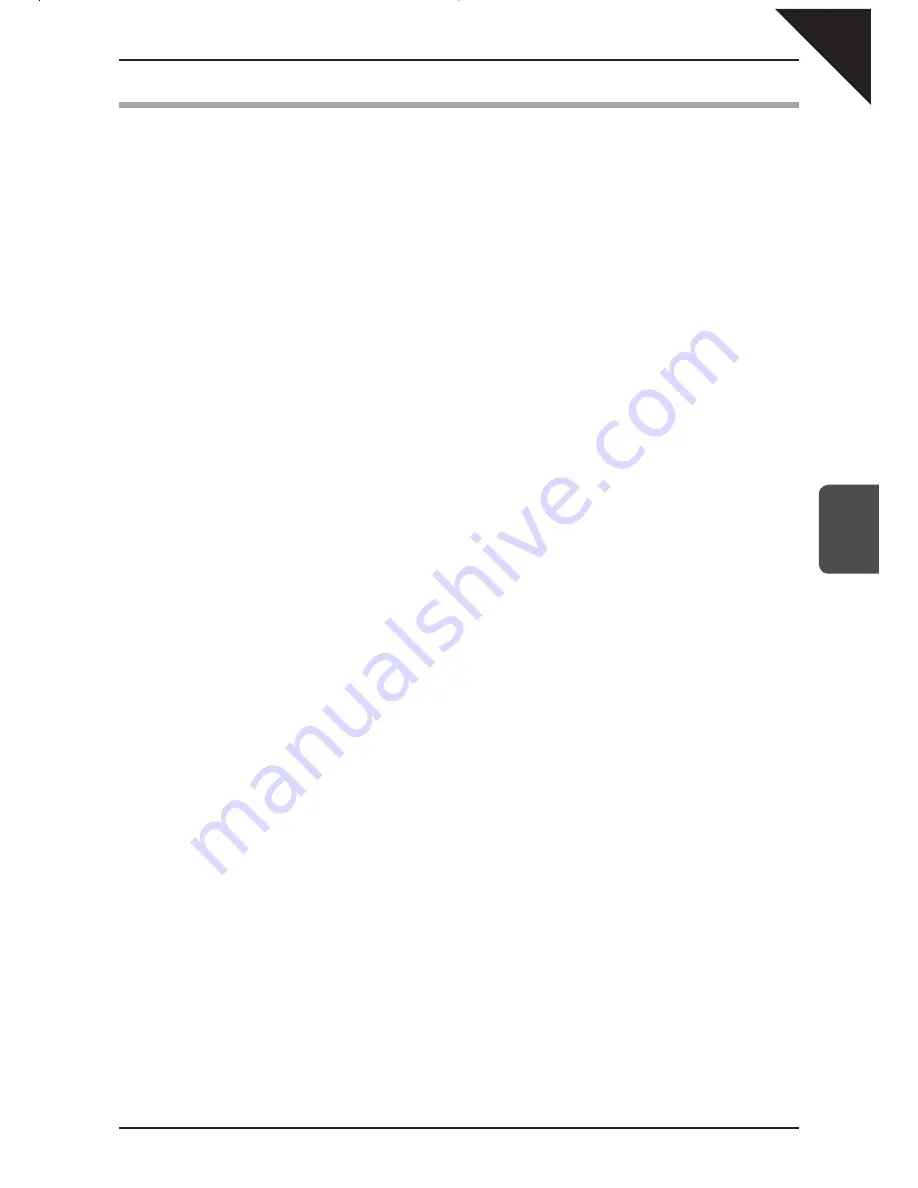
Page
79
5
Using a Style
7) Creating Your Own Styles
The Concert Performer contains nearly 300 built-in Styles covering a wide variety of musical genres. There are
two powerful features that allow you to edit any of these Styles to better suit your musical tastes, or even create
your own Style entirely from scratch! These are the Conductor and the Style Maker.
The Conductor allows you to edit the Style data and personalize it to your taste. The Conductor offers two ways
to edit: Easy Edit and Advanced Edit.
The Style Maker allows you to create Styles of your own.
There are three ways of using this feature: Make a New Style, Edit an Existing Style, and Phrase Combination.
The CP can store up to 20 User Styles on board at one time. However since you can also save your original Styles
to USB memory, your library of Styles is virtually unlimited.
Содержание Concert Performer CP139
Страница 1: ...1 OVERVIEW OF CONTROLS 2 SOUNDS 3 STYLES 4 RECORDER 5 USB USAGE Quick Start Guide ...
Страница 2: ......
Страница 38: ...Page 38 USER NOTES ...
Страница 39: ...Page 39 ...
Страница 42: ...All descriptions and specifications in this manual are subject to change without notice ...
Страница 217: ...Page 177 11 Appendices User Notes ...
Страница 218: ......
Страница 219: ......






























