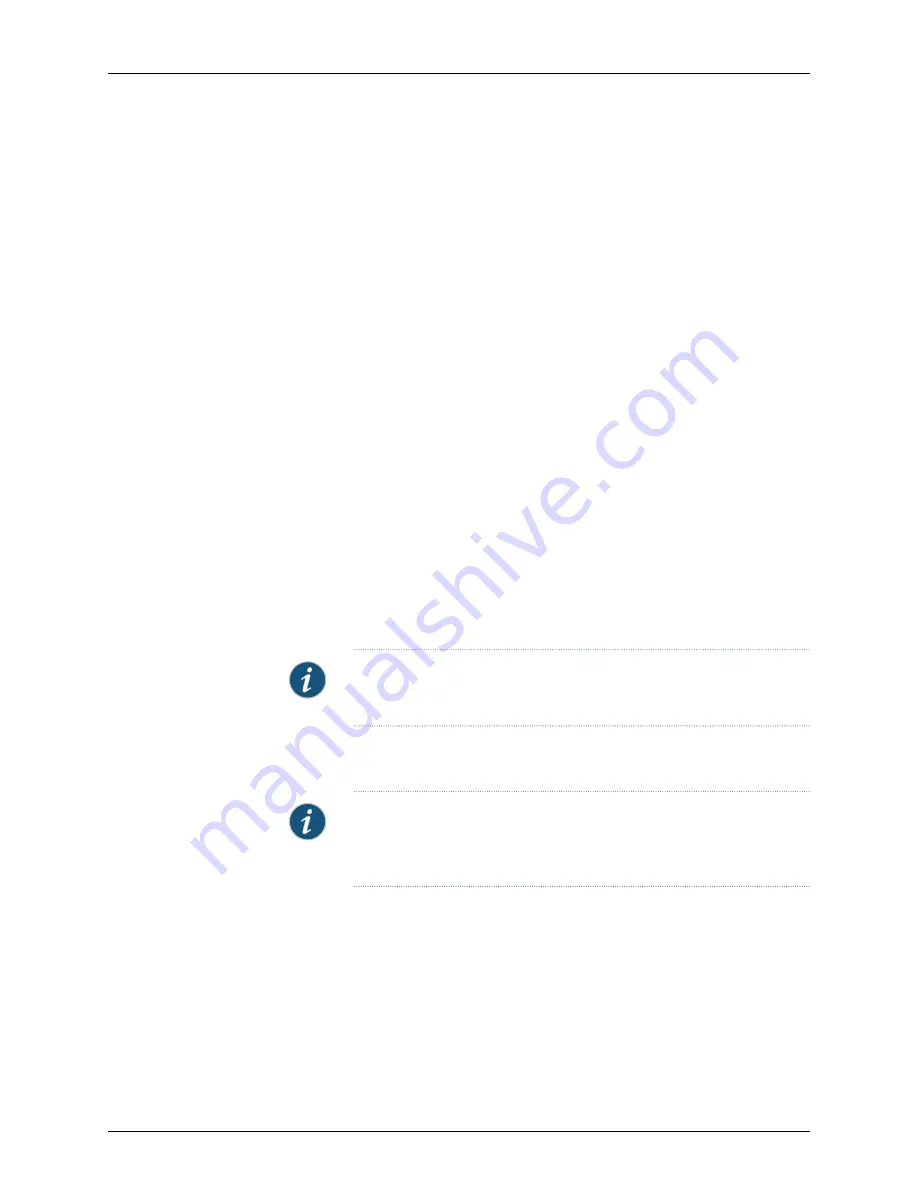
5.
Confirm or enter the ISP information. The ISP information describes the ISP
environment in which the device is deployed. If the NSM administrator included ISP
information in the configlet, the RD Wizard displays that information. Ensure that all
information is correct.
If the NSM administrator did not include ISP information or included only partial
information, you must complete the ISP environment for the device:
•
If your firewall device uses DHCP to obtain an IP address from the network, select
Using cable modem (Dynamic IP via DHCP)
.
•
If your firewall device uses a PPPoE connection to the Internet, select
Using DSL
modem (Dynamic IP via PPPoE)
. Enter the username and password for your PPPoE
account.
•
If your firewall device uses a static IP address, select
Using ISP-supplied Settings
(Static IP)
and enter the IP address, Netmask, and Gateway for the firewall device.
•
If your security device uses a PPPoA connection to the Internet (available on
NetScreen-5GT ADSL devices), select
PPPoA
. Enter the multiplexing mode, VCI/VPI
pair, Multiplexing mode, RFC1483 Protocol mode, and the ADSL operating mode
for your PPPoA account.
6.
Click
Next
to initiate the connection to NSM.
The security device connects to the NSM Device Server. During this first connection,
the device and the NSM Device Server exchange authentication information. After
NSM authenticates the connection and saves the device public key, it sends a
confirmation message to the device, which displays the message in the RD Wizard.
NOTE:
For security, after the first successful connection, the security
device erases the one-time-password (OTP) from memory.
7.
Click
Close
to exit the RD Wizard.
The NSM administrator can now configure the device using NSM.
NOTE:
If the configlet installation process fails, you must reset the device
to factory defaults. For details, see the user’s guide that came with the
security device.
Updating the Device Configuration
After the onsite administrator has installed the configlet, the device has successfully
connected to the management system, and the NSM administrator has modeled the
device configuration, you can install the modeled device configuration on the physical
device:
1.
Ensure that the device is connected by viewing the device status. Check the device
configuration status by holding your mouse cursor over the device in Device Manager,
145
Copyright © 2010, Juniper Networks, Inc.
Chapter 4: Adding Devices
Содержание NETWORK AND SECURITY MANAGER 2010.4 - ADMININISTRATION GUIDE REV1
Страница 6: ...Copyright 2010 Juniper Networks Inc vi...
Страница 36: ...Copyright 2010 Juniper Networks Inc xxxvi Network and Security Manager Administration Guide...
Страница 52: ...Copyright 2010 Juniper Networks Inc 2 Network and Security Manager Administration Guide...
Страница 90: ...Copyright 2010 Juniper Networks Inc 40 Network and Security Manager Administration Guide...
Страница 146: ...Copyright 2010 Juniper Networks Inc 96 Network and Security Manager Administration Guide...
Страница 236: ...Copyright 2010 Juniper Networks Inc 186 Network and Security Manager Administration Guide...
Страница 292: ...Copyright 2010 Juniper Networks Inc 242 Network and Security Manager Administration Guide...
Страница 314: ...Copyright 2010 Juniper Networks Inc 264 Network and Security Manager Administration Guide...
Страница 368: ...Copyright 2010 Juniper Networks Inc 318 Network and Security Manager Administration Guide...
Страница 370: ...Copyright 2010 Juniper Networks Inc 320 Network and Security Manager Administration Guide...
Страница 484: ...Copyright 2010 Juniper Networks Inc 434 Network and Security Manager Administration Guide...
Страница 584: ...Copyright 2010 Juniper Networks Inc 534 Network and Security Manager Administration Guide...
Страница 588: ...Copyright 2010 Juniper Networks Inc 538 Network and Security Manager Administration Guide...
Страница 600: ...Copyright 2010 Juniper Networks Inc 550 Network and Security Manager Administration Guide...
Страница 678: ...Copyright 2010 Juniper Networks Inc 628 Network and Security Manager Administration Guide...
Страница 694: ...Copyright 2010 Juniper Networks Inc 644 Network and Security Manager Administration Guide...
Страница 700: ...Copyright 2010 Juniper Networks Inc 650 Network and Security Manager Administration Guide...
Страница 706: ...Copyright 2010 Juniper Networks Inc 656 Network and Security Manager Administration Guide...
Страница 708: ...Copyright 2010 Juniper Networks Inc 658 Network and Security Manager Administration Guide...
Страница 758: ...Copyright 2010 Juniper Networks Inc 708 Network and Security Manager Administration Guide...
Страница 788: ...Copyright 2010 Juniper Networks Inc 738 Network and Security Manager Administration Guide...
Страница 882: ...Copyright 2010 Juniper Networks Inc 832 Network and Security Manager Administration Guide...
Страница 908: ...Copyright 2010 Juniper Networks Inc 858 Network and Security Manager Administration Guide...
Страница 918: ...Copyright 2010 Juniper Networks Inc 868 Network and Security Manager Administration Guide...
Страница 920: ...Copyright 2010 Juniper Networks Inc 870 Network and Security Manager Administration Guide...
Страница 1005: ...PART 6 Index Index on page 957 955 Copyright 2010 Juniper Networks Inc...
Страница 1006: ...Copyright 2010 Juniper Networks Inc 956 Network and Security Manager Administration Guide...






























