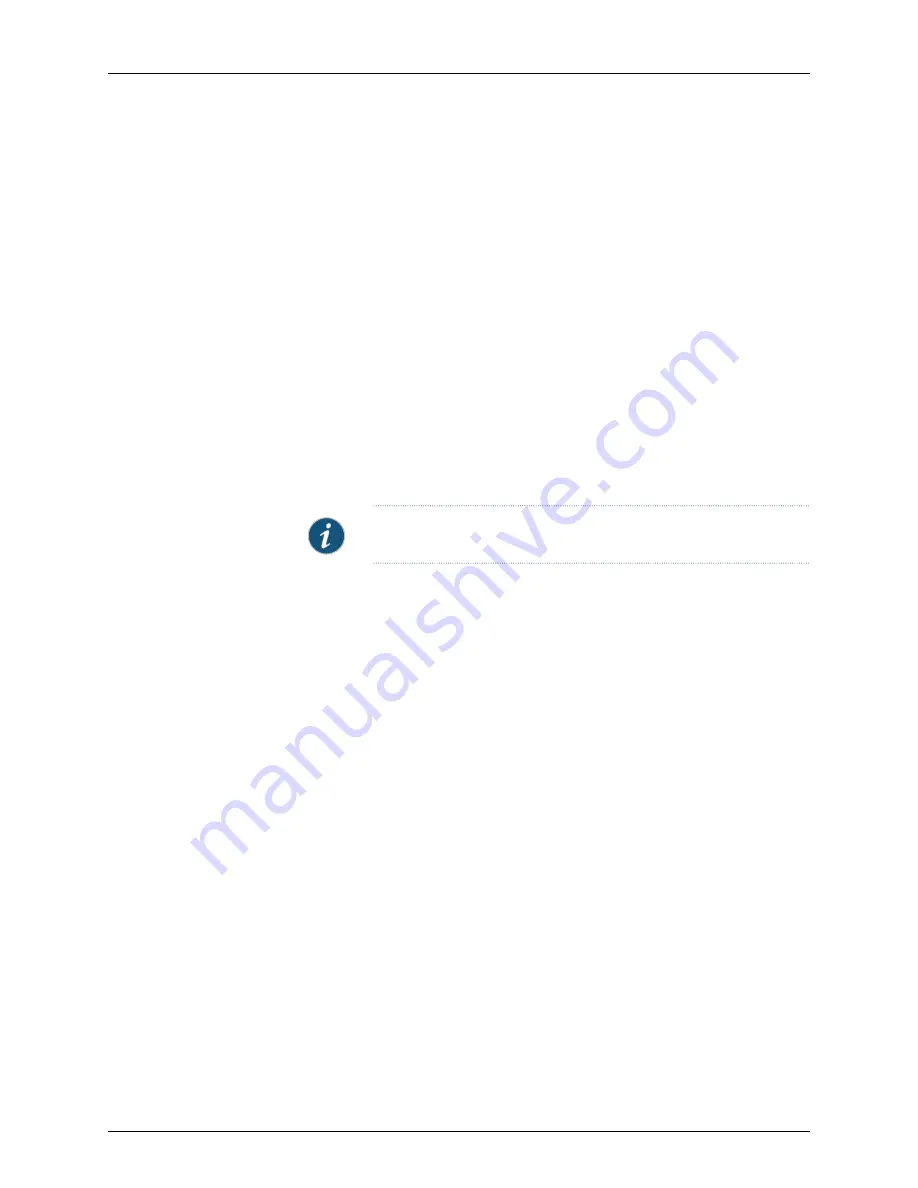
6.
From the OS Name list, select
ScreenOS/IDP
. Select the device platform type and
the ScreenOS version running on the device from the other pull-down menus. If desired,
enable Transparent Mode.
7.
Select the license key model for the device. Available selections depend on the type
of security device and can include: baseline, advanced, extended, plus, 10-user.
8.
Select the Device Server Connection Parameters: Use the default settings to configure
the device to connect to the NSM Device Server IP address and port. Use a MIP to
configure the device to connect to the NSM Device Server through a mapped IP address
and port.
9.
Click
Next
, and then perform the following tasks on the Specify One-Time Password
screen:
a. Make a note of the unique external ID for the device. The device administrator will
need it to connect the device to NSM. This ID number represents the device within
the management system. The wizard automatically provides this value.
b. Specify the First Connection One Time Password (OTP) that authenticates the
device.
NOTE:
All passwords handled by NSM are case-sensitive.
c. Click
Show Device Commands
to display the list of CLI commands that must be
executed on the device to connect to NSM. The commands enable management
and set the management IP address to the Device Server IP address, enable the
Management Agent, set the Unique External ID, and set the device OTP.
d. Copy and paste these commands into a text file,
e. Click
Finish
to complete the Add Device wizard and include the new device in the
Device Manager list.
10.
Add the commands to the console of the device. Send the commands to the device
administrator. The device administrator must make a Telnet connection to the physical
device, paste the commands, and execute them to enable NSM management of the
device.
11.
To check the device configuration status, mouse over the device in Device Manager
or check in Device Monitor.
The status message “Waiting for 1st connect” might appear briefly.
After the device connects, the status displays “Import Needed”, indicating that the
device has connected but the management system has not imported the device
configuration yet.
12.
Import the device configuration by right-clicking the device and selecting
Import
Device
. The Job Information box displays the job type and status for the import; when
the job status displays successful completion, click
Close
.
After the import finishes, double-click the device to view the imported configuration.
119
Copyright © 2010, Juniper Networks, Inc.
Chapter 4: Adding Devices
Содержание NETWORK AND SECURITY MANAGER 2010.4 - ADMININISTRATION GUIDE REV1
Страница 6: ...Copyright 2010 Juniper Networks Inc vi...
Страница 36: ...Copyright 2010 Juniper Networks Inc xxxvi Network and Security Manager Administration Guide...
Страница 52: ...Copyright 2010 Juniper Networks Inc 2 Network and Security Manager Administration Guide...
Страница 90: ...Copyright 2010 Juniper Networks Inc 40 Network and Security Manager Administration Guide...
Страница 146: ...Copyright 2010 Juniper Networks Inc 96 Network and Security Manager Administration Guide...
Страница 236: ...Copyright 2010 Juniper Networks Inc 186 Network and Security Manager Administration Guide...
Страница 292: ...Copyright 2010 Juniper Networks Inc 242 Network and Security Manager Administration Guide...
Страница 314: ...Copyright 2010 Juniper Networks Inc 264 Network and Security Manager Administration Guide...
Страница 368: ...Copyright 2010 Juniper Networks Inc 318 Network and Security Manager Administration Guide...
Страница 370: ...Copyright 2010 Juniper Networks Inc 320 Network and Security Manager Administration Guide...
Страница 484: ...Copyright 2010 Juniper Networks Inc 434 Network and Security Manager Administration Guide...
Страница 584: ...Copyright 2010 Juniper Networks Inc 534 Network and Security Manager Administration Guide...
Страница 588: ...Copyright 2010 Juniper Networks Inc 538 Network and Security Manager Administration Guide...
Страница 600: ...Copyright 2010 Juniper Networks Inc 550 Network and Security Manager Administration Guide...
Страница 678: ...Copyright 2010 Juniper Networks Inc 628 Network and Security Manager Administration Guide...
Страница 694: ...Copyright 2010 Juniper Networks Inc 644 Network and Security Manager Administration Guide...
Страница 700: ...Copyright 2010 Juniper Networks Inc 650 Network and Security Manager Administration Guide...
Страница 706: ...Copyright 2010 Juniper Networks Inc 656 Network and Security Manager Administration Guide...
Страница 708: ...Copyright 2010 Juniper Networks Inc 658 Network and Security Manager Administration Guide...
Страница 758: ...Copyright 2010 Juniper Networks Inc 708 Network and Security Manager Administration Guide...
Страница 788: ...Copyright 2010 Juniper Networks Inc 738 Network and Security Manager Administration Guide...
Страница 882: ...Copyright 2010 Juniper Networks Inc 832 Network and Security Manager Administration Guide...
Страница 908: ...Copyright 2010 Juniper Networks Inc 858 Network and Security Manager Administration Guide...
Страница 918: ...Copyright 2010 Juniper Networks Inc 868 Network and Security Manager Administration Guide...
Страница 920: ...Copyright 2010 Juniper Networks Inc 870 Network and Security Manager Administration Guide...
Страница 1005: ...PART 6 Index Index on page 957 955 Copyright 2010 Juniper Networks Inc...
Страница 1006: ...Copyright 2010 Juniper Networks Inc 956 Network and Security Manager Administration Guide...






























