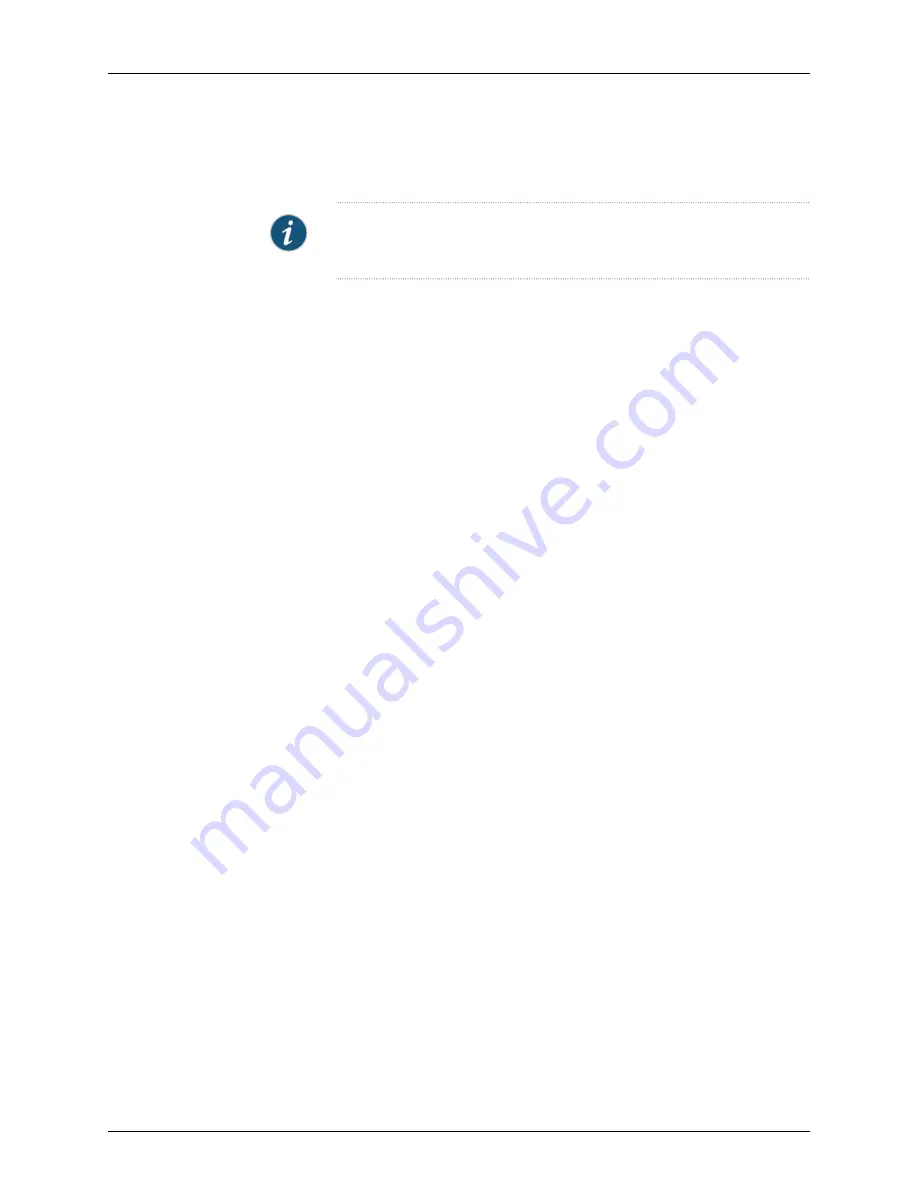
Device wizard) by configuring a connection between the management system and the
physical device, and then update the modeled configuration to the device.
NOTE:
You cannot activate modeled Secure Access or Infranet Controller
devices. These devices must be imported into NSM.
To quickly configure multiple ScreenOS devices, use templates (reusable, custom device
settings such as DNS settings, PKI settings, and so on) and objects (reusable, custom
objects such as NAT objects, CA certificates, and Address objects). For large deployments
that involve multiple devices in nontechnical environments, use Rapid Deployment (RD)
to bring new ScreenOS devices under NSM management for initial configuration.
Device Add Process
Although the Add Device wizard and Activate Device wizard automatically handle many
of the tasks involved in adding a device to the management system, you might need to
perform some steps manually after using a wizard to complete the device add process.
The amount of manual involvement when adding a device to NSM depends on several
factors, such as whether you are importing a deployed device or activating a modeled
device, the software version the device is running, and the type of IP address (static or
dynamic) the device uses to connect to the management system. The following
procedures guide you through the process.
Selecting the Domain
Determine the domain in which you want to place the device. A domain is a logical
grouping of devices, device security policies, and device access privileges. NSM includes
a global domain by default. You can also create additional domains, called subdomains,
that exist within the global domain. Before you add the device, you must select the domain
that contains the device; after the device is created, it appears only in that domain and
must be managed from that domain.
When you log in to the UI for the first time after installing the management system, NSM
loads the global domain by default, and the Device Manager contains no devices. To
begin adding devices, ensure that you are in the domain you want to add the device to:
•
Add device to the global domain—Ensure that you are in the global domain and begin
the device addition process.
•
Add device to an existing subdomain—From the domain menu at the top of the
navigation tree, select the subdomain you want to add the device to, and then begin
the device addition process. The domain menu displays only the domains you have
access to.
•
Add device to a new subdomain—You must first create the new subdomain in NSM
before adding devices to that subdomain. For details on creating new subdomains,
see “Configuring Role-Based Administration” on page 61. After you have created the
subdomain, select it from the domain menu and begin the device addition process.
Copyright © 2010, Juniper Networks, Inc.
102
Network and Security Manager Administration Guide
Содержание NETWORK AND SECURITY MANAGER 2010.4 - ADMININISTRATION GUIDE REV1
Страница 6: ...Copyright 2010 Juniper Networks Inc vi...
Страница 36: ...Copyright 2010 Juniper Networks Inc xxxvi Network and Security Manager Administration Guide...
Страница 52: ...Copyright 2010 Juniper Networks Inc 2 Network and Security Manager Administration Guide...
Страница 90: ...Copyright 2010 Juniper Networks Inc 40 Network and Security Manager Administration Guide...
Страница 146: ...Copyright 2010 Juniper Networks Inc 96 Network and Security Manager Administration Guide...
Страница 236: ...Copyright 2010 Juniper Networks Inc 186 Network and Security Manager Administration Guide...
Страница 292: ...Copyright 2010 Juniper Networks Inc 242 Network and Security Manager Administration Guide...
Страница 314: ...Copyright 2010 Juniper Networks Inc 264 Network and Security Manager Administration Guide...
Страница 368: ...Copyright 2010 Juniper Networks Inc 318 Network and Security Manager Administration Guide...
Страница 370: ...Copyright 2010 Juniper Networks Inc 320 Network and Security Manager Administration Guide...
Страница 484: ...Copyright 2010 Juniper Networks Inc 434 Network and Security Manager Administration Guide...
Страница 584: ...Copyright 2010 Juniper Networks Inc 534 Network and Security Manager Administration Guide...
Страница 588: ...Copyright 2010 Juniper Networks Inc 538 Network and Security Manager Administration Guide...
Страница 600: ...Copyright 2010 Juniper Networks Inc 550 Network and Security Manager Administration Guide...
Страница 678: ...Copyright 2010 Juniper Networks Inc 628 Network and Security Manager Administration Guide...
Страница 694: ...Copyright 2010 Juniper Networks Inc 644 Network and Security Manager Administration Guide...
Страница 700: ...Copyright 2010 Juniper Networks Inc 650 Network and Security Manager Administration Guide...
Страница 706: ...Copyright 2010 Juniper Networks Inc 656 Network and Security Manager Administration Guide...
Страница 708: ...Copyright 2010 Juniper Networks Inc 658 Network and Security Manager Administration Guide...
Страница 758: ...Copyright 2010 Juniper Networks Inc 708 Network and Security Manager Administration Guide...
Страница 788: ...Copyright 2010 Juniper Networks Inc 738 Network and Security Manager Administration Guide...
Страница 882: ...Copyright 2010 Juniper Networks Inc 832 Network and Security Manager Administration Guide...
Страница 908: ...Copyright 2010 Juniper Networks Inc 858 Network and Security Manager Administration Guide...
Страница 918: ...Copyright 2010 Juniper Networks Inc 868 Network and Security Manager Administration Guide...
Страница 920: ...Copyright 2010 Juniper Networks Inc 870 Network and Security Manager Administration Guide...
Страница 1005: ...PART 6 Index Index on page 957 955 Copyright 2010 Juniper Networks Inc...
Страница 1006: ...Copyright 2010 Juniper Networks Inc 956 Network and Security Manager Administration Guide...






























