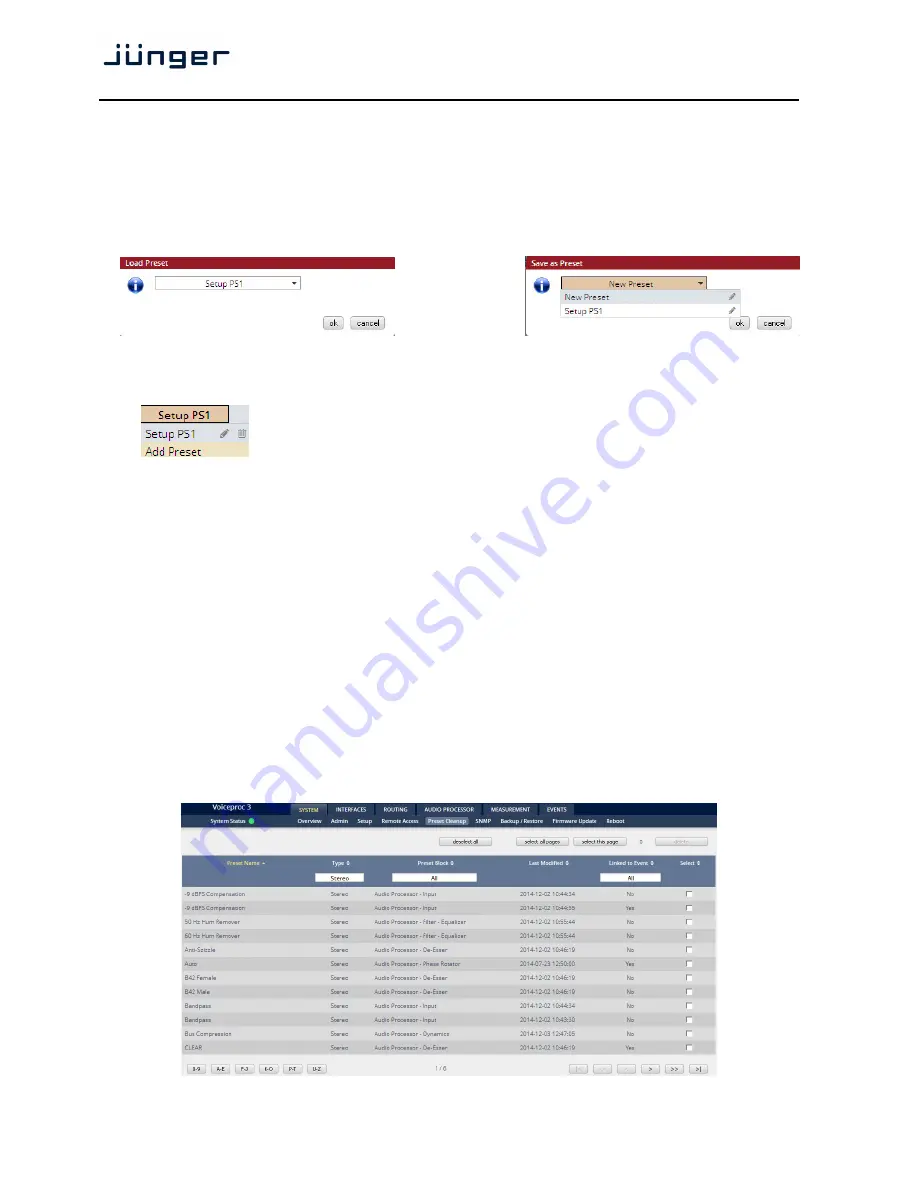
D*AP4 VAP
22
Setup GUI – SYSTEM - the
preset concept
in detail
The example above shows the
preset concept
of the
D*AP4 VAP.
It is a general feature of the device
and you will come across it in almost every area. For all relevant settings one set of
ON AIR
parameters
and a practically unlimited number of
PRESETS
are available. The count depends on the NV memory
space left. If you want to load parameters from a preset to the
ON AIR
area or save parameters from the
ON AIR
area to a preset, you must press:
<load>
or
<save>
:
A dialog opens to select the desired preset. When you press
<ok>
the selected action will be executed.
When you press the little pencil icon the preset name turns
italic
and you may edit it.
To generate a new preset offline, you must click into the preset name field below the
PRESET
headline:
The pull-down offers
"Add Preset"
. If you select this a new entry to the list will be
generated. Clicking on the small trash bin symbol will delete that preset.
You may change the default name "Preset x" by clicking the small pencil icon.
Now the default name becomes
italic
and you may edit that name.
If you have selected the new preset or one of the existing presets indicated by the name displayed at the
top, you may edit the parameter values.
Important Note!
The presets of the
D*AP4 VAP
are persistent by nature. You are working directly on the
preset memory, i.e. you need not worry about storing such presets. The
D*AP4 VAP
does it for you.
On the other hand you must be aware that you are
overwriting the actual preset settings!
If you want to
keep original values (e.g. from a factory preset) you must simply
copy
the content of the existing one to the
clip board, add a new preset, name it differently and
paste
the clip board to it.
At the bottom of the
PRESET
part you will find the soft buttons to
<copy>
the content of that preset to the
clip board or to
<paste>
the content of the clip board into another preset which you have selected before
pasting.
You may also
<export>
or
<import>
the preset content to / from a file.
Setup GUI – SYSTEM –
Preset Cleanup
It is sometimes desirable to delete presets which are used by multiple events without stepping through all
processing blocks and deleting the respective presets one by one. This pane offers you a tool to remove
presets via a central access point:
















































