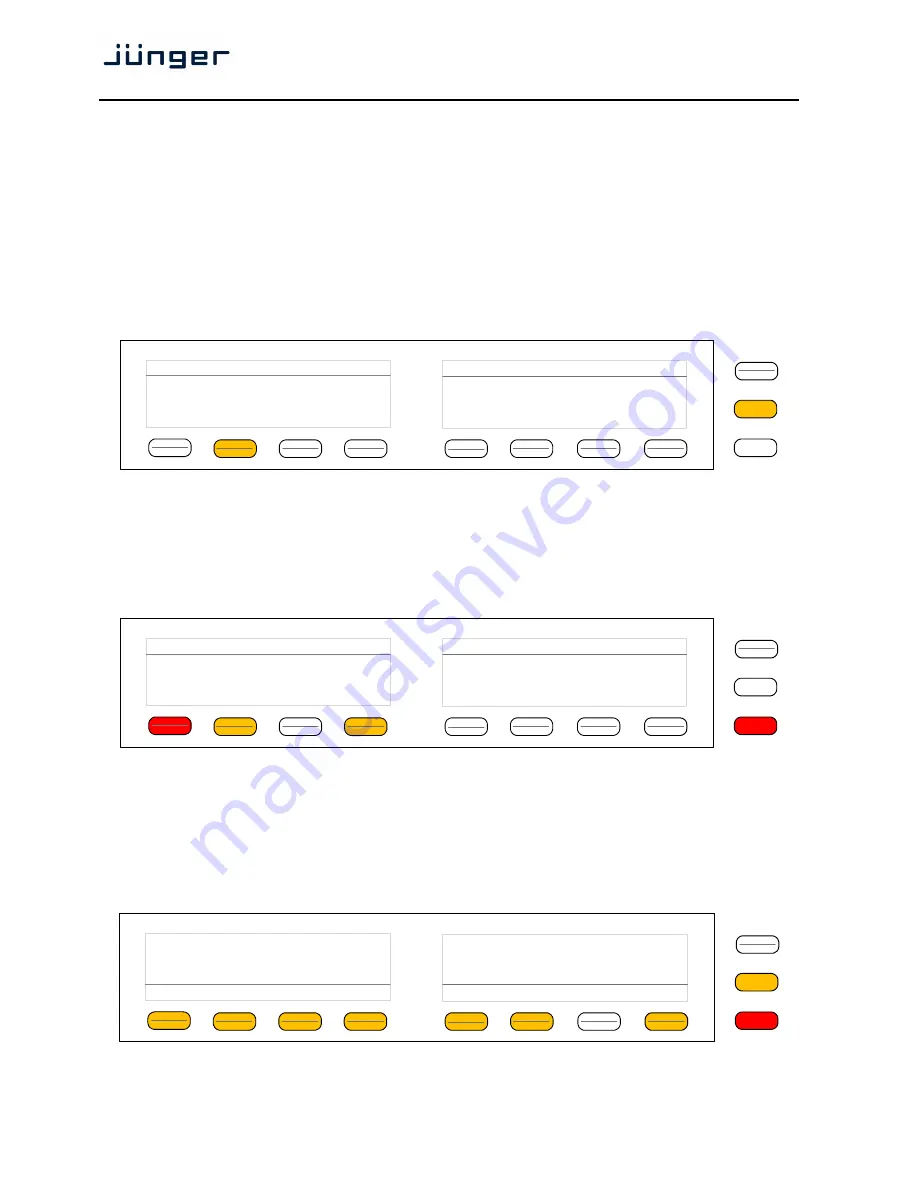
D*AP4 VAP
10
Afterwards you must reboot the
D*AP4 unit
in order to activate the new IP configuration.
Important Note!
After reboot neither the
web browser
nor the
X*AP RM
1
remote panel may be able to
communicate with the
D*AP4 device
. You must fill in the new IP address in the URL field and change
the
X*AP RM
1
remote panel settings to attach this device with its new IP address.
Operating - menu structure of the
X*AP RM
1
remote panel –
power up display
Power up display
– may show up to four
D*APx
which are enabled for remote control via this
X*AP RM
1
remote panel
.
The example below has just one
D*AP4 VAP
unit [given name "Voiceproc 3"] attached for
remote control. The status is
"connect"
(i.e. you may connect with that device).
See
X*AP RM1
manual for details.
Pressing that button will connect with the
D*AP4 VAP.
Now the
X*AP RM
1
remote panel
will gather all necessary information from that
D*AP4 VAP
unit
(this may take a few seconds). When finished the
main operating display
opens up.
The appearance of that display depends on the setting found in:
SYSTEM > Remote Access > X*AP Remote > X*AP Remote Feature Set
. If it is set to
"Load Profiles [Voice x]" the capabilities are limited to load such profiles, to control the cough cut and to
activate the voice over function manually (AUDIO PROCESSOR > Voice Over > Mode = "Manual"):
From here you may fire pre-defined hotkeys and observe the status of both voice channels.
"Voice 1" is the default name of the first voice channel.
If
SYSTEM > Setup > Voice Channel Mode = Stereo
, settings will be made in reference to the first voice
channel. Because this is the main operating display, the
<ESC>
button lights
red
to indicate that the
power up display
is below the
main operating display
.
Pressing
<ESC>
sends you back to the
power up display
(device selection).
If the X*AP Remote Feature Set "Standard Set" is selected, this
main operating display
will be shown
(example for Voice Channel Mode = Stereo):
Now you may fire the pre-set actions (see EVENTS > Actions > Event Actions) via the hotkeys.
You may configure these buttons via: EVENTS > Triggers > Remote Hotkeys
and
> Trigger Equations.
MENU
ESC
Remote Panel
select device to control
Voiceproc 3
10.110.1.55 [Voice1]
connect
MENU
ESC
Voiceproc 3
10.110.88.135
Cough Cut
Mic Active
ON AIR
Load Profile
_
Voice 1
Voice Over
OFF
MENU
ESC
Voice 1
Voiceproc 3
10.110.88.135
.
Clear
Just De-Ess
Gentle
Radio
Normalize
Heavy
Panic
-
ON AIR
Mic Active





























