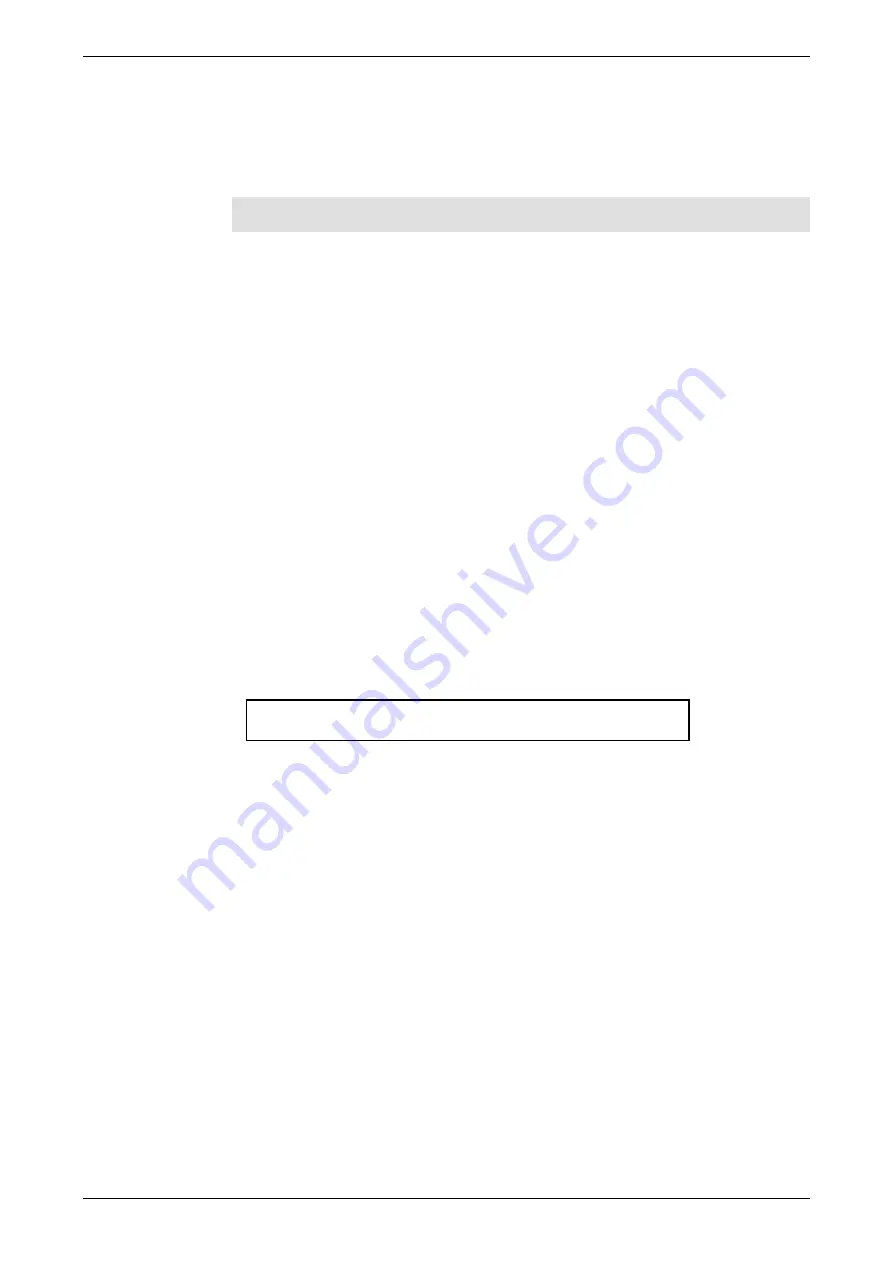
JANDS – Event 4 Version 5 Users Manual
Page 44
Revision 5.0.0.5
25/11/02
Example:
1.
Set the Chase speed to 6 BPM (1 step every 10 seconds)
2.
Set the XF field to 50
Step 1 takes 2.5 secs to fade in, stays on for 5 secs and then takes 2.5 secs to fade out
NOTE:
Only press Record to save a new Chase Step. Do not press Record if only
entering a label, setting direction, speed, time etc. These settings change immediately.
11.3 Editing a Chase
A Chase can be edited by first selecting the Chase and then using the Faders and
Programmer controls to make changes.
11.3.1
Selecting the Chase to Edit
There are two ways to open a chase for editing. Either:
1.
Press the
Edit
button.
2.
Press the flash button beneath the Assign fader controlling the item to be
edited.
or
1.
Press the
Edit
button.
2.
Press the
Chase
button. Enter the Chase number (0 – 999) to be edited.
11.3.2
The Edit Chase Confirm Menu
The Edit Chase Confirm menu is used to set the state of the programmer when editing.
Edit labl St Of Prog Confirm Mask
C999 labl 1 3 Merge Off ----
Edit
This field sets the Chase number to edit. It is set automatically when
using the
Edit
– Flash button method
St
This field sets the Chase Step number to edit.
Prog
This field can be set to either
Clear
the programmer and load the chase
contents or to
Merge
the chase with any selections currently in the
programmer.
Mask
Masks any or all of Intensity, Position, Colour and Beam when loaded
into the Programmer. For example loading a chase set to
--C-
will
prevent the memory colour information being loaded to the programmer
and all fixtures, active in the chase, will be set to white.
Confirm
When all other fields have been set move the cursor to the Confirm field
and press the
+ (On)
button to begin editing.
11.3.3
The Edit Chase Menu
The Edit Chase menu is used to set Fader levels and Record options.
Содержание Event 4
Страница 1: ...EVENT 4 User Manual Version 5...
















































