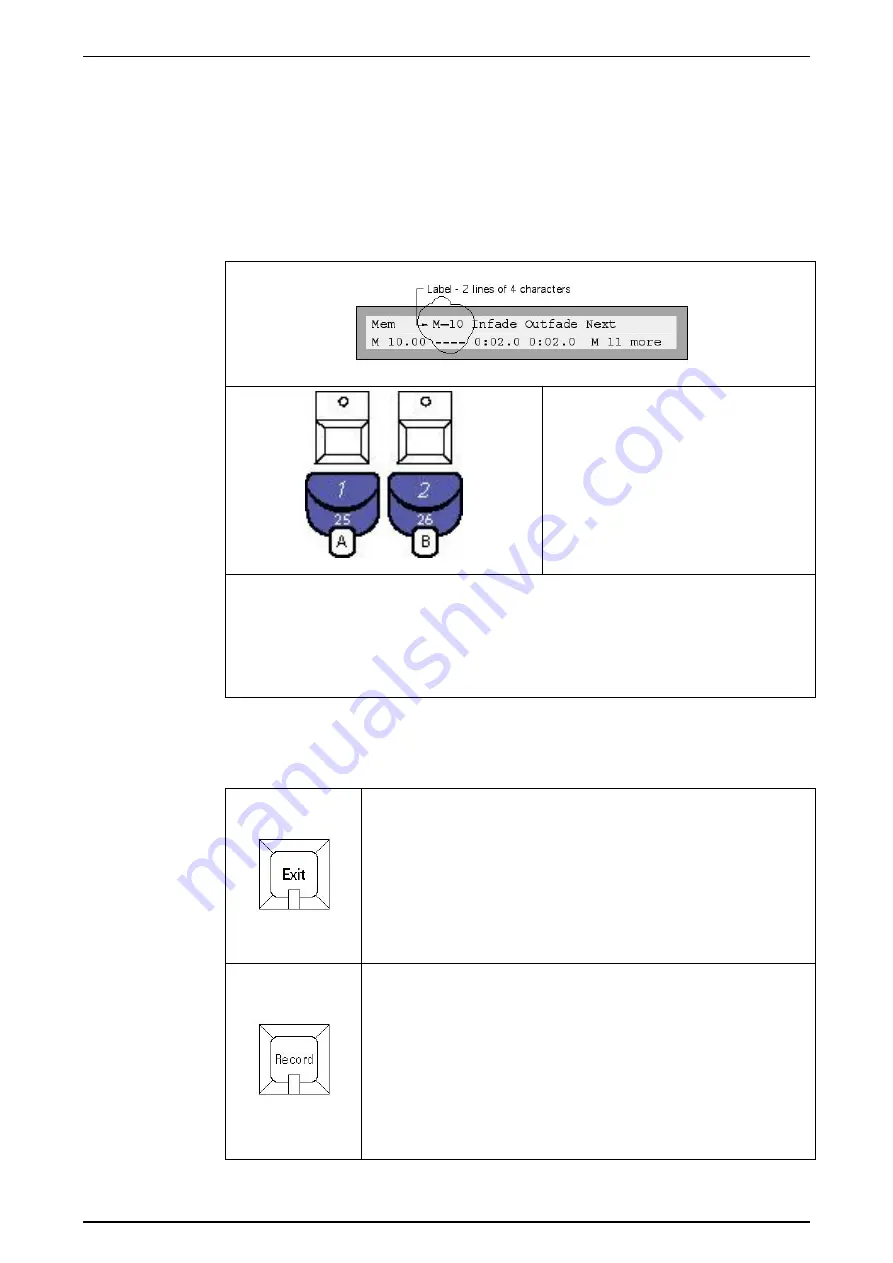
Software Version 5.0
25/11/02
Draft Page
13
3.3 Entering
Labels
The Memory, Chase, Page, File and Patch menus all have a Label field. The drawing
below shows the Memory menu with the Label field circled (the other menus all have
the Label field in the same position). The Event 4 supplies a default label for each
field. A more meaningful label can be entered using an optional keyboard or the flash
button keys.
The Preset/Assign Flash buttons can
be used to type a label of your choice.
Below each Flash button there is a
character marking.
<SPace> is the 3
rd
Assign master flash
button.
Example
Open the Memory menu and use the right arrow button to move the cursor to the
first character position of the label field.
Type BLUE WASH or something similar. Use the cursor buttons to move back and
type over any incorrect character. The numeric keypad enters numbers.
3.4
Exit & Record Buttons
The Exit button is used to close any main menu. If a submenu is
open pressing Exit makes the display return to the previous
menu.
Pressing and holding the Exit button when no menu is open
shows the Event 4 software version number.
If an external monitor is connected to the Event 4, pressing Exit
will open the screen selection window.
The Record button is used to store information. Generally the
quickest way to record is to hold the Record button down and
press a button corresponding to the item to be recorded. E.g.
Record
+
Palette
(1-20) button to store a palette
Record
+
Assign flash
button to store a memory or chase
Pressing and holding the Record button opens the Record
Options menu in the Programmer LCD. Refer to section 10.2 for
further information on recording options.
Содержание Event 4
Страница 1: ...EVENT 4 User Manual Version 5...




























