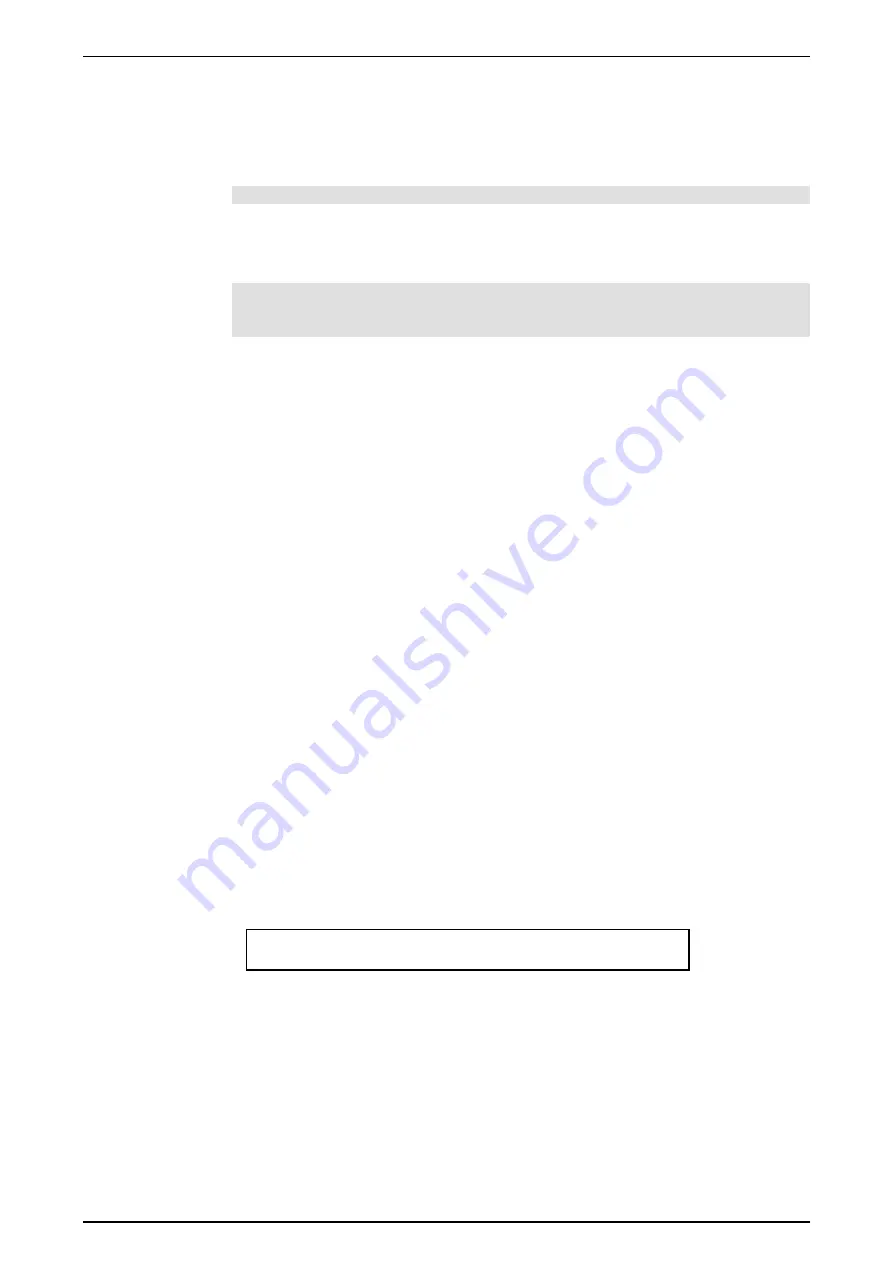
Software Version 5.0
25/11/02
Draft Page
51
13 Assign
Memories, Chases and Stacks can be loaded to the Assign masters in any order to suit
playback requirements.
NOTE:
Memories/Chases/Stacks can also be assigned to last 12 Preset 2 faders.
Use the Assign menu to select the Memory, Chase or start of a Stack.
Press the Flash button below the Assign fader you want to control that item.
NOTE:
Only recorded Memories/Chases/Stacks can be assigned to an Assign
fader. If the selected item has not been recorded the console will give the option to
record the Memory/ Chase
13.1 Assigning a Memory or Chase
Press the
Assign
button.
Press the
Memory
(or
Chase
) button to open the Assign Memory (or Chase) menu.
Enter a Memory (or Chase) number.
Press the Flash button beneath the Assign fader to be used to control this Memory (or
Chase).
Once the flash button has been pressed, the Assign menu will close and you will see
the Assigned item has replaced whatever was previously controlled by the Assign
Master.
13.2 Assign a Stack
Stacks play back a series of cues (Memories or Chases) in sequence. When a Stack is
Assigned the first cue is standing by and begins to fade in when the flash button is
pressed. The fader is used to manually control fade time but is normally left fully up
so that the crossfade occurs automatically.
Stacks are explained in detail in Section …
The Assign Stack menu is used to set the type of Stack and for a standard stack the
first cue to be played back
Press
Assign
then
Stack
to display the menu
Type First
Std M 10.00
Type
This field can be set to either
Std
or
MTC
or
Prog
.
Std
is the default setting and most commonly used
MTC
is for playback using Midi Time Code
Prog
is for playback using Midi Programme messages
First
Sets the first memory (or Chase) number
Содержание Event 4
Страница 1: ...EVENT 4 User Manual Version 5...






























