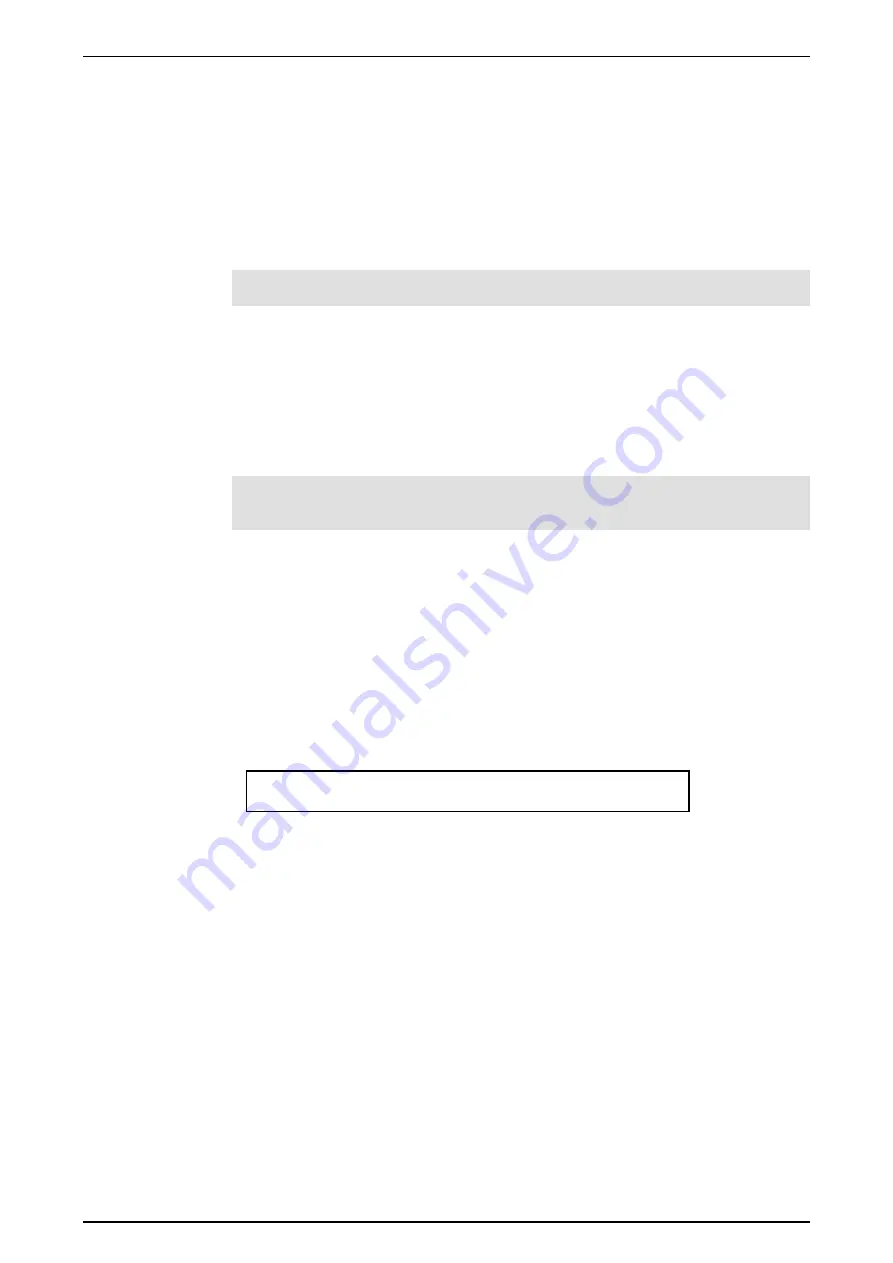
Software Version 5.0
25/11/02
Draft Page
35
10.1.3
Method 2: Using the Menu
1.
Press the
Memory
button.
2.
Use the Preset faders, palette buttons and programmer to set up the lighting
output required.
3.
Enter the Memory number (0.00 – 999.99) to be recorded using the numeric
keypad or alternatively use the
+ (On)
/
- (Off)
buttons to change the
displayed Memory number.
NOTE:
The cursor automatically moves to the Label field if a five digit number is
entered.
4.
Press the
Record
button (while the
Record
button is pressed, a message
displays on the LCD showing the percentage of available memory space that
has been used and how much remains).
5.
Another Memory can now be recorded by repeating steps 1, 3 & 4 (see Note
below).
6.
Press the
Exit
button if no more Memories are to be recorded.
NOTE:
The number in the Memory menu automatically advances by 1 when the
Record button is released. This allows a number of Memories to be recorded without
having to set a new Memory number each time.
10.2 Record
Button
When recording Memories and Chases the Event 4 defaults to recording “What You
See Is What You Get”. In other words a Fixture will not be included in a Memory if it
has no Intensity. This method makes playback more predictable but does not suit all
situations. For example recording a ‘mark’ cue (where lights are positioned in one cue
and turned on in the next) can be difficult. To cater for alternate recording styles the
Record Options menu displays in the Programmer LCD whenever the
Record
button
is pressed. This menu is also available and the defaults can be set in the
Setup
Rec
menu.
Record Fixt Record Mask Time
Options Active All ---- IF--
To make changes to these settings in the Programmer LCD, press the button above
each field to toggle its value.
Fixt
Sets which Fixtures and Scrollers will be included when recording a
memory or Chase.
Active
includes any fixture with a level greater than
1%.
Select
includes any fixture that is selected in the Programmer.
Press the
Fixt
button to toggle the setting.
Record
Sets which console controls will be included when recording a memory
or chase.
All
records from the Programmer and the Presets.
Prog
records from the Programmer only.
Preset
records from the Preset
Faders only
Press the
Record
button to toggle the setting.
Mask
Sets any or all of Intensity, Focus, Colour and Beam to be masked during
playback. Masked parameters are recorded but ignored during playback.
Any letter (IFCB) shown indicates that the parameter will be masked. eg.
if the display shows IF-B only the colour information will play back. All
other parameters will remain under the previous control.
Содержание Event 4
Страница 1: ...EVENT 4 User Manual Version 5...






























