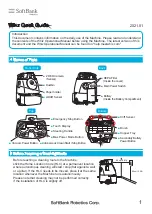22
Force Control Products
2.1.3.3 Wiring of the Sensor
The connecting cable is provided with the product. The connecting cable is a multicore one, and its interface is
matched with the cable interface of the sensor. Connect the network plug in the other end of the cable to a
router or directly connect it to the network port at the bottom of the robot CAB. After the connection is
completed, ensure that the robot and the sensor are configured with the same network segment. An
independent router is recommended to guarantee the signal quality. You can also set the Network Port IP at
the bottom of the CAB to be the same as that of the sensor. For the specific configuration method, please
refer to the instructions in the "JAKA Zu Se System Construction" section of Chapter 3. The default IP for the
sensor upon first use is 192.168.2.108. The sensor is powered by a DC 24V power supply from the internal
power of the CAB or an additional power source. Be careful not to connect the positive and negative of the
power supply in reverse, or the sensor will be damaged. (Refer to Table 2-6 for power supply wiring. The
power leads must be connected, the shielding lead can be grounded if the quality of the sensor signal is not
good enough, and other leads not listed in the table do not need connection).
Figure 2-14 Sensor and Cables
Table 2-6 Descriptions for Connecting Cables of Type III Sensor
No.
Color of the Cable Core
Definition
1
Blue
Power+
2
White & blue
Power-
3
Black
Shield
Note: This sensor requires a 24V DC power supply from the internal power of the CAB or an additional
power source.
Indicator Light Descriptions:
Flashing
Sensor powered on / in operation
Off
Sensor powered off
WARNING:
Before securing the sensor wiring harness with cable ties, be sure to check that attached peripherals do not
interfere with the robot's operational trajectory, so as to prevent the robot from pulling the wiring harness
during operation and thus causing irreversible damage to the sensor.
Содержание Zu Series
Страница 1: ...JAKA ROBOTICS Force Control Products JAKA Se and JAKA Sp...
Страница 3: ......
Страница 4: ......
Страница 17: ...Version 3 1 0 13 M3 2 0 M4 4 0 M5 8 0 M6 13 0 M8 35 0...
Страница 41: ...Version 3 1 0 37 Figure 2 36 Installation and Dimensions of the Force Sensor Indicator light...
Страница 61: ...Version 3 1 0 57 Figure 3 8 Force Display Interface of the App...
Страница 75: ...Version 3 1 0 71 Figure 3 19 Force Display Interface of the App...
Страница 79: ...Version 3 1 0 75 Figure 3 21 Collision Detection Function Settings of JAKA Zu Sp...