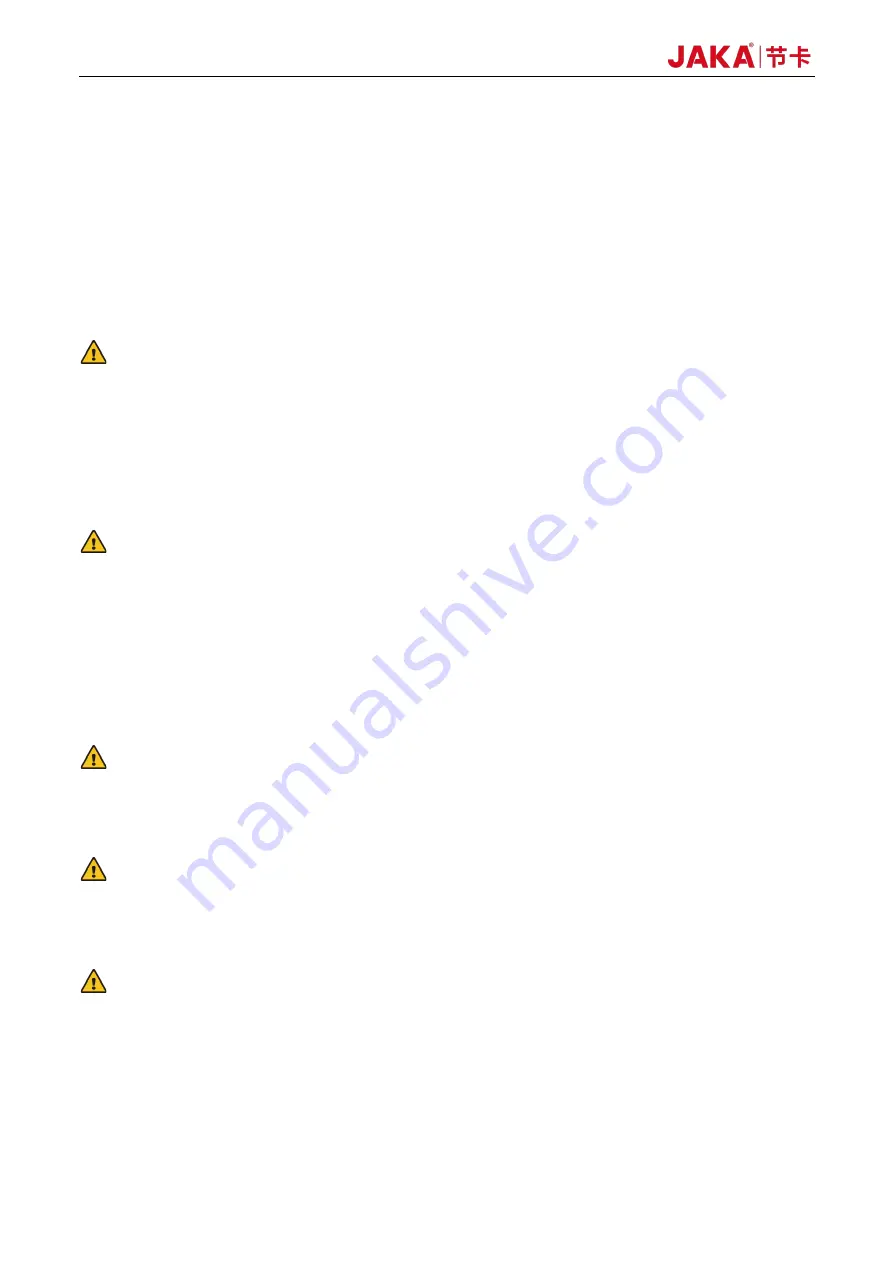
74
Force Control Products
b.
Correctly set the load: Tap [Settings] at the upper right of the Home page, then tap [Operation setting]
→ [Load setting], select "Manual input mode", and input the correct mass and centroid position; When
executing the program, you can also call the "Set load" program block to set the load (See Figure 3-21);
c.
Adjust the collision detection sensitivity: Tap [Settings] at the upper right of the Home page, then tap
[Safety setting] → [Collision protection] → [Collision setting] to set the collision detection sensitivity. For
all parameters in the custom mode, the higher the level or the value is set, the less sensitively collisions
are detected; When executing the program, you can also call the "Set collision sensitivity" program
block to set the load, where the levels 1-5 correspond to 1-5 of the force limit grades (See Figure 3-21);
WARNING:
After the device is installed, the robot is powered on again, the robot is recovered from a fault, or the sensor is
powered on for a long time, do not use this function until
you've followed these steps: first, tap [Configure] on
the manual operation interface, then select [Do not initialize] in the pop-up interface and tap [Confirm]. After
that, check [Initialization] again, tap [Confirm], and wait for 1-2 seconds. The robot and its base must be free
from any external force during the waiting period, otherwise the initialization may fail, leading to uncontrolled
robot movement, device damage or personal injury.
CAUTION:
Due to factors such as sensor temperature drift, it is recommended to warm up the sensor for 1 hour before
use and add "Constant force compliance parameter setting", "Activate constant force compliance control (Do
not initialize)", "Activate constant force soft control (Initialize)", "Wait for 1 second", "Inactivate constant force
compliance control" before each cycle in the program block that cyclically operates for a long time" (see the
sample program in Figure 3-21). Ensure that no direction is checked for the "Constant force compliance
parameter setting" module and that the robot and its base are free of any external force during the execution
of these five modules.
CAUTION:
To use this function, make sure that no direction is checked in the manual operation interface, the
programming page that pops up after tapping [Configure], and the "Constant force compliance parameter
setting" program block in the programming control interface.
CAUTION:
Unless specified differently, please use the quick setup mode to set, and do not set it to unlimited. Only
technicians who fully understand the significance of each parameter should set the custom mode, and they
can do this by referring to the values from the corresponding levels in quick setting mode.
CAUTION:
To reset the load at the robot end, turn off collision first. After resetting the load, turn on collision and set
collision sensitivity.
Содержание Zu Series
Страница 1: ...JAKA ROBOTICS Force Control Products JAKA Se and JAKA Sp...
Страница 3: ......
Страница 4: ......
Страница 17: ...Version 3 1 0 13 M3 2 0 M4 4 0 M5 8 0 M6 13 0 M8 35 0...
Страница 41: ...Version 3 1 0 37 Figure 2 36 Installation and Dimensions of the Force Sensor Indicator light...
Страница 61: ...Version 3 1 0 57 Figure 3 8 Force Display Interface of the App...
Страница 75: ...Version 3 1 0 71 Figure 3 19 Force Display Interface of the App...
Страница 79: ...Version 3 1 0 75 Figure 3 21 Collision Detection Function Settings of JAKA Zu Sp...

















