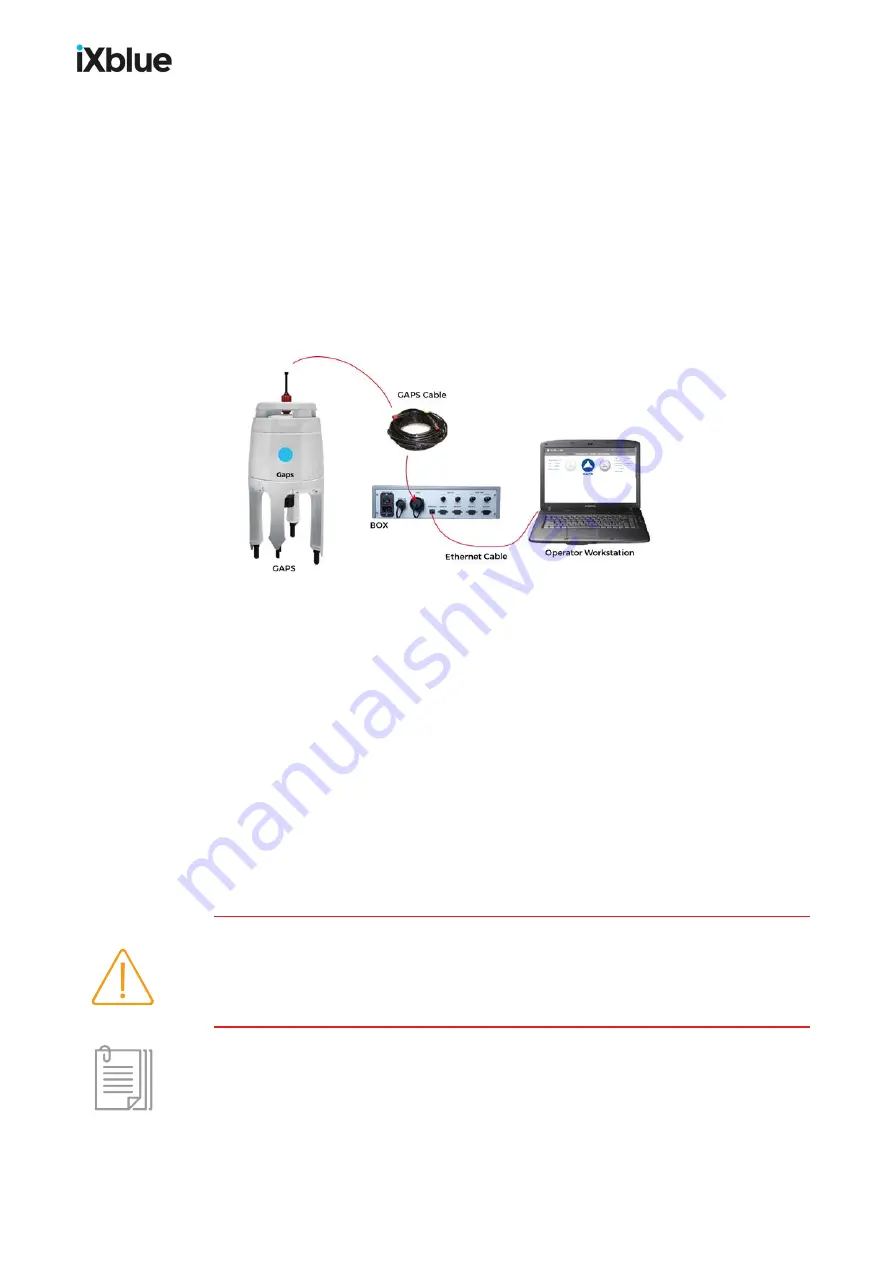
GAPS
-
User Guide
4.2 Configuring the Network
GAPS can only be configured via a Web Based User Interface from any computer. The
purpose of this section is to explain how to connect GAPS to a computer that is part of a local
network or not. You can be in one of the two situations:
●
Connect GAPS to a single computer
●
Connect GAPS to the local network
4.2.1
C
ONNECTING THE
S
YSTEM
D
IRECTLY TO A
C
OMPUTER
In this section you connect the system to a single computer via an Ethernet cable. Then you
configure the computer network parameters in order that the computer “sees” GAPS.
Figure 34 - Connecting a computer to edit the network configuration of GAPS
Equipment Needed:
●
1 x computer or Laptop (with an unused Ethernet port)
●
1 x Cat 5 Cross Ethernet Cable
By default, GAPS is already assigned with an IP address. When connecting only one
computer to GAPS, it is only necessary to adapt the computer to GAPS configuration.
4.2.1.1
Default IP Address
The default IP address is:
http://192.168.36.1xx
XX being the last two digits of the serial number of the product. The URL is redirected to
https://192.168.36.1XX/control/.
For products delivered before 30 April 2016, the default IP address is: https://192.168.64.19
The user name and password asked are: admin and admXI.
If you have lost GAPS IP address, you can easily recover this address by connecting an
hyper terminal (115200, 8 bits, no parity, 1 stop) to one of the four serial links of the GAPS
BOX. When you switch OFF and ON the BOX, the IP address of the system is displayed in
the hyper terminal as well as the firmware version and the ID of the serial link.
192.xxx.xxx.xxx is an address of class C, the corresponding mask is by default
255.255.255.0
56
MU-GAPS-AN-005-H - November 2019
Содержание GAPS
Страница 1: ...GAPS Positioning System User Guide...
Страница 2: ......
Страница 22: ...GAPS User Guide Figure 7 HiSys hoisting system 22 MU GAPS AN 005 H November 2019...
Страница 112: ...GAPS User Guide Figure 52 Mobile properties window 112 MU GAPS AN 005 H November 2019...
Страница 228: ...PAGE INTENTIONALLY LEFT BLANK 228 MU GAPS AN 005 H November 2019 GAPS User Guide...
Страница 229: ...GAPS User Guide L GAPS Antenna Mechanical Drawing MU GAPS AN 005 H November 2019 229...
Страница 230: ...GAPS User Guide M Main Cable Repeater Box Mechanical Drawing 230 MU GAPS AN 005 H November 2019...
Страница 231: ...GAPS User Guide N GAPS BOX Mechanical Drawing MU GAPS AN 005 H November 2019 231...
Страница 232: ...GAPS User Guide O Rackable GAPS BOX Mechanical Drawing 232 MU GAPS AN 005 H November 2019...






























