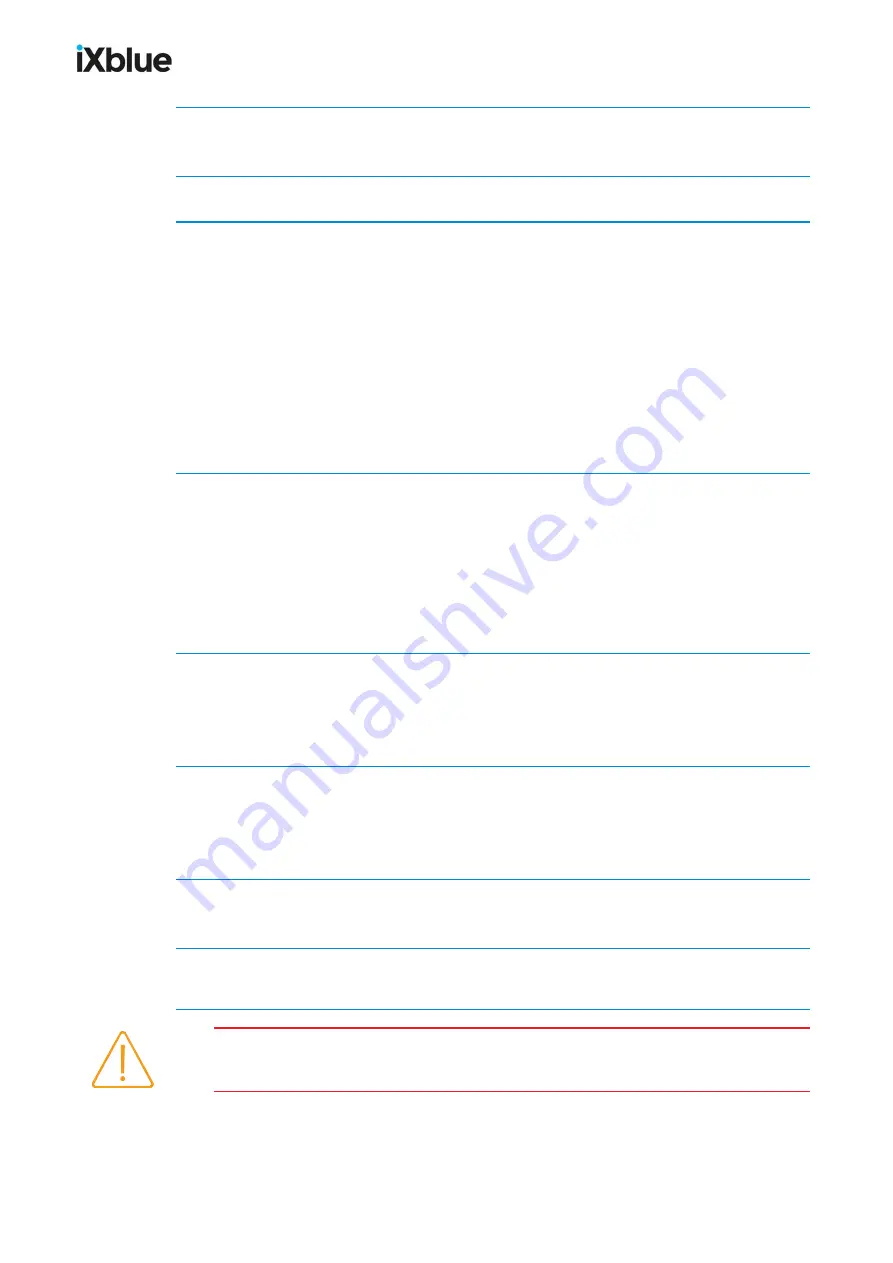
GAPS
-
User Guide
1.
Right click on a mobile under
Navigation > Equipment
in the Project view panel and select
Properties
in the pop-up menu that opens.
2.
In the
Mobile
properties window, in the
Source
tab, select the proper geodesy.
3.
Select the
Symbol
tab:
• Select the
Style
in the scrolling list. If you select
User-Defined
, provide the .
3ds
or .
dxf
File
.
• Select the
Color
in the
Select color …
window that opens when you click.
• Select the
File
that defines the style of the mobile. This option is only active when the
User-
Defined Style
is selected.
• You may check the
Wireframe display
and/or
Apply vertical exaggeration
options.
• In the
Model Size
tab, you may select the
User-defined symbol size
(if you chose the
User-Defined Style
) or enter a value for the
Width/Radius (m)
,
Length (m)
and
Height (m)
.
• In the
Offsets
tab, enter the optional
Offsets X
,
Y
,
Z
in meters and/or degrees.
4.
Select the
Track Properties
tab:
• Activate the
Maximum number of points
option if you wish to enter such a value.
• Activate the
Maximum duration
option if you wish to enter such a value.
• You can activate the
Display vertical axis
option.
• You can activate the
Display range circle
of radius option and input a
radius
.
• You can activate the
Display uncertainty ellipse
option.
• You can activate the
LBL > Display range
option and input a circular arc length.
5.
Select the
Pen
tab:
• Select a
Width
in the scrolling list.
• Select a
Style
in the scrolling list.
• Select the
Color
in the
Select color …
window that opens when you click.
6.
Select the
Points
tab:
• Select a
Width
in the scrolling list.
• Select a
Style
in the scrolling list.
• Select the
Color
in the
Select color …
window that opens when you click.
7.
Select the
Label
tab, activate or not the display of the label. If you set it to
Active
, edit the
Font Name
,
Size
,
Bold
and
Italic
parameters.
8.
Click on the button
OK
to validate your choices.
The result is right away visible on the graphic display.
It is recommended to set a limitation of the track size (number of points or duration) in order to
avoid decreased performance over time.
104
MU-GAPS-AN-005-H - November 2019
Содержание GAPS
Страница 1: ...GAPS Positioning System User Guide...
Страница 2: ......
Страница 22: ...GAPS User Guide Figure 7 HiSys hoisting system 22 MU GAPS AN 005 H November 2019...
Страница 112: ...GAPS User Guide Figure 52 Mobile properties window 112 MU GAPS AN 005 H November 2019...
Страница 228: ...PAGE INTENTIONALLY LEFT BLANK 228 MU GAPS AN 005 H November 2019 GAPS User Guide...
Страница 229: ...GAPS User Guide L GAPS Antenna Mechanical Drawing MU GAPS AN 005 H November 2019 229...
Страница 230: ...GAPS User Guide M Main Cable Repeater Box Mechanical Drawing 230 MU GAPS AN 005 H November 2019...
Страница 231: ...GAPS User Guide N GAPS BOX Mechanical Drawing MU GAPS AN 005 H November 2019 231...
Страница 232: ...GAPS User Guide O Rackable GAPS BOX Mechanical Drawing 232 MU GAPS AN 005 H November 2019...






























