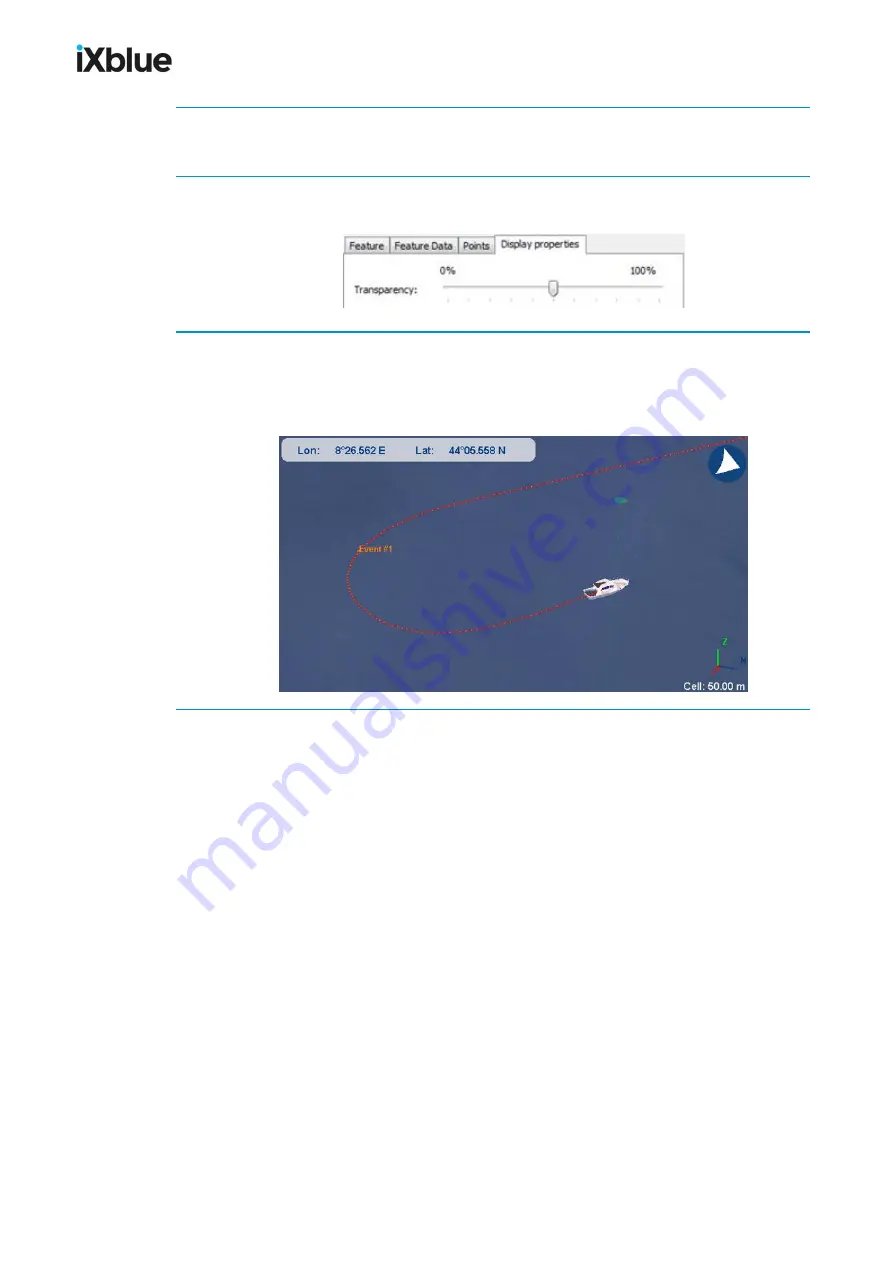
GAPS
-
User Guide
5.
In
Points
tab, select the
Width
and
Style
in the corresponding scrolling lists. Click on the
arrow in front of
Color
to open the
Select Color…
window. Click
OK
.
6.
In
Display properties
tab, move the cursor along the Transparency scale to choose a value
between 0 and 100%.
7.
Click
OK
to validate the creation of the event mark.
The event mark is created and displayed on the position track. A data file and an event are
added to the
Annotations
folder in the Project view panel. The event can look like this on the
display:
118
MU-GAPS-AN-005-H - November 2019
Содержание GAPS
Страница 1: ...GAPS Positioning System User Guide...
Страница 2: ......
Страница 22: ...GAPS User Guide Figure 7 HiSys hoisting system 22 MU GAPS AN 005 H November 2019...
Страница 112: ...GAPS User Guide Figure 52 Mobile properties window 112 MU GAPS AN 005 H November 2019...
Страница 228: ...PAGE INTENTIONALLY LEFT BLANK 228 MU GAPS AN 005 H November 2019 GAPS User Guide...
Страница 229: ...GAPS User Guide L GAPS Antenna Mechanical Drawing MU GAPS AN 005 H November 2019 229...
Страница 230: ...GAPS User Guide M Main Cable Repeater Box Mechanical Drawing 230 MU GAPS AN 005 H November 2019...
Страница 231: ...GAPS User Guide N GAPS BOX Mechanical Drawing MU GAPS AN 005 H November 2019 231...
Страница 232: ...GAPS User Guide O Rackable GAPS BOX Mechanical Drawing 232 MU GAPS AN 005 H November 2019...






























