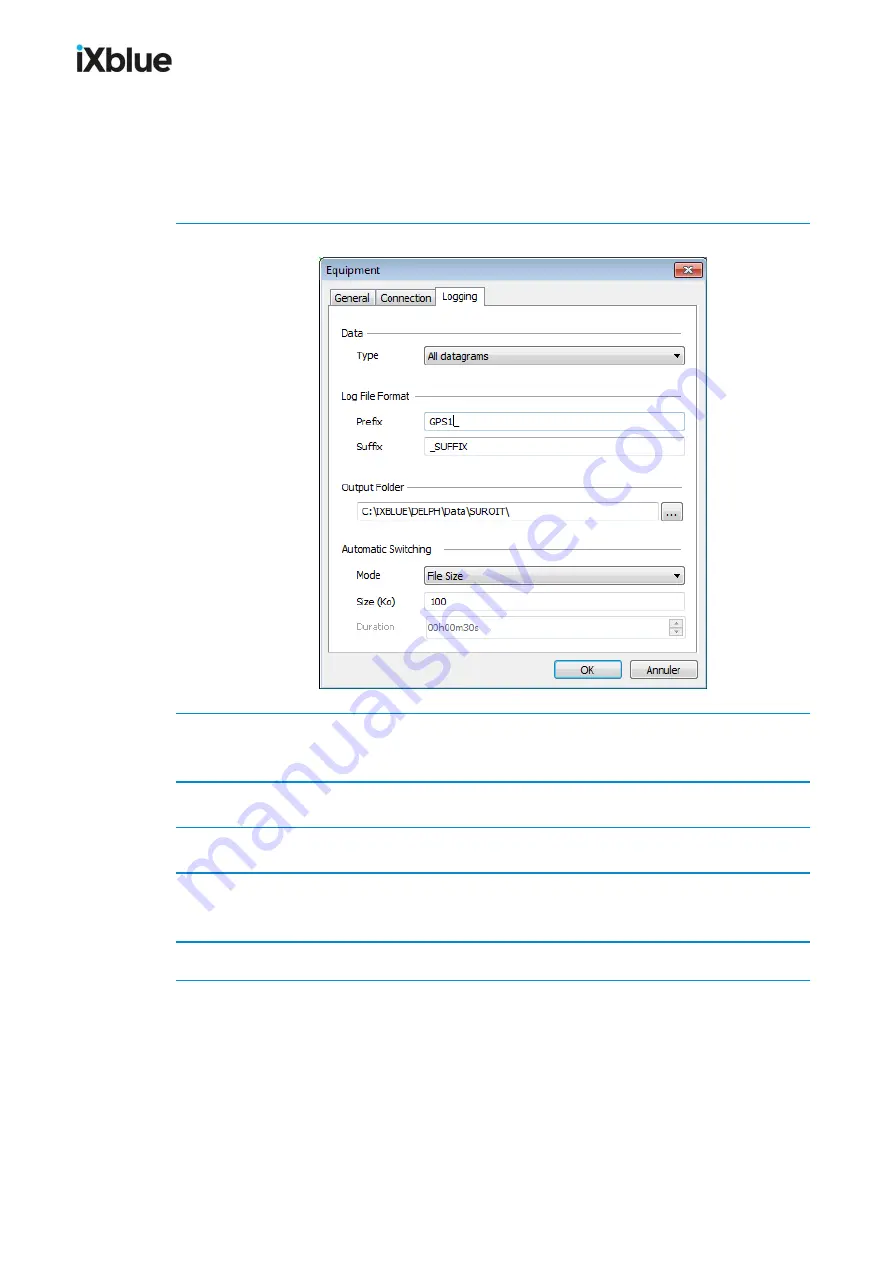
GAPS
-
User Guide
6.3.3
C
ONFIGURING THE
L
OGGING
Once the equipment has been created (see section 6.3.1) and the connection configured (see
section 6.3.2 ), the next step is to configure the logging of the data being received and
displayed in DELPH RoadMap 3D interface.
1.
Open the
Logging
tab.
2.
Select the
Type
of data to be stored. The choice has to be made between
All datagrams
(all
received data is stored) and
Interpreted datagrams only
(all decoded data is stored).
3.
Type in a file
Prefix
and a
Suffix
.
4.
Select the path of the
Output Folder
where to store the logged files.
5.
Select an
Automatic Switching Mode
between
None
,
File Size
or
Duration
and the
corresponding limit of file
Size (ko)
or limit of
Duration
.
6.
Click
OK
to validate the logging configuration.
100
MU-GAPS-AN-005-H - November 2019
Содержание GAPS
Страница 1: ...GAPS Positioning System User Guide...
Страница 2: ......
Страница 22: ...GAPS User Guide Figure 7 HiSys hoisting system 22 MU GAPS AN 005 H November 2019...
Страница 112: ...GAPS User Guide Figure 52 Mobile properties window 112 MU GAPS AN 005 H November 2019...
Страница 228: ...PAGE INTENTIONALLY LEFT BLANK 228 MU GAPS AN 005 H November 2019 GAPS User Guide...
Страница 229: ...GAPS User Guide L GAPS Antenna Mechanical Drawing MU GAPS AN 005 H November 2019 229...
Страница 230: ...GAPS User Guide M Main Cable Repeater Box Mechanical Drawing 230 MU GAPS AN 005 H November 2019...
Страница 231: ...GAPS User Guide N GAPS BOX Mechanical Drawing MU GAPS AN 005 H November 2019 231...
Страница 232: ...GAPS User Guide O Rackable GAPS BOX Mechanical Drawing 232 MU GAPS AN 005 H November 2019...






























