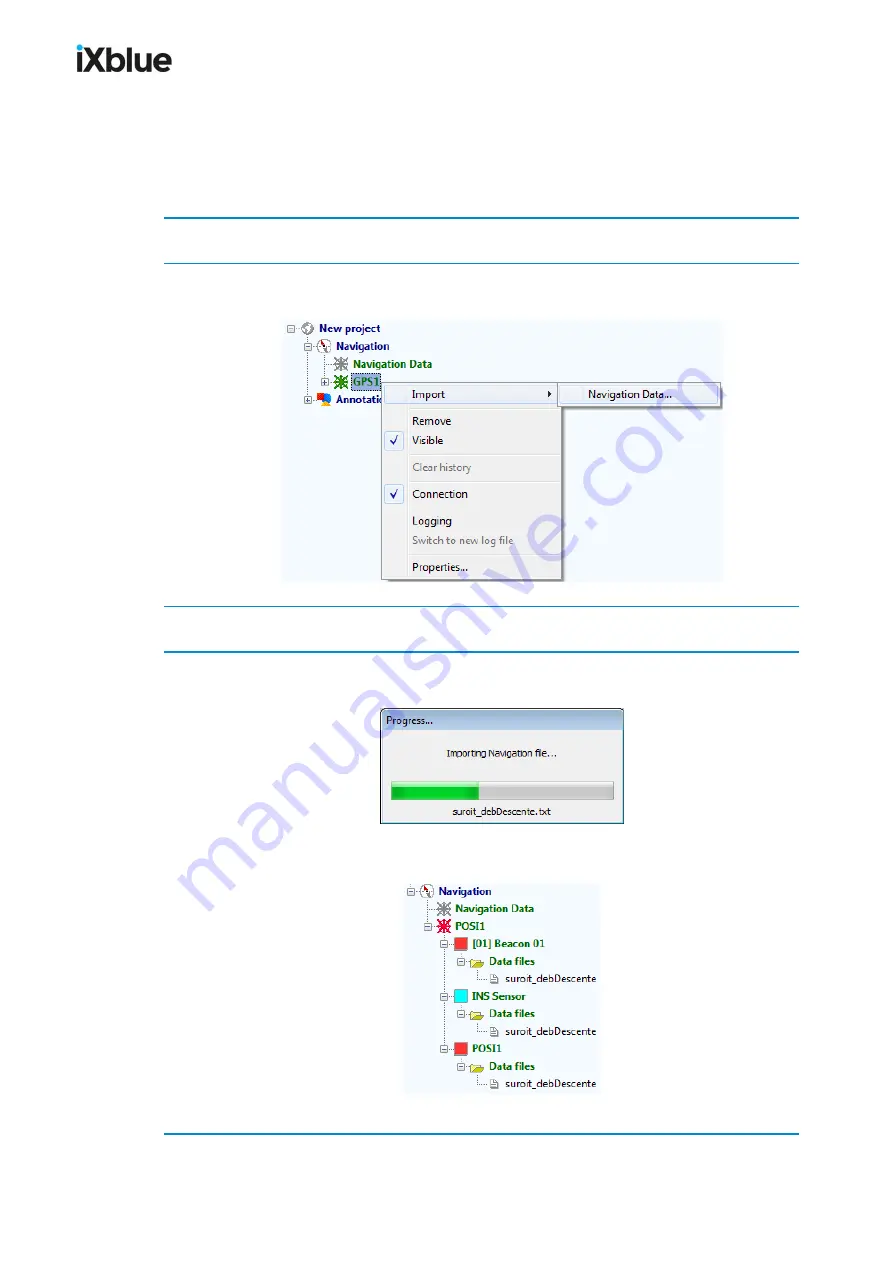
GAPS
-
User Guide
6.4 Replay Mode
The replay mode consist of the importation of a navigation file into DELPH RoadMap.
6.4.1
I
MPORTING A
N
AVIGATION
D
ATA
F
ILE
1.
Define the equipment from which you import data as detailed in section 6.3.1.
2.
In the project view panel, under
Navigation
, right click on the name of the equipment and
select the
Import > Navigation Data…
menu.
3.
Select the data file.
4.
Choose and validate the geodesy.
The navigation data is being imported.
In the Project view panel, the mobiles that are present in the file are listed below the selected
equipment. Below the mobiles are listed the imported data files.
The trajectories of the mobiles are displayed in the 3D view.
MU-GAPS-AN-005-H - November 2019
105
Содержание GAPS
Страница 1: ...GAPS Positioning System User Guide...
Страница 2: ......
Страница 22: ...GAPS User Guide Figure 7 HiSys hoisting system 22 MU GAPS AN 005 H November 2019...
Страница 112: ...GAPS User Guide Figure 52 Mobile properties window 112 MU GAPS AN 005 H November 2019...
Страница 228: ...PAGE INTENTIONALLY LEFT BLANK 228 MU GAPS AN 005 H November 2019 GAPS User Guide...
Страница 229: ...GAPS User Guide L GAPS Antenna Mechanical Drawing MU GAPS AN 005 H November 2019 229...
Страница 230: ...GAPS User Guide M Main Cable Repeater Box Mechanical Drawing 230 MU GAPS AN 005 H November 2019...
Страница 231: ...GAPS User Guide N GAPS BOX Mechanical Drawing MU GAPS AN 005 H November 2019 231...
Страница 232: ...GAPS User Guide O Rackable GAPS BOX Mechanical Drawing 232 MU GAPS AN 005 H November 2019...






























