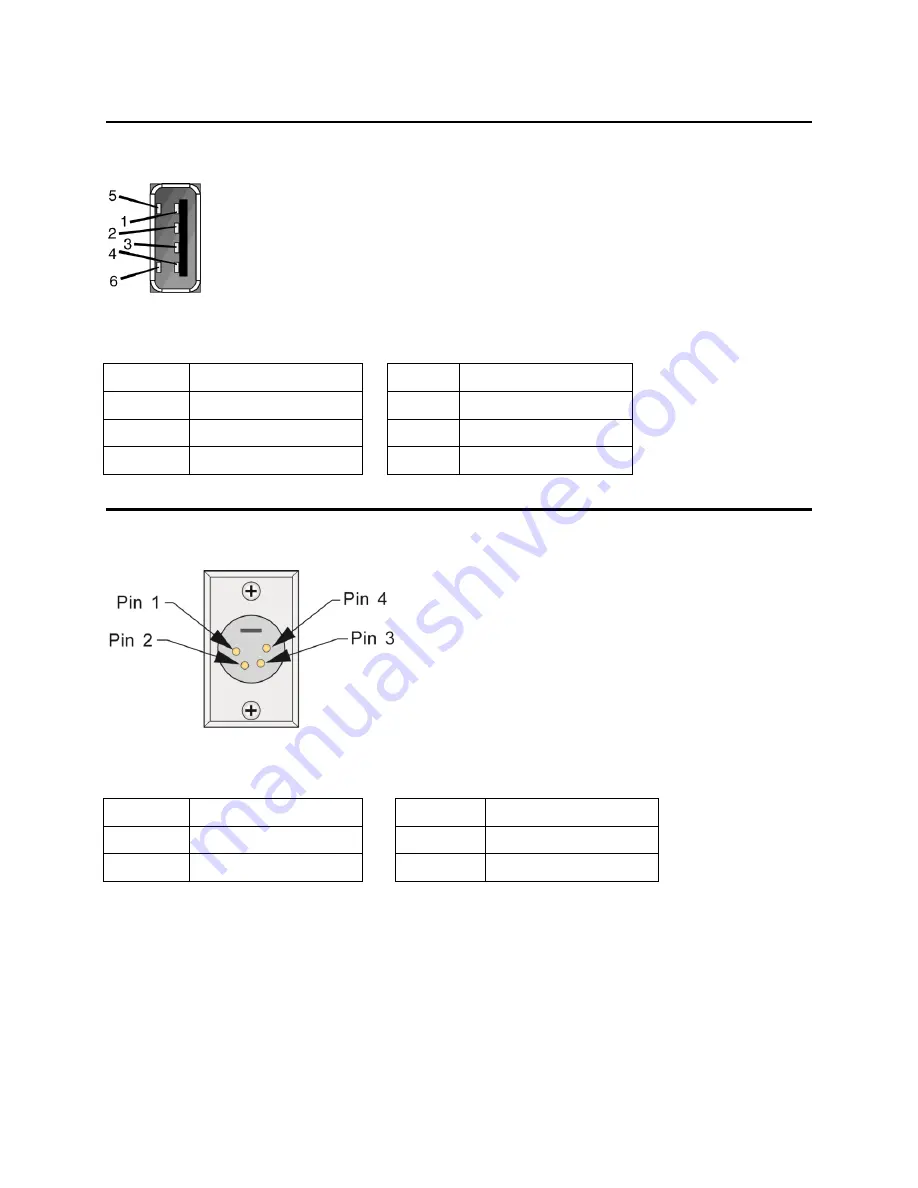
CMN-91
Appendix A
Installation and Operation Manual
Pinouts
© 2016 Imagine Communications Corp. Proprietary and Confidential.
Revision D | Page 162
USB Connector
Figure 65:
USB Connector
USB Connector Pinouts
Pinout
Signal
Pinout
Signal
1
VCC
4
GND
2
Data -
5
GND
3
Data +
6
GND
Power Connector
Figure 66:
Power Connector
Power Connector Pinouts
Pinout
Signal
Pinout
Signal
1
GND
3
N.C.
2
N.C.
4
Power
















































