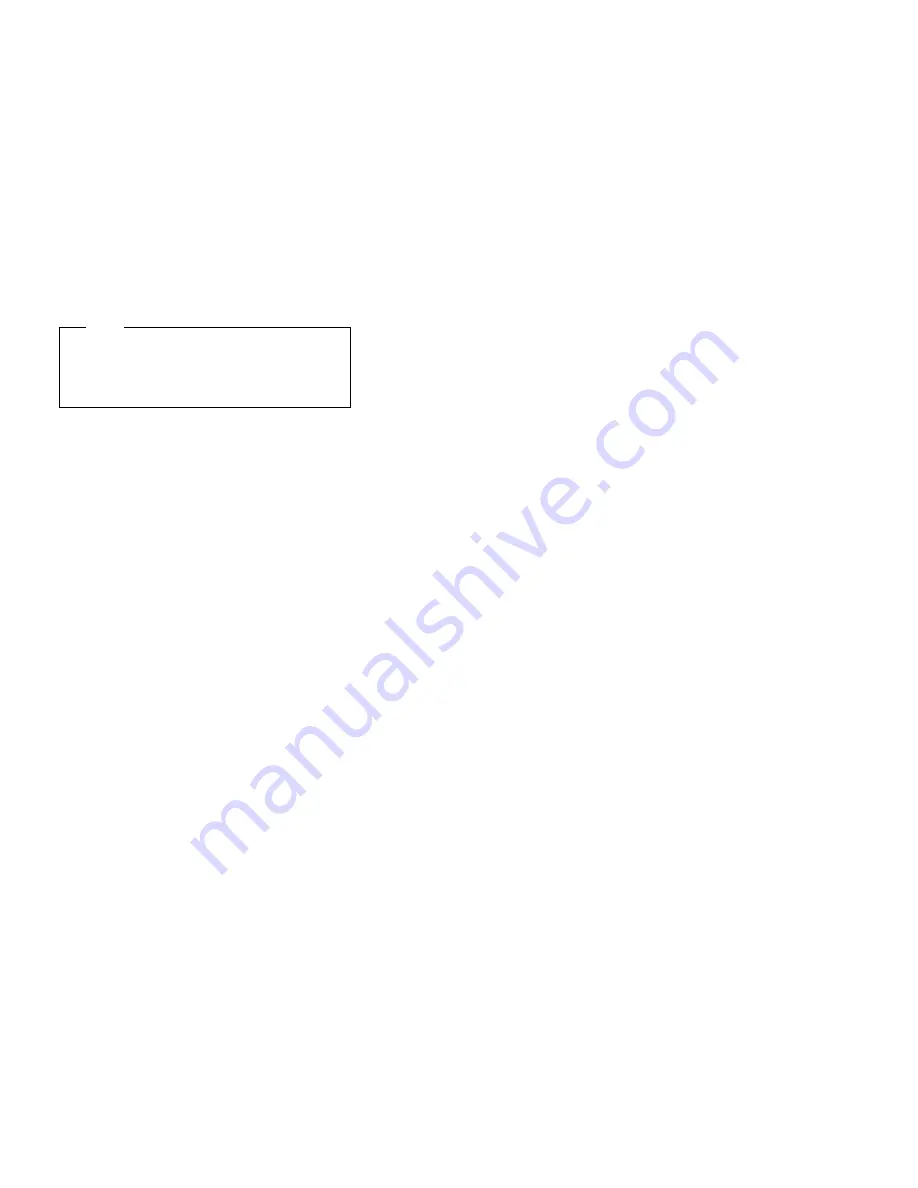
Note
To ensure that the server operates correctly, you
must initialize the new logical drive. A quick
initialization of a logical drive erases the first
1024 sectors on the drive.
7. When the Confirm pop-up window appears, you have
two choices:
Select Yes to perform a quick initialization; then,
press Enter. When the quick initialization is
complete, go to step 8.
Select No and if the drive is a RAID level 5
drive, it will be automatically synchronized in the
background. Go to “Initializing logical drives” on
page 109 to perform a complete initialization.
8. If you just performed a quick initialization of a RAID
level 5 logical drive, a message appears, stating that
the logical drive that you just created is being
synchronized in the background and is ready for data
storage. You have now completed the required steps
for creating a ServeRAID configuration. Continue
with the next step in this procedure.
9. Back up the disk-array configuration information to
diskette. See “Backing up the disk-array
configuration” on page 126 for instructions.
If you have not already done so, use the information
provided in the ServerGuide package to install the
operating system.
Initializing/Synchronizing logical drives at the
same time:
Initializing a logical drive sets the drive to a
predetermined state. The initialization process overwrites
any data on the drive with zeros, and all existing data is
lost. The purpose of synchronizing logical drives is to
compute and, if necessary, write the parity data on the
selected RAID level 5 logical drive. If you did not initialize
the logical drives when you defined them, you can now
initialize multiple logical drives at the same time. However
you can still initialize and synchronize multiple logical
drives in separate steps (see “Initializing logical drives” on
page 109 and “Synchronizing logical drives” on page 110
for instructions).
To initialize/synchronize logical drives:
1. Select Initialize/Synchronize Log Drive from the
Main Menu; then, press Enter.
2. Select Initialize/Synchronize Log Drive from the
next menu; then, press Enter.
3. Use the Up Arrow (
↑
) or Down Arrow (
↓
) key to
highlight the logical drive that you want to
initialize/synchronize; then, press the Spacebar to
select the drive. Continue doing this until you have
108
Netfinity Server HMM
Содержание 866011U - Netfinity 5500 - 8660
Страница 2: ......
Страница 8: ...vi Netfinity Server HMM...
Страница 201: ...a Remove the information panel LED assembly screws then remove the assembly Netfinity 5500 Type 8660 193...
Страница 214: ...1 Hard disk drive 2 Drive tray handle open position 206 Netfinity Server HMM...
Страница 231: ...a Remove the power backplane screws 1 then remove the power backplane Netfinity 5500 Type 8660 223...
Страница 244: ...Screws 236 Netfinity Server HMM...
Страница 247: ...Netfinity 5500 Type 8660 239...
Страница 269: ...a Remove the system board mounting screws then remove the system board Netfinity 5500 Type 8660 261...
Страница 301: ...Parts listing Type 8660 1 2 3 4 5 6 7 8 9 10 11 12 13 14 15 16 17 18 19 20 21 22 23 24 25 Netfinity 5500 Type 8660 293...
Страница 314: ...306 Netfinity Server HMM...
Страница 324: ...316 Netfinity Server HMM...
Страница 325: ...Related service information 317...
Страница 326: ...318 Netfinity Server HMM...
Страница 327: ...Related service information 319...
Страница 340: ...332 Netfinity Server HMM...
Страница 341: ...Related service information 333...
Страница 346: ...338 Netfinity Server HMM...
Страница 402: ...IBM Part Number 00N5902 Printed in U S A S1 L 98 3...






























