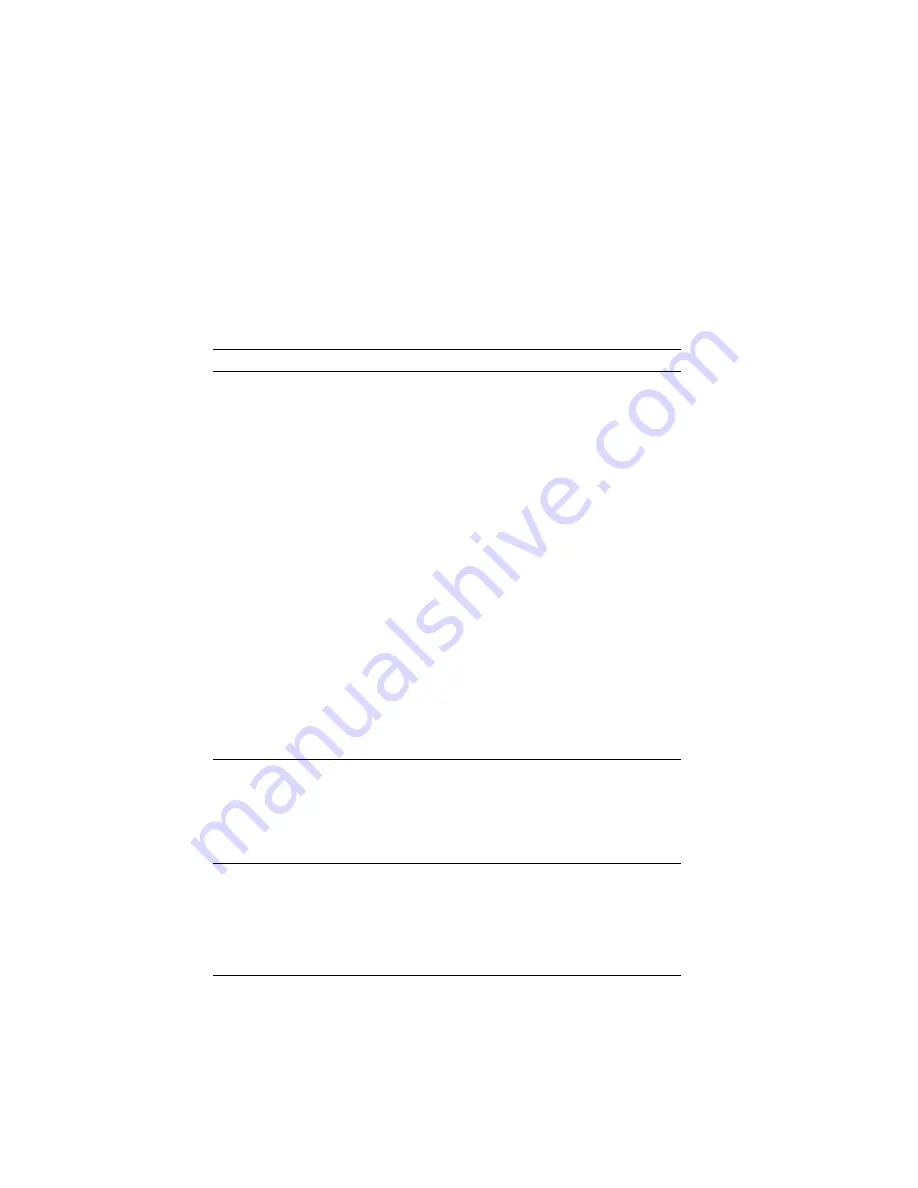
Troubleshooting
Monitor Problems
Action
Wavy, unreadable,
rolling, distorted screen,
or screen jitter.
If the monitor self-tests show the monitor is OK,
consider the location of the monitor. Magnetic fields
around other devices (such as transformers, appliances,
fluorescent lights, and other monitors) can cause screen
jitter or wavy, unreadable, rolling, or distorted screen
images. If this happens, turn off the monitor. (Moving
a color monitor while it is turned on might cause
screen discoloration.) Then move the device and the
monitor at least 305 mm (12 in.) apart. Turn on the
monitor.
Notes:
1. To avoid diskette drive read and write errors, be
sure the distance between monitors and diskette
drives is at least 76 mm (3 in.).
2. Non-IBM monitor cables might cause unpredictable
problems.
3. An enhanced monitor cable with additional
shielding is available for the 9521 and 9527
monitors. See your IBM reseller or IBM marketing
representative for information about the enhanced
monitor cable.
If the problem recurs, have the monitor and system
serviced.
Screen flickers.
Set the monitor for the highest, noninterlaced refresh
rate available.
To reset the refresh rate, use a utility program, such as
the Configuration/Setup utility program, AnyView
Professional, or WinMode. For OS/2, use Set Up
Monitor
in Easy Tools for OS/2.
The monitor works when
you turn on the system,
but goes blank when you
start some application
programs.
Verify that the primary monitor cable is connected to
the video port.
To find the video port, see “Input/Output Connectors”
on page 8.
Be sure that you installed the necessary device drivers
for the applications.
Chapter 4. Solving Problems
163
Содержание 315
Страница 1: ...PC Server 315 User s Handbook IBM ...
Страница 7: ...Index 219 Contents vii ...
Страница 245: ...IBM Part Number 84H5975 Printed in U S A April 1997 84H5975 ...














































