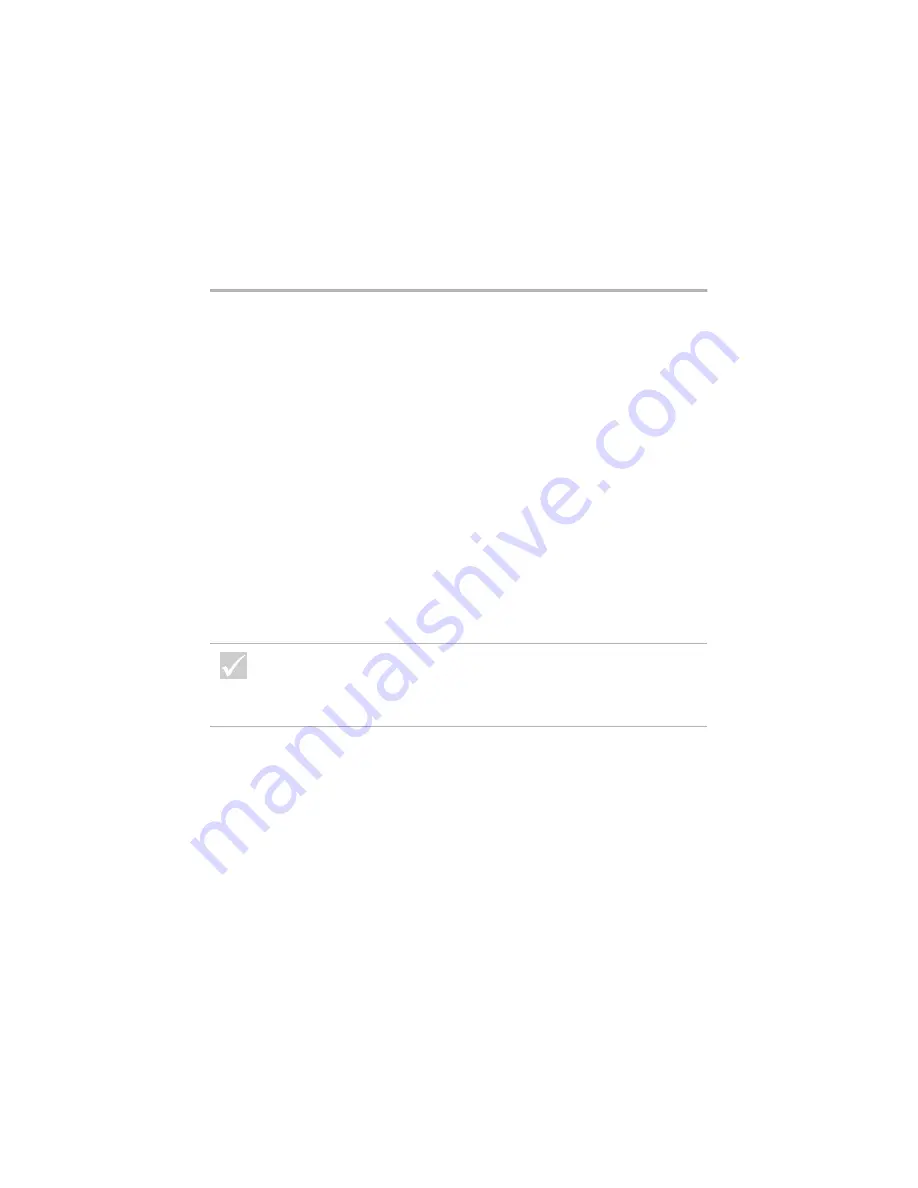
Solving hardware problems
41
Troubleshooting
Audio disc does not
automatically play when
inserted into CD or DVD
drive
Make sure you have enabled AutoPlay. To enable
AutoPlay, follow these steps:
1
From the Windows desktop, double-click the
My
Computer
icon.
2
In the My Computer window, double-click the
Control
Panel
folder.
3
In the Control Panel window, double-click the
System
icon.
4
In the System Properties window, click the
Device
Manager
tab.
5
Double-click the
CD-ROM
or
DVD-ROM
list item and
then double-click the listed CD-ROM option.
6
In the Properties window, click the
Settings
tab.
7
Under
Options
, click the
Auto insert notification
check
box to add a check to the box.
8
Click
OK
to exit the Properties window and save the
setting.
9
Click
OK
to exit the System Properties window.
If the problem is...
Here’s what to do...
If any of these problems continue after taking the actions
listed, run the diagnostics programs that came with your
computer. If you need service, see “HelpWare support and
services” on page 81.
Содержание 2274
Страница 1: ...User Guide...
Страница 5: ...Chapter 1 Safety Notices...
Страница 6: ...2...
Страница 17: ...Chapter 2 Ergonomics...
Страница 18: ...14...
Страница 22: ...18 Arranging a comfortable and productive work area...
Страница 23: ...Chapter 3 Using your IBM PC...
Страница 24: ...20...
Страница 31: ...Chapter 4 Troubleshooting...
Страница 32: ...28...
Страница 75: ...Chapter 5 Setup Utility...
Страница 76: ...72...
Страница 84: ...80 Using the Setup Utility...
Страница 85: ...Chapter 6 HelpWare support and services...
Страница 86: ...82...
Страница 102: ...98 International W arranty Service not available...
Страница 103: ...Chapter 7 Adding and removing hardware...
Страница 104: ...100...
Страница 121: ...Appendix A Warranties and Notices...
Страница 122: ...118...
Страница 152: ...148...
















































