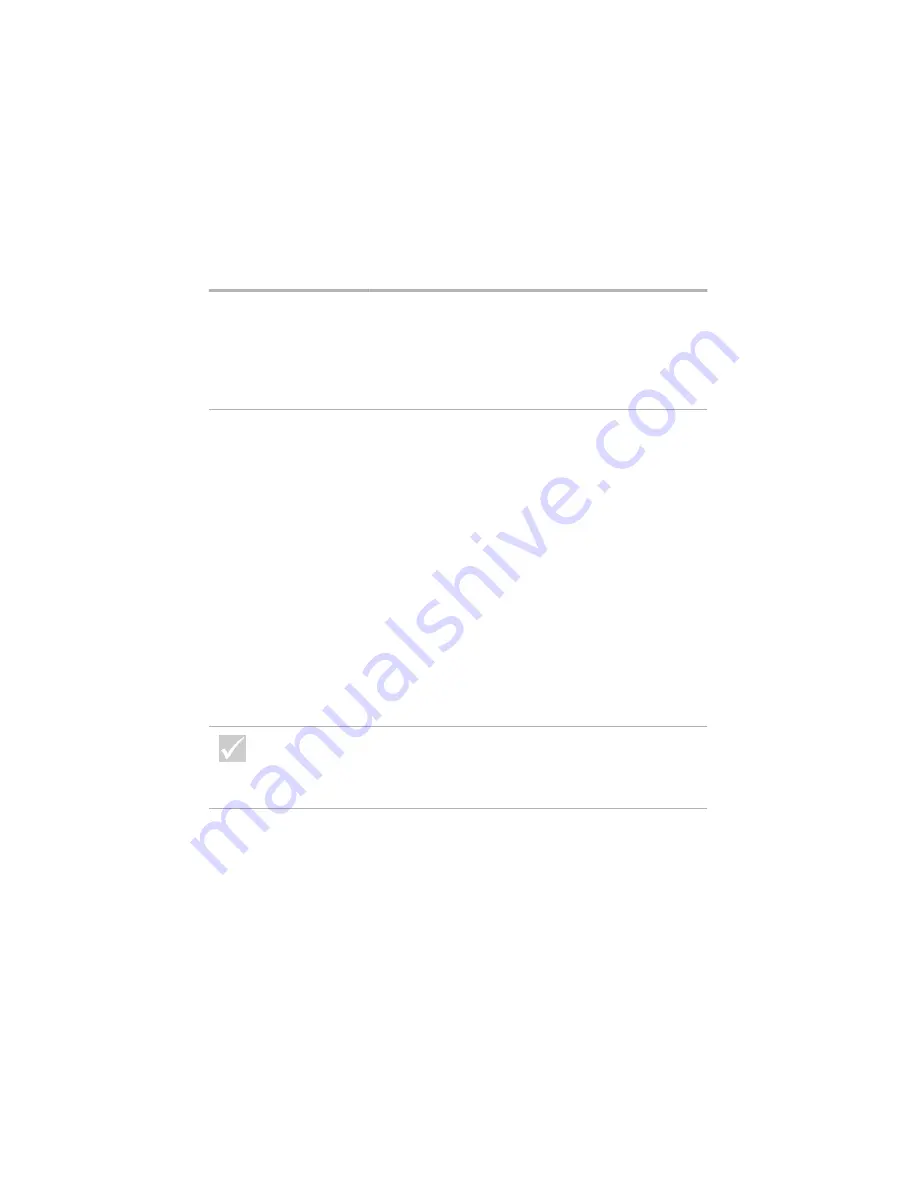
52
Solving monitor problems
Adjustments from earlier
use were not saved
You may have selected more user-definable modes
than the monitor can save. When this occurs, the
newest mode replaces the oldest mode. Use the
monitor controls to adjust the image for the display
mode you are using.
Any of the following:
•
Totally blank screen
•
No cursor is displayed
•
Only the cursor is
displayed
•
Screen is unreadable
•
Other monitor
problems
1
If you have enabled the Standby feature, press the
power button on the front of the system unit to take
your system out of Standby.
2
Make sure the monitor cable is correctly and securely
connected to the system unit.
3
Make sure the system unit and monitor power cords
are securely plugged into electrical outlets.
4
Make sure the system and monitor are turned on.
(The power lights on the computer and the monitor
are lit when the power is on.)
5
Adjust the monitor controls.
6
Change the background colors in your software
program or try using a different software program.
7
Turn off your computer, unplug the system power cord
from the electrical outlet, wait 15 seconds, and then
plug the power cord back into the electrical outlet.
Restart the computer.
If the problem is...
Here’s what to do...
If any of these problems continue after taking the actions
listed, refer to the documentation that came with your
monitor. If you need service, see “HelpWare support and
services” on page 81.
Содержание 2274
Страница 1: ...User Guide...
Страница 5: ...Chapter 1 Safety Notices...
Страница 6: ...2...
Страница 17: ...Chapter 2 Ergonomics...
Страница 18: ...14...
Страница 22: ...18 Arranging a comfortable and productive work area...
Страница 23: ...Chapter 3 Using your IBM PC...
Страница 24: ...20...
Страница 31: ...Chapter 4 Troubleshooting...
Страница 32: ...28...
Страница 75: ...Chapter 5 Setup Utility...
Страница 76: ...72...
Страница 84: ...80 Using the Setup Utility...
Страница 85: ...Chapter 6 HelpWare support and services...
Страница 86: ...82...
Страница 102: ...98 International W arranty Service not available...
Страница 103: ...Chapter 7 Adding and removing hardware...
Страница 104: ...100...
Страница 121: ...Appendix A Warranties and Notices...
Страница 122: ...118...
Страница 152: ...148...






























