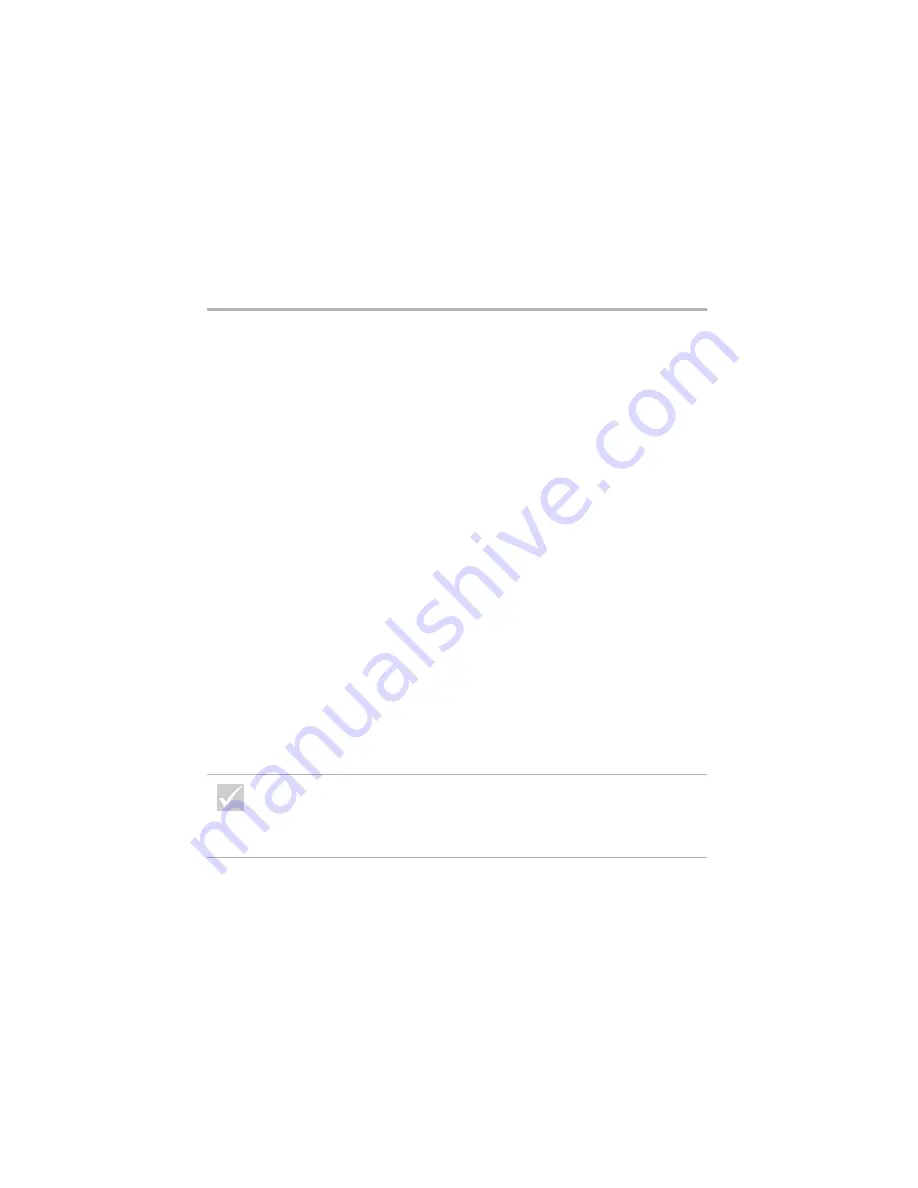
Some simple questions to ask first...
35
Troubleshooting
e. In the My Computer window, double-click the
Control Panel
icon.
f. In the Control Panel window, double-click the
Display
icon.
g. In the Display Properties window,
i. Click the
Settings
tab.
ii. Click the
Advanced...
button.
iii.Click the
Monitor
tab.
iv.Click the
Change...
button.
h. Choose a new monitor setting. If you need
additional help, refer to the operating system help
files or the instructions that came with the
monitor.
i. Restart the computer again. Your computer may
take a little longer than usual to restart
.
•
The colors displayed are wrong.
•
Make sure the monitor cable is correctly and
securely connected to the system unit. The
Setup
Poster
shows how the cable should be connected.
•
You may need to DeGauss your monitor. If the
monitor you purchased came with a manual
DeGauss feature, check the documentation that
came with the monitor for information on how to
use this feature.
Is anything unusual
displayed on the monitor?
If any of these problems continue after taking the actions
listed, run the diagnostics programs that came with your
computer. If you need service, see “HelpWare support and
services” on page 81.
Содержание 2274
Страница 1: ...User Guide...
Страница 5: ...Chapter 1 Safety Notices...
Страница 6: ...2...
Страница 17: ...Chapter 2 Ergonomics...
Страница 18: ...14...
Страница 22: ...18 Arranging a comfortable and productive work area...
Страница 23: ...Chapter 3 Using your IBM PC...
Страница 24: ...20...
Страница 31: ...Chapter 4 Troubleshooting...
Страница 32: ...28...
Страница 75: ...Chapter 5 Setup Utility...
Страница 76: ...72...
Страница 84: ...80 Using the Setup Utility...
Страница 85: ...Chapter 6 HelpWare support and services...
Страница 86: ...82...
Страница 102: ...98 International W arranty Service not available...
Страница 103: ...Chapter 7 Adding and removing hardware...
Страница 104: ...100...
Страница 121: ...Appendix A Warranties and Notices...
Страница 122: ...118...
Страница 152: ...148...
















































