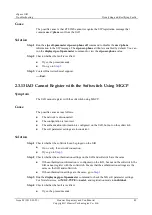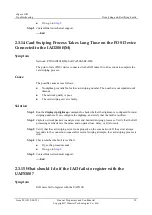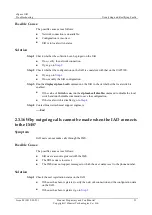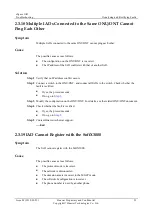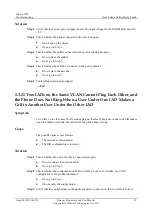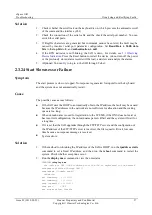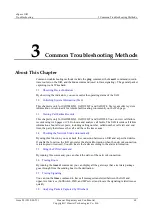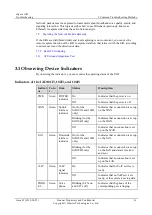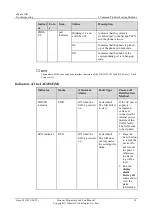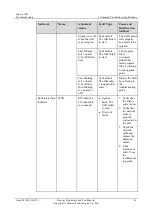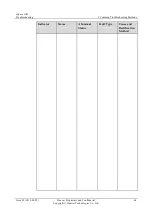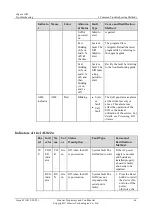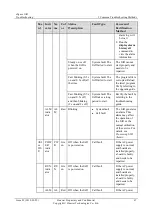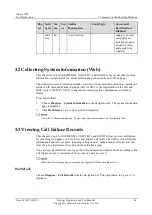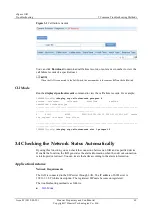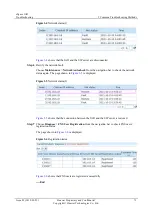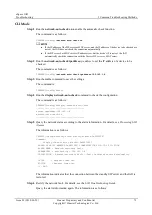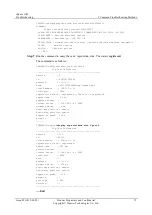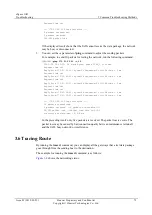eSpace IAD
Troubleshooting
3 Co mmon Troubleshooting Methods
Issue 02 (2012-02-29)
Huawei Proprietary and Confidential
Copyright © Huawei Technologies Co., Ltd.
60
3
Common Troubleshooting Methods
About This Chapter
Common troubleshooting methods include the
ping
command, the
tracert
command (used to
trace routes) on the IAD, and the
trace
command (used to trace signaling). The general packet
capturing tool is Wireshark.
3.1 Observing Device Indicators
By observing the indicators, you can monitor the operating status of the IAD.
3.2 Collecting System Information (Web)
This chapter is only for IAD208E(M), IAD132E(T) and IAD1224. Users can collect system
information or download it for remote fault locating conveniently on the Web page.
3.3 Viewing Call Failure Records
This chapter is only for IAD208E(M), IAD132E(T) and IAD1224. You can view call failure
records using web pages or CLI to locate and analyze call faults. The IAD records call failure
information about all user ports, including calling number, called number, call start and end
time, the party that releases the call, and the call release cause.
3.4 Checking the Network Status Automatically
By using this function, you can check the connection between an IAD and a specified device.
If enable the function, the IAD generates the alarm information when the network connection
is interrupted or restored. You can locate the faults according to the alarm information.
3.5 Using the PING Command
By running this command, you can check the status of the network connection.
3.6 Tracing Route
By running the
tracert
command, you can display all the gateways that a test data package
goes through from the sending host to the destination.
3.7 Tracing Signaling
You can run the
trace
command to trace all messages transferred between the IAD and
upper-level devices (SoftSwitch, IMS, and SIP server) and locate the signaling-related issues
quickly.
3.8 Analyzing Packets Captured by Wireshark