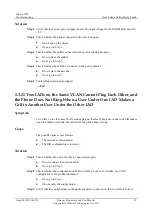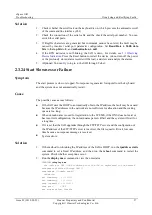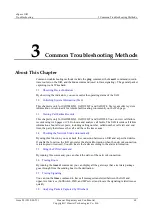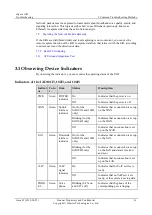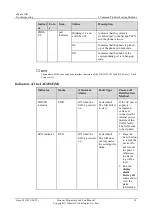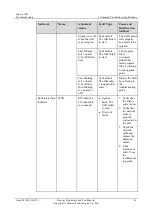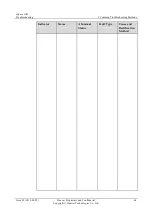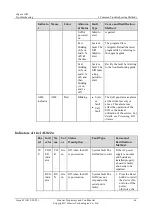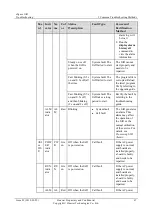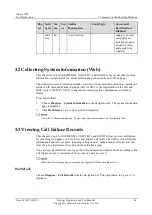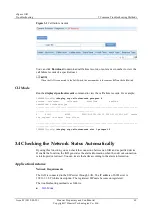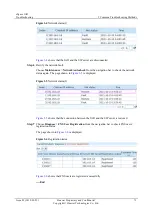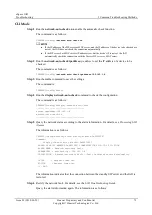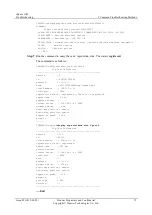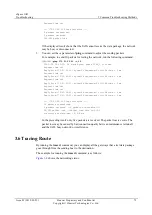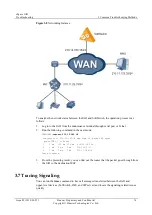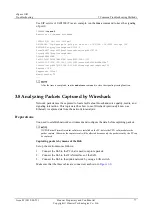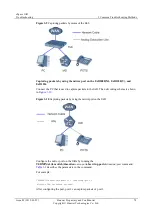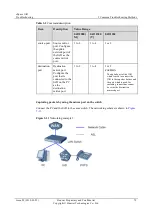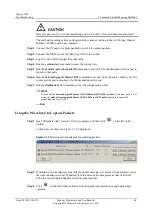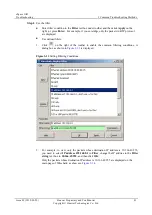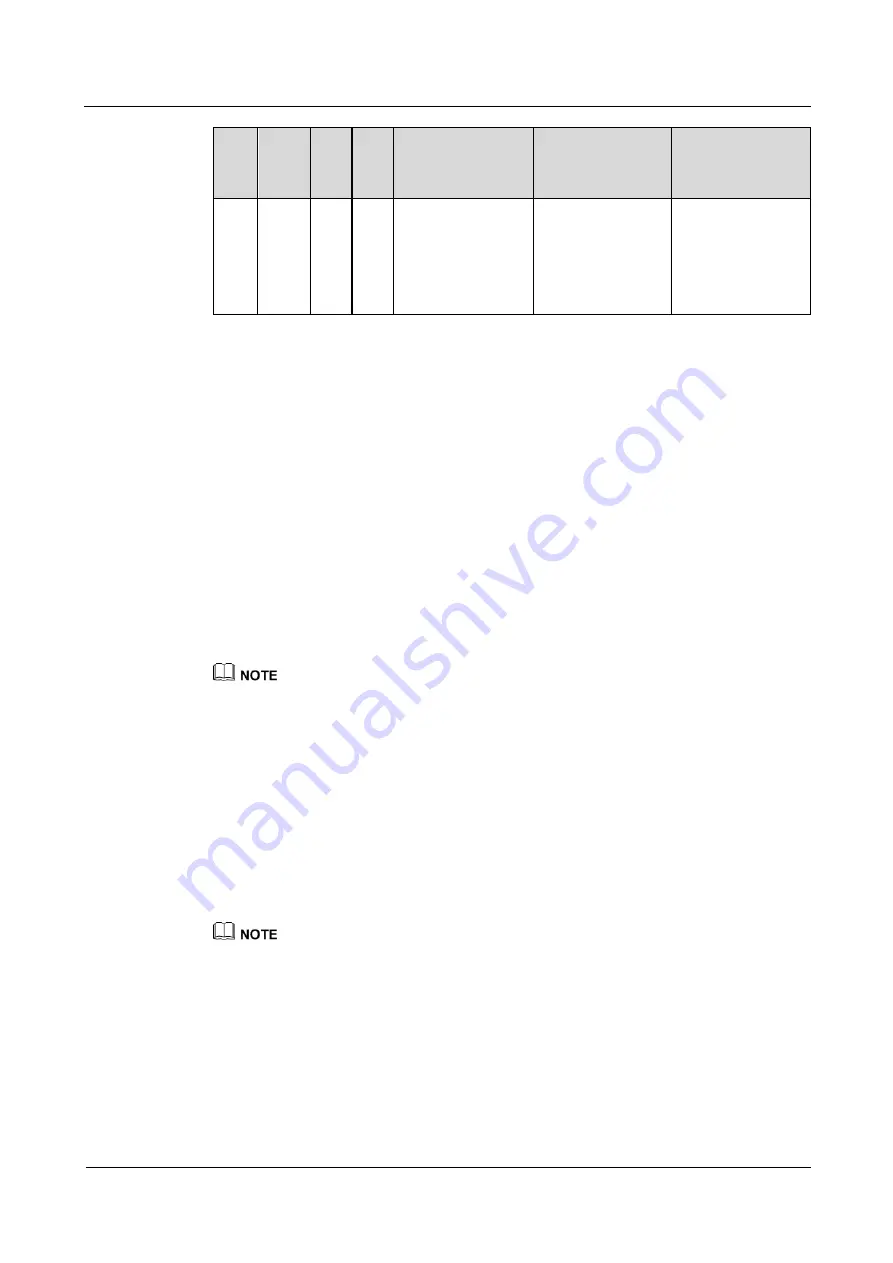
eSpace IAD
Troubleshooting
3 Co mmon Troubles hooting Methods
Issue 02 (2012-02-29)
Huawei Proprietary and Confidential
Copyright © Huawei Technologies Co., Ltd.
68
Boa
rd
Indi
cator
Na
me
Col
or
Status
Description
Fault Type
Cause and
Rectification
Method
indic
ator
M
is powered on
supply is normal,
and boards are
installed properly,
a board is faulty
and needs to be
repaired.
3.2 Collecting System Information (Web)
This chapter is only for IAD208E(M), IAD132E(T) and IAD1224. Users can collect system
information or download it for remote fault locating conveniently on the Web page.
The collected system information includes software version, network port setting, registration
status of SIP users and Wildcard groups (only for SIP), or the registeration of the MG and
MGC (only for MGCP), VLAN configuration, current system configuration, and history
alarms.
Proceed as follows:
1.
Choose
Diagnose
>
System Information
in the navigation bar. The system information
page is displayed.
2.
Click
Download
to save or open system information.
The latest 10 alarms are displayed. To view more alarm information, view downloaded files.
3.3 Viewing Call Failure Records
This chapter is only for IAD208E(M), IAD132E(T) and IAD1224. You can view call failure
records using web pages or CLI to locate and analyze call faults. The IAD records call failure
information about all user ports, including calling number, called number, call start and end
time, the party that releases the call, and the call release cause.
You can view all call failure records on the IAD and locate and analyze faults according to the
call release causes. A maximum of 10 records of a user are saved.
When the IAD restarts upon power outage, the original call failure records are lost.
Web Mode
Choose
Diagnose
>
Call Records
from the navigation bar. The page shown in
displayed.