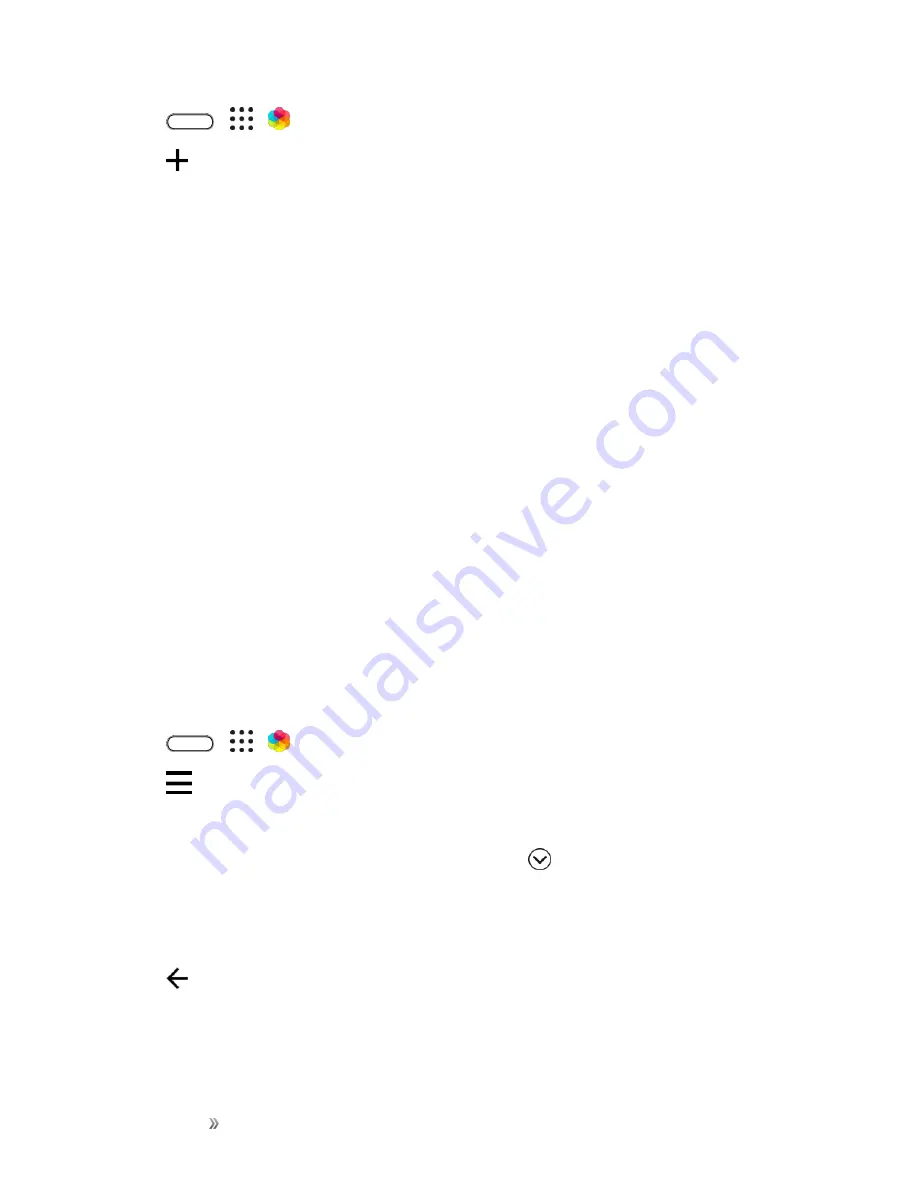
Getting Started
Your Phone's Home Screen
76
1. Tap
>
>
Themes
.
2. Tap
>
Choose Home image
to set the main wallpaper for your theme.
3. Select an image from your phone, or take a photo with Camera.
4. Move or enlarge the crop box to the area of the image you want to include.
5. Crop and save the image.
6. Tap
Next
.
7. Swipe up or down to the pre-defined style to select for your theme.
8. Do any of the following:
l
If you don’t want to customize your theme further, tap
Next
to save your theme.
l
Tap
Edit
, then tap any of the categories you want to customize, and experiment with the
settings until you’re satisfied.
l
When you’re ready, tap
Preview
to see what your theme will look like.
9. Tap
Finish
, then name your theme and tap
OK
to save your theme.
10. To apply the theme right away, make sure you select the
Apply this theme now
option.
Mix and Match Themes
After selecting a theme, you can mix and match parts from other themes such as sounds, icons,
wallpapers, and more.
Note
: To mix and match themes, you need to first download theme components from the catalog.
1. Tap
>
>
Themes
.
2. Tap
>
Edit current theme
.
3. Tap any of the other categories you want to change.
4. Tap an item in the category. If the category is empty, tap
beside the category name and
choose one of the collections to select from.
5. Tap
Download
to get the content, and then tap
Apply
to apply the change to your current
theme.
6. Tap
until you see the preview screen. Continue making changes until you’re satisfied with the
result.
Содержание 10
Страница 13: ...xii INDEX 252 ...






























