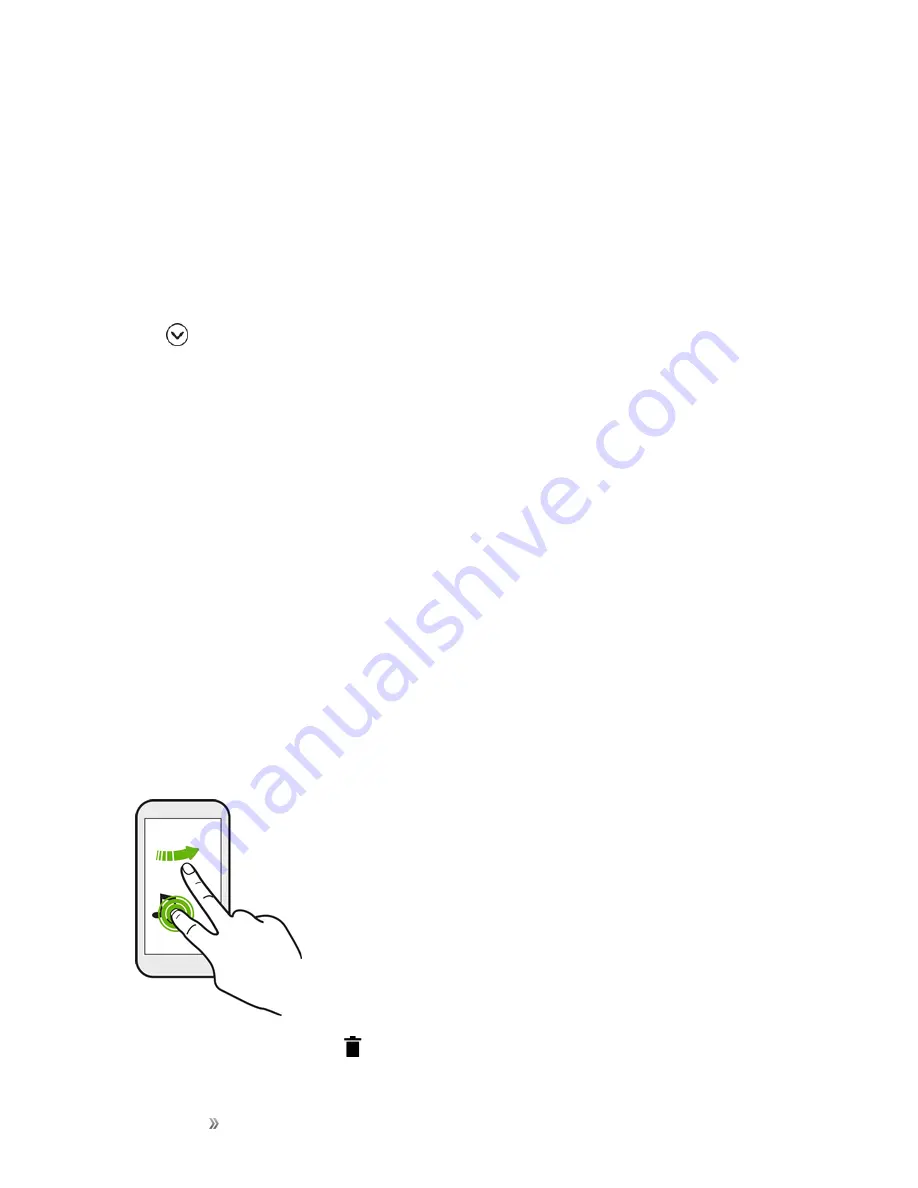
Getting Started
Your Phone's Home Screen
69
Use Stickers as App Shortcuts
Replace the usual app shortcuts with stickers to blend with your home wallpaper design. You can
link individual stickers to different apps.
1. Switch to Freestyle layout. To find out how, see
2. Touch and hold an empty space on a widget panel.
3. In the pop-up menu, tap
Add stickers
.
4. Tap
>
Stickers
.
5. Scroll through the stickers, and then drag a sticker to a widget panel you want to add it to.
6. Tap the newly added sticker, and then tap an app to link to the sticker.
Note
: If you need to link the sticker to a different app, touch and hold it on the widget panel, and then
drag it to
Relink
.
7. To show or hide the name of the app it's linked to, touch and hold the sticker on the widget panel,
and then drag it to
Show label
or
Hide label
.
Tip
: You can choose to show or hide labels for all stickers on the Home screen. Touch and hold an
empty space on a widget panel, and then tap
Show/hide labels for stickers
.
Move or Remove Items on Your Home Screen
1. Touch and hold the widget or app shortcut you want to move or remove.
2. To move the item to another position on the same panel, just drag it to a new area and then
release it.
3. To move the item to another Home screen panel, flick left or right to rotate the screen to another
widget panel, and then release it.
4. To remove the item, drag it to
, and when the item turns red, release it.
Содержание 10
Страница 13: ...xii INDEX 252 ...






























