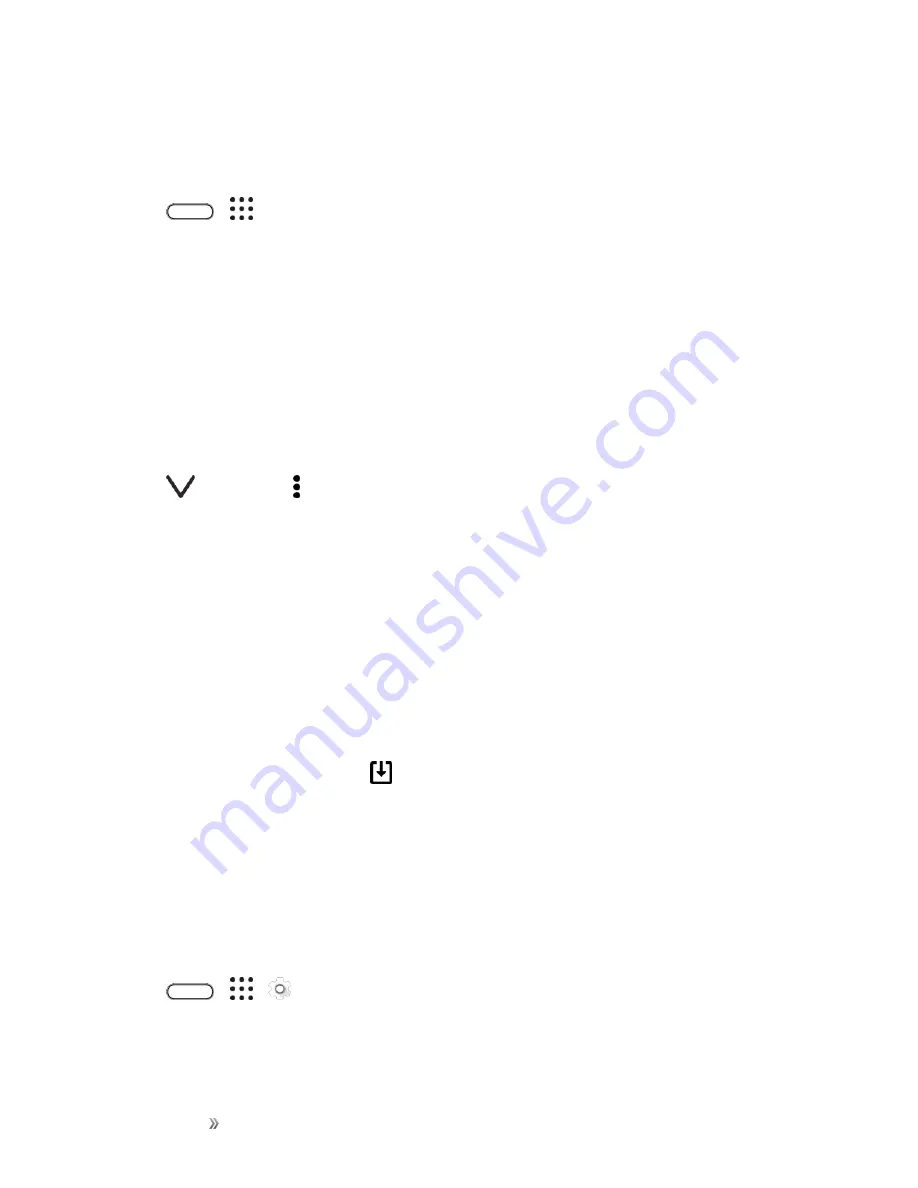
Getting Started
Your Phone's Home Screen
72
Add Apps to the HTC Sense Home Widget
Add your favorite apps, shortcuts, or folders to the HTC Sense Home widget.
1. Tap
>
.
2. Touch and hold the app, shortcut, or folder you want to add to the widget.
3. Drag the item to where you want in the HTC Sense Home widget.
4. The app, shortcut or folder will be added to the HTC Sense Home widget and pinned in place.
Turn Suggestions Folder On and Off
The Suggestions folder dynamically changes content depending on the apps you use. If you don’t
want to see recommended apps, you can turn it off.
1. On the Home screen, swipe right or left until you see the HTC Sense Home widget.
2. Tap
, and then tap >
Show/hide smart folders
.
3. Tap
OK
.
Customize the Lock Screen
Use the home wallpaper, or use any photo you’ve taken with the camera as the lock screen
wallpaper.
Change the Lock Screen Wallpaper
1. Touch and hold an empty space.
2. Tap
Edit current theme
>
Lock screen wallpaper
3. Select from the thumbnails or tap
to choose from your photos.
4. Tap
Apply
or
Save
.
Set a Screen Lock
Help protect your personal information and help prevent others from using HTC 10 without your
permission. Choose to set a screen lock pattern, numeric PIN, or other means of securing your
phone. You’ll be asked to unlock the screen every time HTC 10 is turned on or when it’s idle for a
certain period of time.
1. Tap
>
>
Settings
>
Security
.
2. Tap
Screen lock
.
Содержание 10
Страница 13: ...xii INDEX 252 ...






























