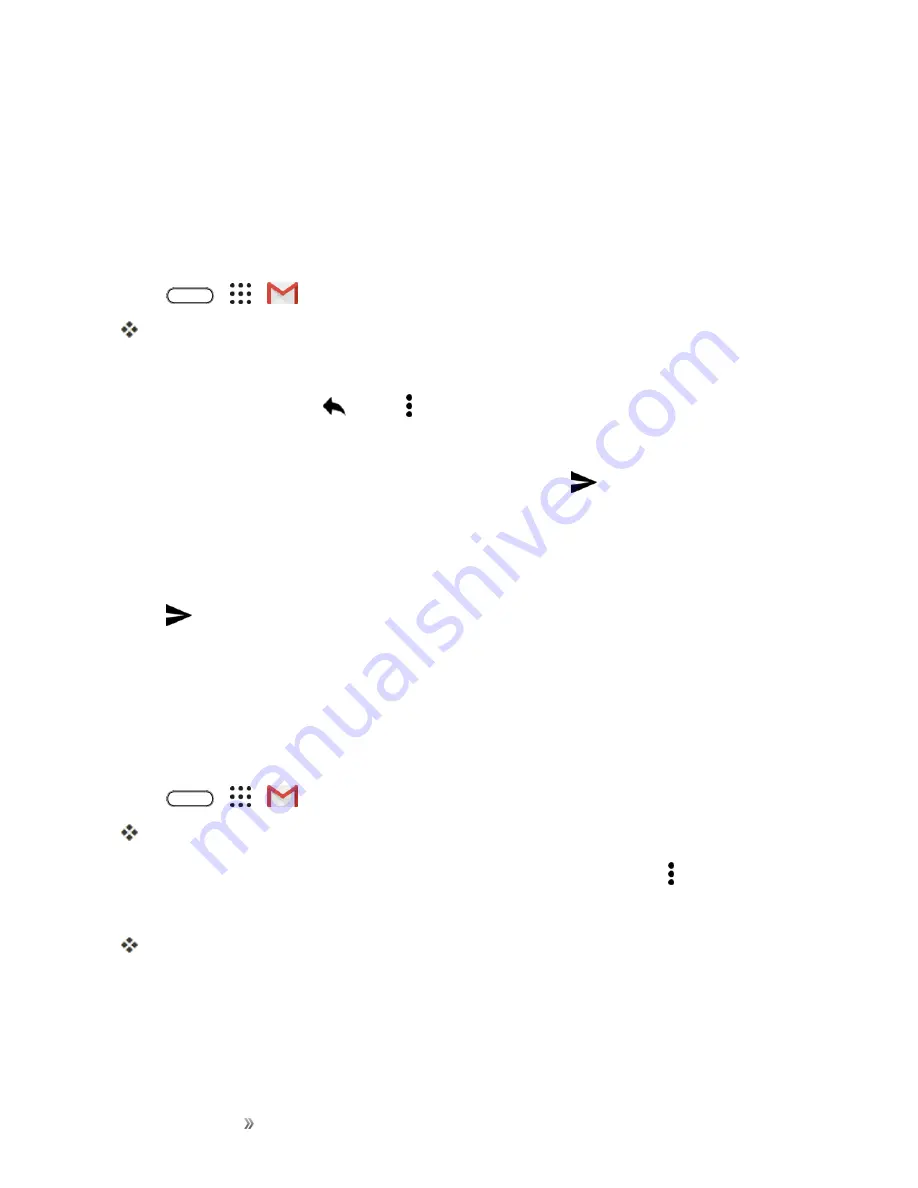
Making Connections
Messaging
127
Manage Gmail Messages
Your phone gives you control over how you manage your Gmail messages with labels, thread
management, search capabilities, adding multiple Google Accounts, and more.
Reply To or Forward an Email Message
Use your Gmail Account to reply to or forward email messages.
1. Tap
>
>
.
The inbox opens.
2. Tap the email message or conversation.
3. To reply to the sender, tap
. Or, tap and choose whether to
Reply all
or
Forward
.
4. Do one of the following:
l
If you are replying to the sender or you selected
Reply all
,
enter your reply message.
l
If you selected
Forward
, specify the message recipients.
Note
: Tap
respond inline
if you want to interleave your new message with the received email.
However, this removes any attachments or formatting in the original email message.
5. Tap
to send.
Use Gmail Labels
Gmail saves all mail in one box, but you can add labels that allow you to sort your Gmail conversation
threads. For example, when a new thread starts with a received mail, the label "Inbox" is
automatically added to the thread. By then adding the label "travel," all threads with "travel" are
shown in a list.
1. Tap
>
>
Gmail
.
The inbox opens.
2. Touch and hold a conversation thread to add a checkmark to it, and then tap >
Move to
.
3. Tap a label for the thread, and then tap
OK
.
The thread is added to the selected label.
Mute Gmail Threads
If registered on a mailing list, there will be threads with always-continuing conversations. For long
threads that are not important, mute the threads and they will no longer appear in the inbox. When
Содержание 10
Страница 13: ...xii INDEX 252 ...






























