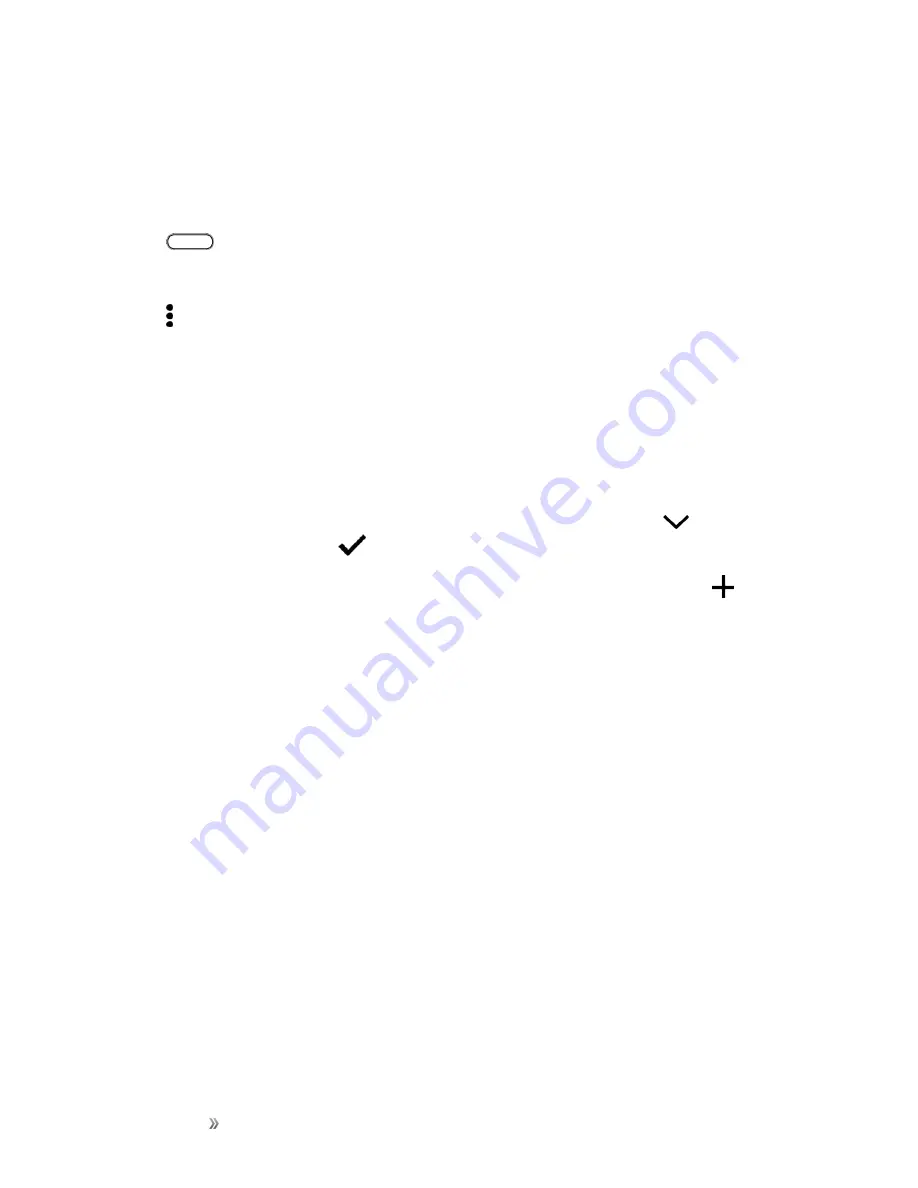
Getting Started
Your Phone's Home Screen
63
Notes
:
n
You need to sign in to your social networks to see their feeds on HTC BlinkFeed.
n
When adding a social network to HTC BlinkFeed, you need to give HTC Sense permission to
access it.
1. Tap
or swipe right to go to HTC BlinkFeed.
2. Swipe right to open the slideout menu.
3. Tap >
Compose
, and then choose a social network.
4. Compose your status update and post it on your social network.
Remove Content From HTC BlinkFeed
Whether it’s a tile or an entire feed, you can remove content you don’t want to see on HTC
BlinkFeed.
n
To remove a tile, touch and hold the tile you want to remove, and then tap
Remove
.
n
To remove a feed source, in the slideout menu next to
News Republic
, tap
>
Add topics
,
then tap any tile marked with
to remove it.
n
To remove social networks or apps from HTC BlinkFeed, in the slideout menu, tap
. Then
uncheck the social networks or apps you want to hide from HTC BlinkFeed.
Customize the Home Screen
Learn how to set the wallpaper and add, move, or remove shortcuts, widgets, and folders from the
home screen. Your phone allows you to change the wallpaper, add or remove widget panels,
change your main Home screen, and add shortcuts, folders, and widgets at any time.
Choose a Home Screen Layout
You can choose between two Home screen layouts.
Classic Layout
The Classic layout allows you to add traditional app shortcuts and widgets on your Home screen. By
design, this layout will follow and fit what you've added on the Home screen according to an invisible
grid.
Содержание 10
Страница 13: ...xii INDEX 252 ...






























