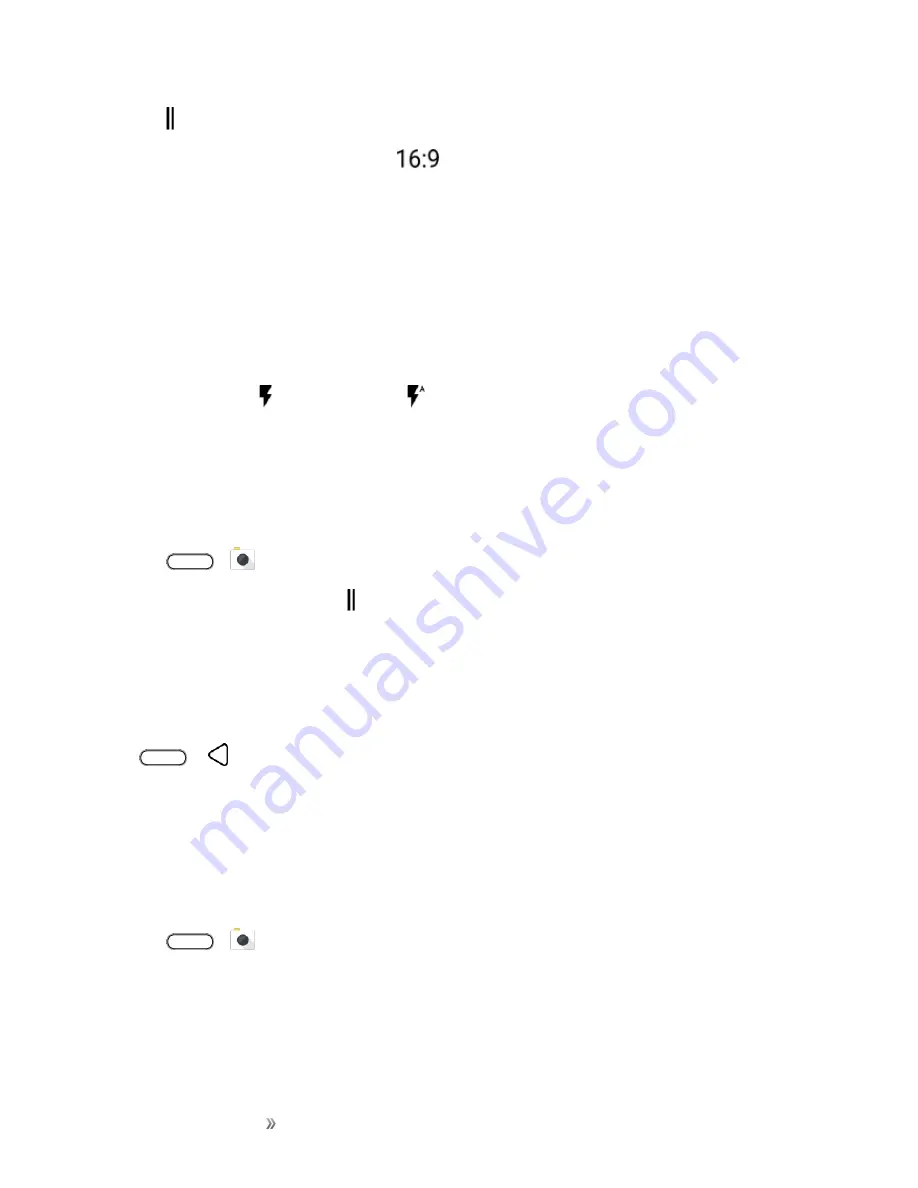
Apps and Entertainment
Camera and Video
168
3. Tap to open the slideout menu.
4. Tap the current setting—for example
— to change the photo quality and size, or aspect
ratio.
Zooming
Before taking a photo or video, slide two fingers apart to zoom in or together to zoom out. You can
also freely zoom in or out while recording.
Turn the Camera Flash On or Off
On the Viewfinder screen, tap the flash icon to choose a flash setting.
When using Flash on or Auto flash mode
, the camera intelligently sets the best flash brightness
for your photo.
Use the Volume Button for Taking Photos and Videos
If you feel much comfortable with using push-buttons when taking photos and videos, you can set
your phone to use the
Volume
button as the Camera app’s shutter release or zoom control.
1. Tap
>
Camera
.
2. On the Viewfinder screen, tap to open the slideout menu.
3. Tap
Settings
>
Volume button
options
.
4. Choose how you want to use the
Volume
button when you’re in the Camera app.
Close the Camera App
Tap
or
to close the Camera app and return to the Home screen or the previous screen.
Take a Picture
Whether it’s moving or not, clearly capture any moment with your phone’s camera.
Note
: If you have an SD card installed, you can choose to save pictures and videos to the SD card. If
no card is installed, pictures and videos are saved to your phone’s memory.
1. Tap
>
Camera
.
2. Switch to
Photo
mode, if you're not in this mode. See
.
3. Point the camera at what you want to capture. The camera adjusts the focus automatically as
you move it. You can also tap the screen to change the focus to a different subject.
Содержание 10
Страница 13: ...xii INDEX 252 ...






























