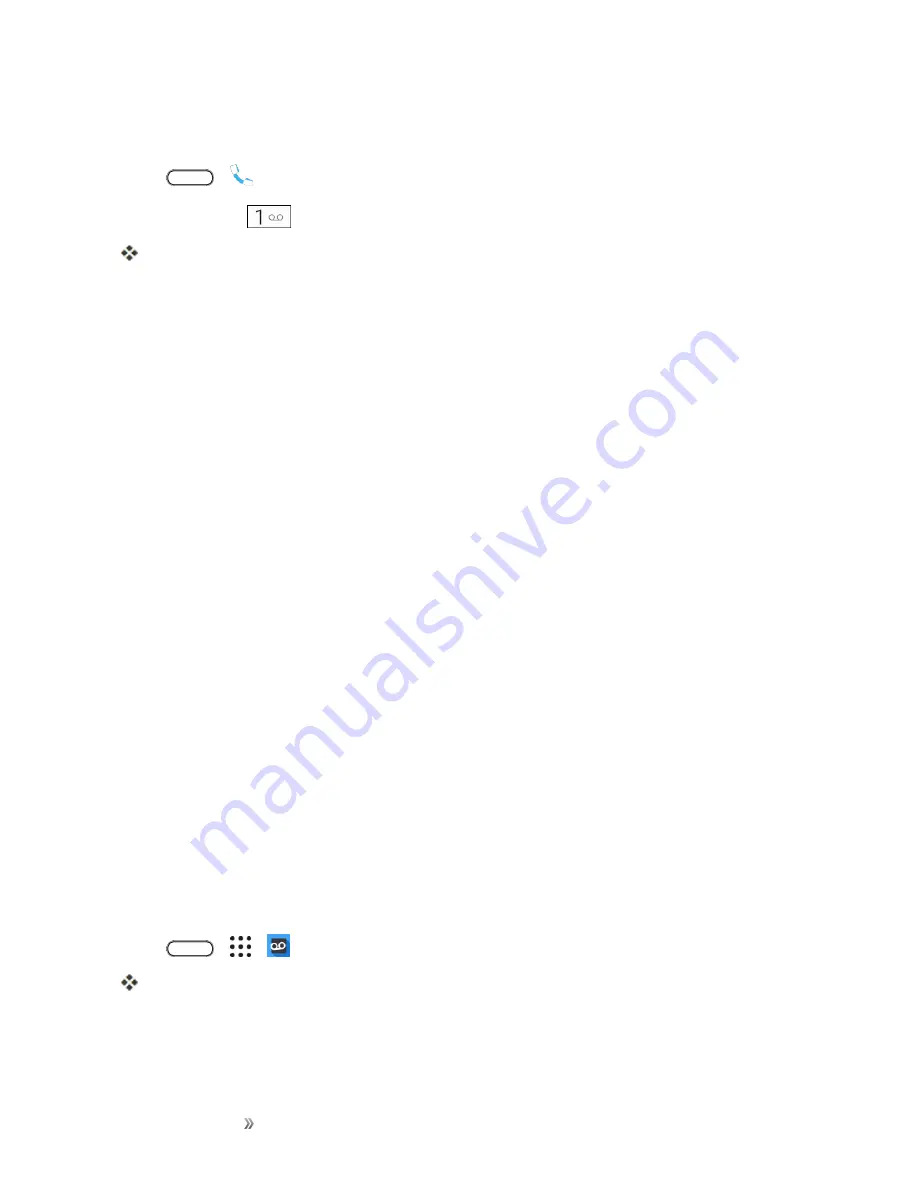
Making Connections
Phone Calls and Voicemail
93
unauthorized access. Your phone automatically transfers all unanswered calls to your voicemail,
even if your phone is in use or turned off.
1. Tap
>
.
2. Touch and hold
to dial your voicemail number.
Your phone dials the voicemail access number.
3. Follow the system prompts to:
l
Create your passcode.
l
Record your name announcement.
l
Record your greeting.
Important
:
Voicemail Passcode
– Sprint strongly recommends that you create a passcode when
setting up your voicemail to help protect against unauthorized access. Without a passcode, anyone
who has access to your phone is able to access your voicemail messages.
Visual Voicemail Setup
This topic describes the Visual Voicemail feature of your phone's service, as well as the steps
required to set up Visual Voicemail on your phone.
About Visual Voicemail
Visual Voicemail gives you a quick and easy way to access your voicemail. Now you can find exactly
the message you are looking for without having to listen to every voicemail message first. This
feature periodically goes out to your voicemail, and gathers the caller information from all of the
current voicemails. It then populates a list with the caller name and number, along with the length of
time and priority level of the voicemail message.
Set Up Visual Voicemail
Setting up Visual Voicemail follows many of the same procedures as setting up traditional voicemail.
You should set up your voicemail and personal greeting as soon as your phone is activated. Your
phone automatically transfers all unanswered calls to your voicemail, even if your phone is in use or
turned off.
Note
: To set up your traditional voicemail box, see
.
1. Tap
>
>
Voicemail
.
You’ll see a Welcome to Visual Voicemail screen.
2. Scroll through the introduction screens to view a brief explanation of visual voicemail services.
3. At the end of the welcome screens, you'll come to a Personalize your voicemail prompt.
Содержание 10
Страница 13: ...xii INDEX 252 ...






























