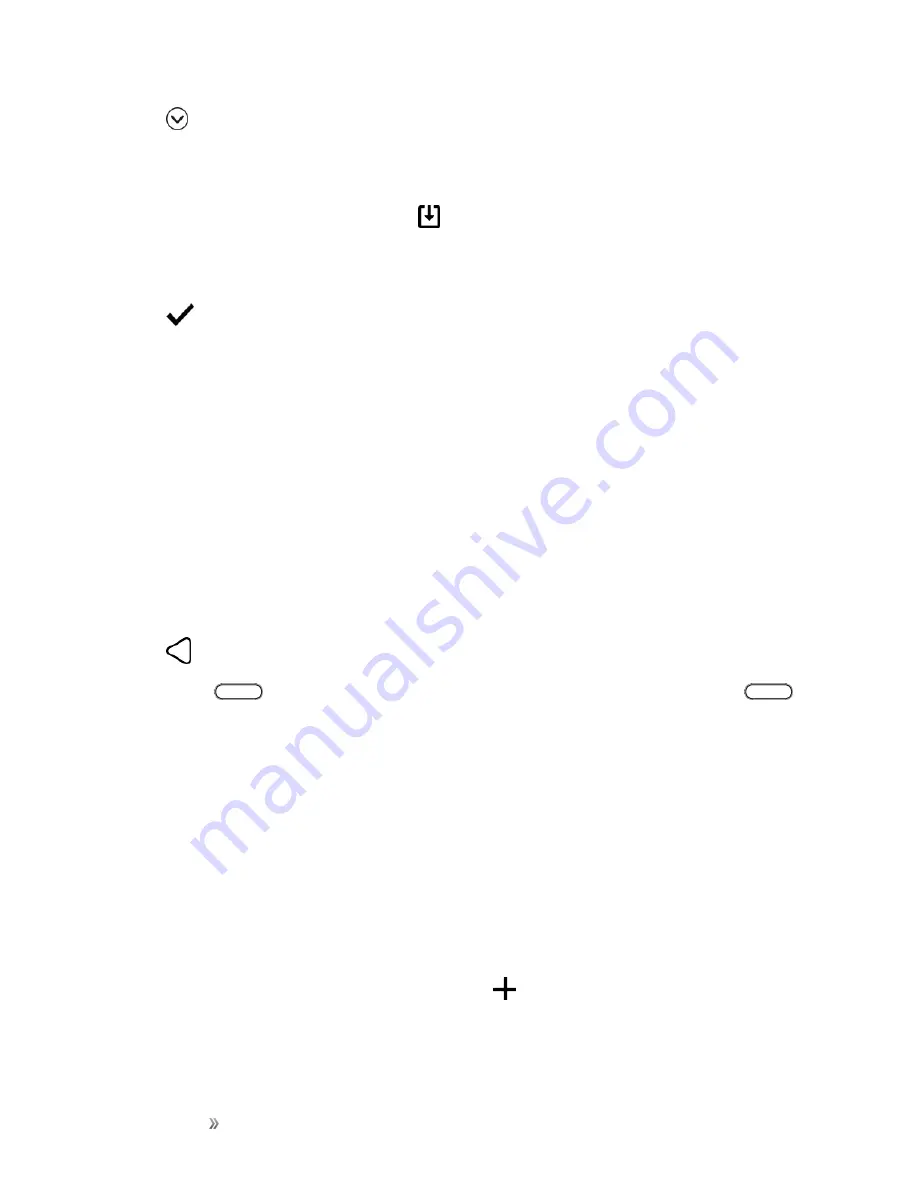
Getting Started
Your Phone's Home Screen
66
3. Tap
>
Time-based
. You'll then see two page thumbnails.
4. Tap
Change wallpaper
under the Day thumbnail to choose the wallpaper you want to display
during the day.
5. Select from the preset wallpapers or tap
to choose from your photos.
6. Tap
Change wallpaper
under the Night thumbnail to choose the wallpaper you want to display
during the night.
7. Tap
.
Organize Your Widget Panels
Organize your widget panels depending on your needs.
Change Your Main Home Screen
Set HTC BlinkFeed or a widget panel as your main Home screen.
1. Touch and hold an empty space on a widget panel.
2. In the pop-up menu, tap
Manage Home screen pages
.
3. Swipe left or right until you see the panel that you want to use as your main Home screen.
4. Tap
Set as home
.
5. Tap
.
Note
: Tapping
from an app will first return you to the last panel you were in. Just tap
again to go to your main Home screen.
Add or Remove a Widget Panel
Notes
:
n
You won’t be able to add a new widget panel if you’ve already reached the maximum limit.
n
If it’s not removed, HTC BlinkFeed always appears as the first panel. A widget panel cannot be
inserted before HTC BlinkFeed.
1. Touch and hold an empty space on a widget panel.
2. In the pop-up menu, tap
Manage Home screen pages
.
3. To add a new widget panel, swipe until you see the
icon, and then tap it.
Содержание 10
Страница 13: ...xii INDEX 252 ...
















































