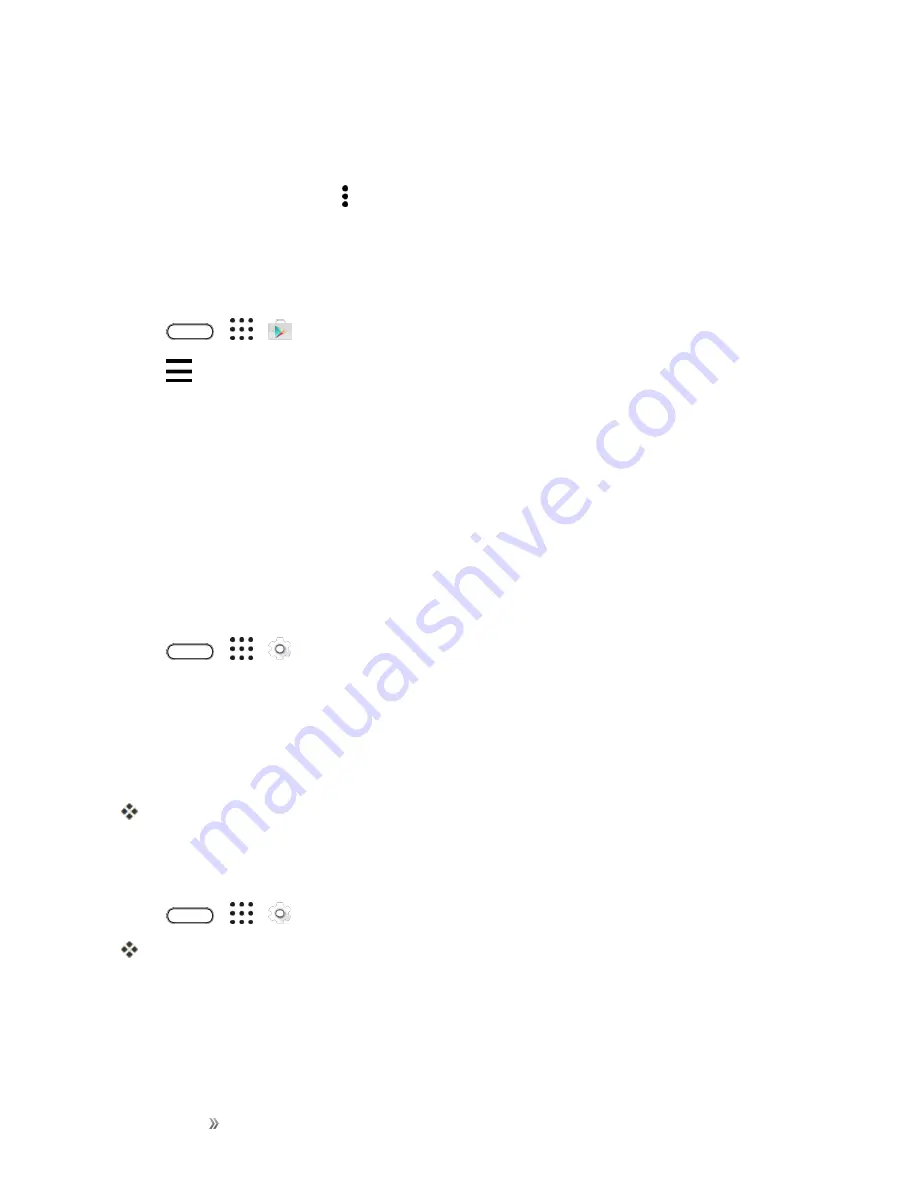
Getting Started
Basic Operations
52
l
Turn on the
Autosync
option. When auto sync is on, Gmail email, Calendar, and Contacts
automatically synchronize whenever a change is made.
l
Tap
, select the Google Account you want to back up, and then select the items you
want to synchronize. Tap >
Sync now
to sync your Google Account information.
To back up your Google applications:
Applications you’ve purchased from Google Play are reloaded remotely and can be re-installed after
the update is applied. After the update, make sure that you add your Google Account on the phone.
1. Tap
>
>
Play Store
.
2. Tap
to open the slideout menu.
3. Tap
My apps & games
, swipe to the
All
tab, and then tap the app you want to restore.
4. Follow the onscreen instructions.
As an added precaution, to preserve any data on your microSD card, please unmount it from your
phone prior to starting the update process.
n
Update the Operating System
This option allows you to update the phone’s operating system (OS) via an over-the-air connection.
1. Tap
>
>
Settings
>
System updates
.
2. Tap
HTC software update
>
Check now
.
Note
: If you want to conserve data usage, you can select the
Update over Wi-Fi only
option before
you tap
Check now
.
3. Follow onscreen instructions to download and install any available updates.
Your phone automatically downloads and installs any available updates. You may be required
to power your phone off and back on to complete the software upgrade.
Confirm Your Current Phone Firmware
n
Tap
>
>
Settings
>
About
>
Software version
.
The software version is displayed.
Update Your Profile
This option allows you to automatically update your online user profile information. If you choose to
change your user name and select a new one online, you must then update the user name on your
Содержание 10
Страница 13: ...xii INDEX 252 ...






























