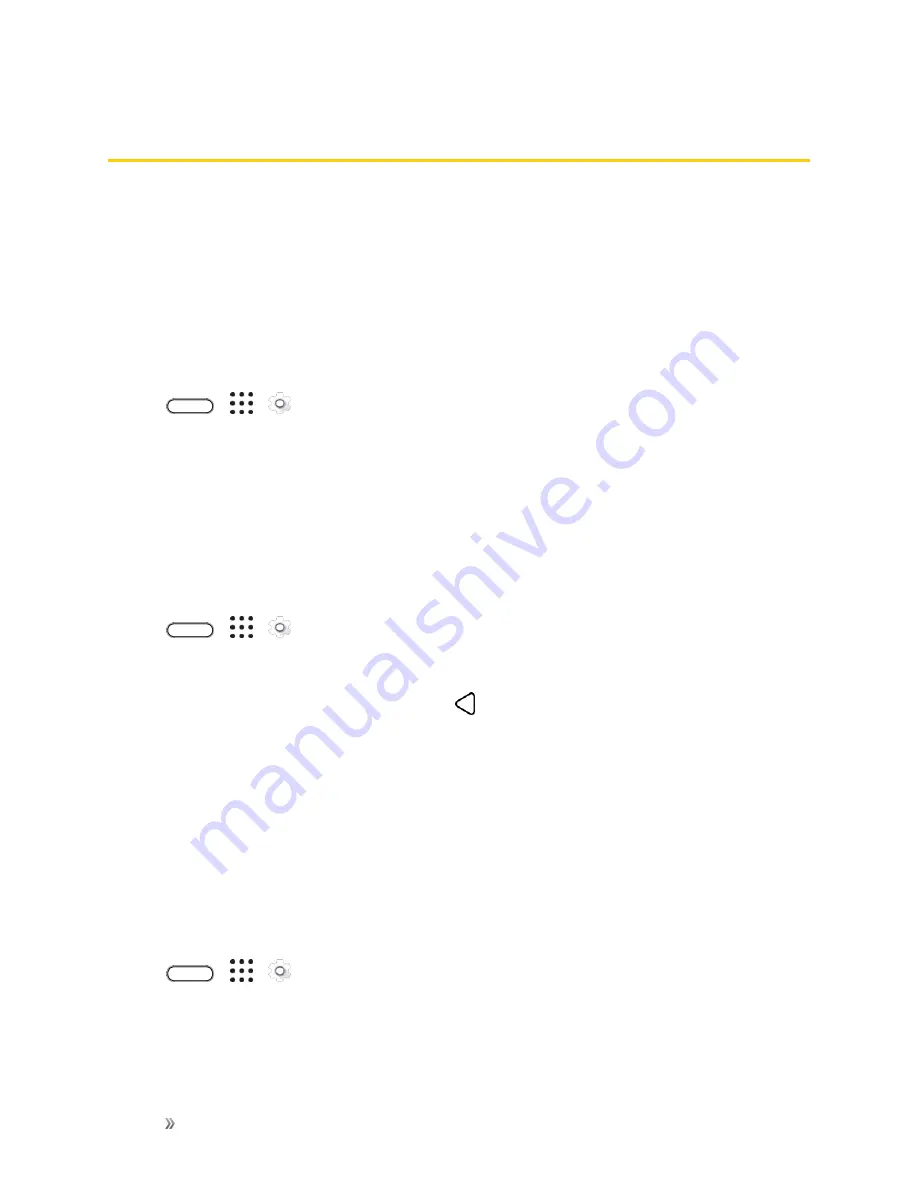
Settings
Device Settings
209
Device Settings
Adjust your phone's sound, display, storage, apps and battery settings.
Display, Gestures & Buttons Settings
Adjusting your phone’s display and gestures settings not only helps you see what you want, it can
also help increase battery life.
Glove Mode
Turn Glove mode on to get better screen responses even when you’re wearing gloves.
1. Tap
>
>
Settings
.
2. Tap
Display, gestures & buttons
.
3. Select the
Glove mode
option.
Auto-rotate Screen
By default, the screen orientation automatically changes when the phone is rotated.
To disable automatic screen orientation:
1. Tap
>
>
Settings
.
2. Tap
Display, gestures & buttons
.
3. Clear the
Auto
rotate screen
option and tap
.
Notes
:
n
Not all application screens support automatic rotation. The screen orientation automatically
changes to landscape mode when you turn the phone sideways.
n
The TalkBack accessibility feature works best if you turn off auto-rotate. For details, see
Navigate Your Phone with TalkBack
.
Font Size
You can adjust the text size for your viewing comfort.
1. Tap
>
>
Settings
.
2. Tap
Display, gestures & buttons
.
3. Tap
Font size
and then select the font size.
Содержание 10
Страница 13: ...xii INDEX 252 ...






























