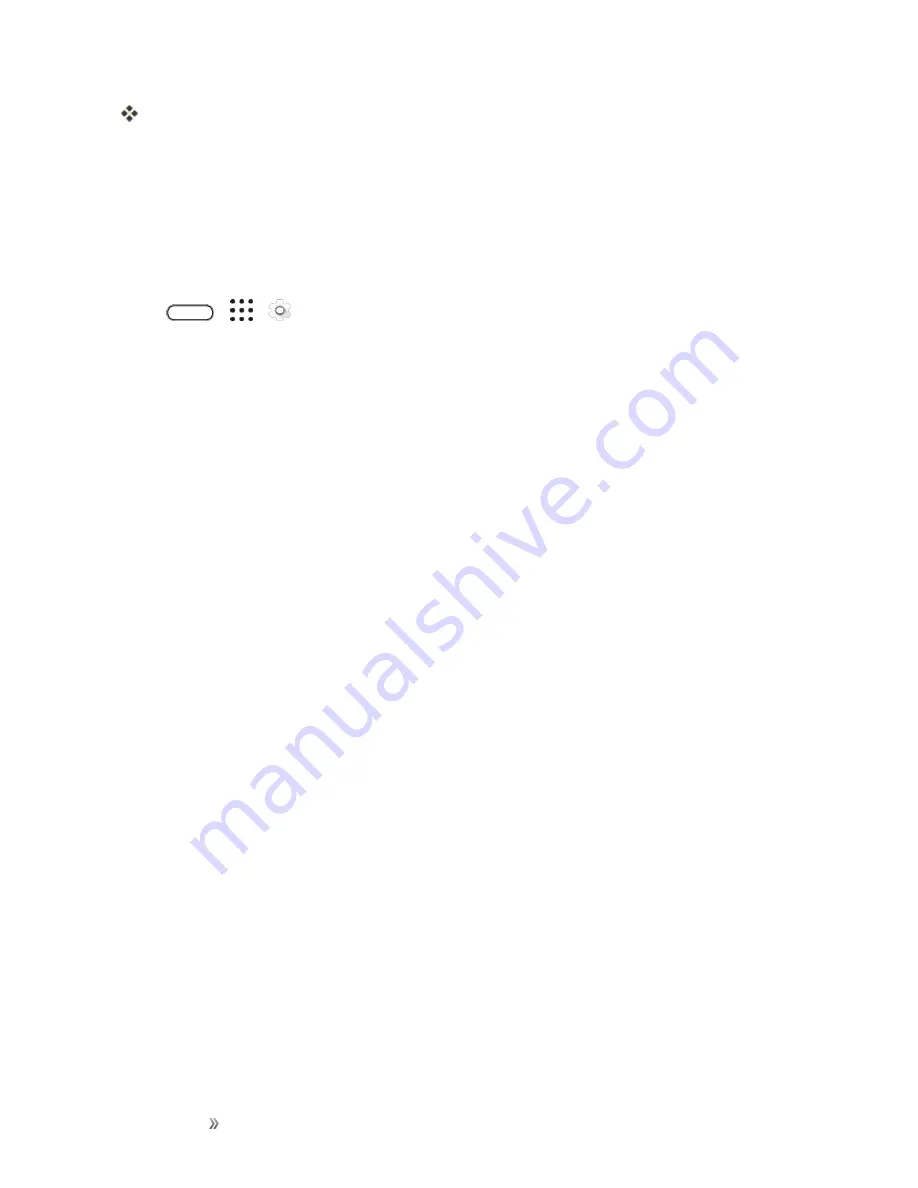
Getting Started
Basic Operations
50
You can now use your fingerprint to wake up and unlock your phone.
Important
: You’ll need to input your backup lock screen pattern, PIN, or password if the scanner
doesn’t identify your fingerprint after five attempts. You’ll only have 10 additional attempts before
your data is deleted from your phone.
Add, Remove, or Edit Fingerprints
Follow these steps to manage your fingerprints on your phone.
1. Tap
>
>
Settings
>
Fingerprint scanner
.
2. Enter your pattern, PIN, or password.
3. Do any of the following:
l
Tap
Add fingerprint
to add another fingerprint.
l
Tap a recorded fingerprint to rename or delete it.
l
Tap
Reset fingerprint scanner
to delete all recorded fingerprints.
l
Select
Home button
if you want to be able to tap the fingerprint scanner to go to the Home
screen when the screen is on.
l
Select
Wake up screen
if you want to be able to tap the fingerprint scanner to wake up the
screen.
Lock and Unlock Your Screen
Your phone allows you to quickly turn the screen off when not in use and to turn it back on and unlock
it when you need it.
Turn the Screen Off When Not in Use
n
To quickly turn the screen off, press the
Power/Lock
button. Pressing the
Power/Lock
button
again or receiving an incoming call will turn on your phone screen and show the lock screen.
To save battery power, the phone automatically turns off the screen after a certain period of time
when you leave it idle. You will still be able to receive messages and calls while the phone’s screen is
off.
Note
: For information on how to adjust the time before the screen turns off, see
.
Unlock the Screen
Unlock the screen to access your phone.
1. Do any of the following:
Содержание 10
Страница 13: ...xii INDEX 252 ...






























