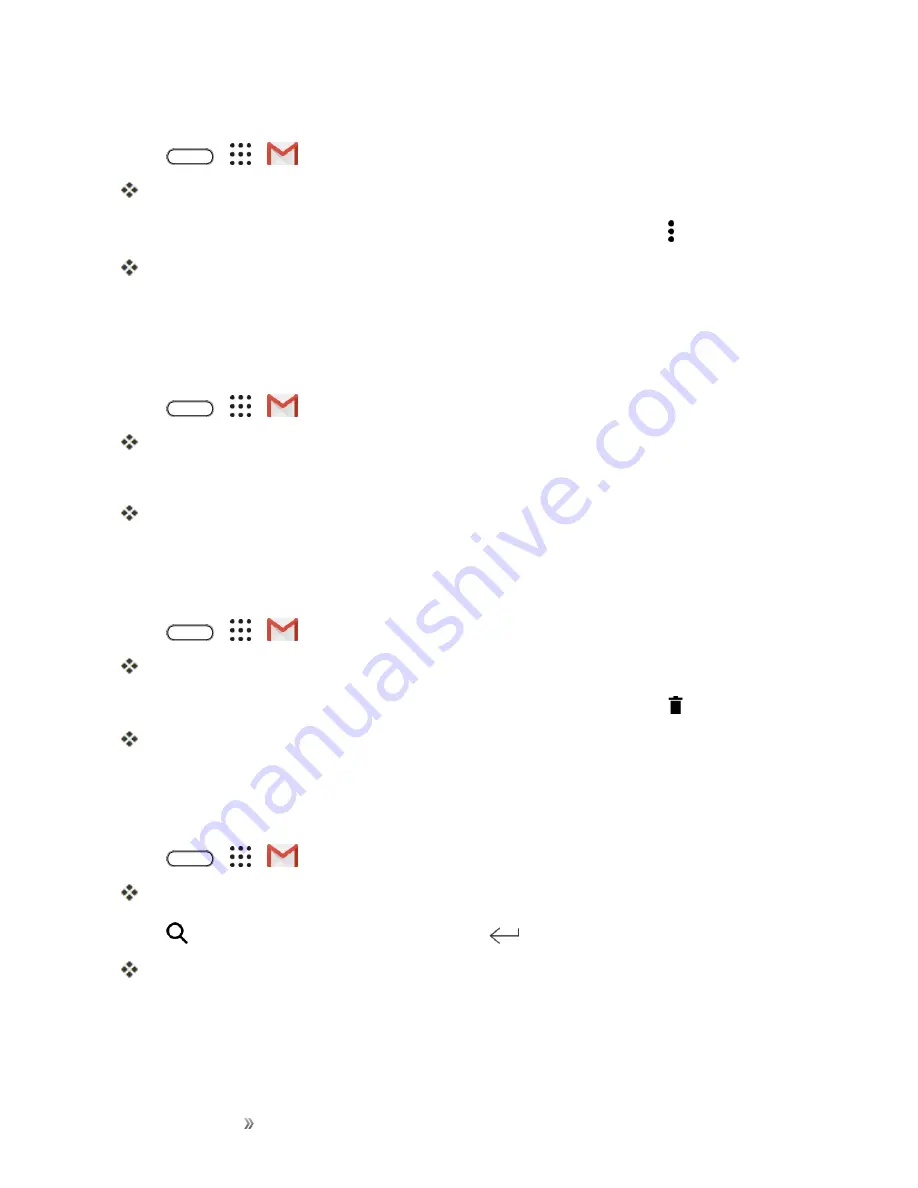
Making Connections
Messaging
128
mail arrives that includes user's address as a recipient or in Cc, mail will again appear in the inbox.
1. Tap
>
>
Gmail
.
The inbox opens.
2. Touch and hold a conversation thread to add a checkmark to it, and then tap >
Mute
.
The thread is now hidden.
Archive Gmail Threads
Remove sent and received Gmail threads so they do not appear in the inbox. When replies arrive for
archived threads, they appear in the inbox again.
1. Tap
>
>
Gmail
.
The inbox opens.
2. Swipe the conversation you want to archive left or right.
The thread is now archived.
Delete Gmail Threads
If you no longer wish to keep a Gmail conversation thread, you can simply delete it from the inbox.
1. Tap
>
>
Gmail
.
The inbox opens.
2. Touch and hold a conversation thread to add a checkmark to it, and then tap .
The thread is deleted.
Search Gmail Messages
If you need to find a specific message or message thread, you can search Gmail from the inbox.
1. Tap
>
>
Gmail
.
The inbox opens.
2. Tap
, enter what you want to search for and tap
.
The search results appear. Tap a message or thread from the list to display it.
Report Spam or Phishing Gmail
You can report spam or phishing Gmail messages from your phone’s Gmail inbox.
Содержание 10
Страница 13: ...xii INDEX 252 ...






























