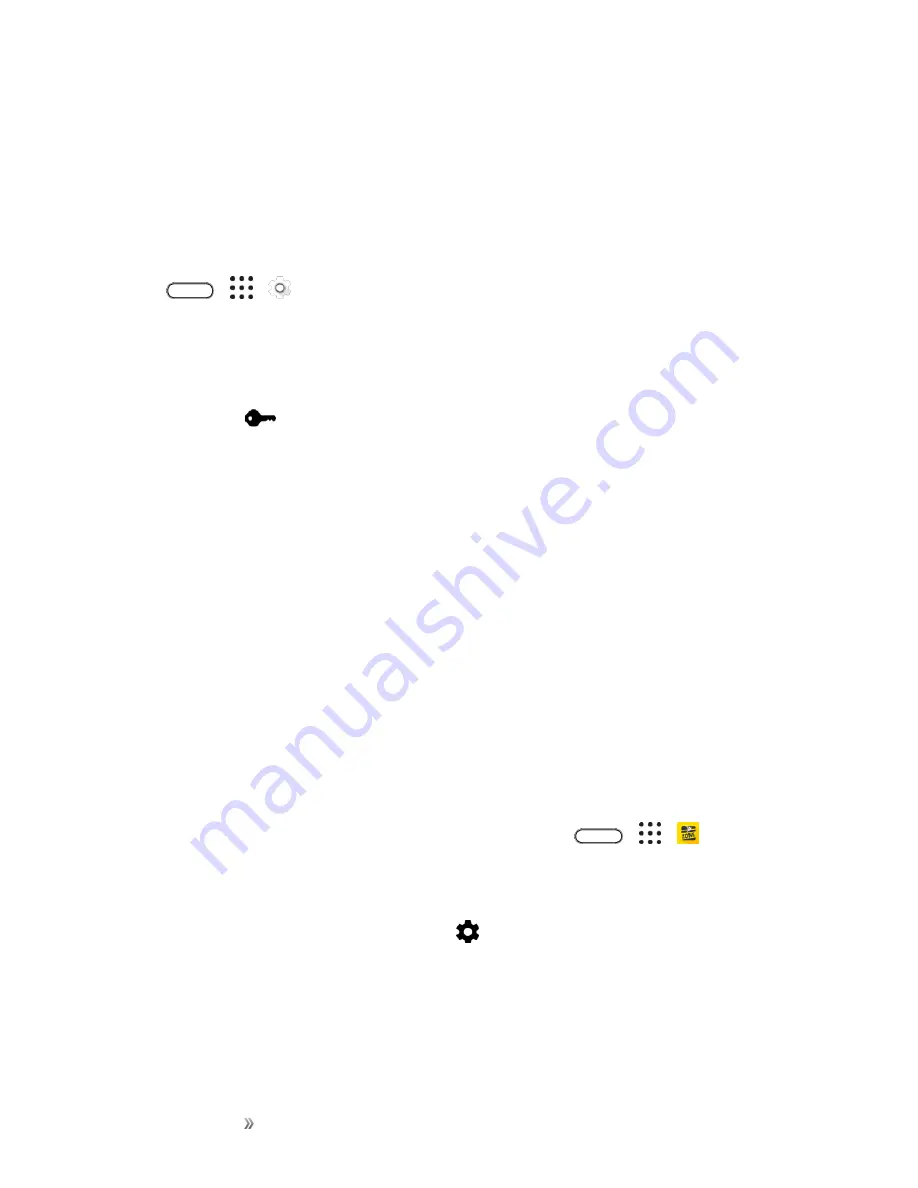
Making Connections
Connectivity
152
4. Enter the VPN settings and set them up according to the security details your network
administrator gave you.
5. Tap
Save
.
Connect to a VPN
After you’ve added a VPN connection, you are now ready to connect and access that network.
1. Tap
>
>
Settings
.
2. Under Wireless & networks, tap
More
>
VPN
.
3. Tap the VPN that you want to connect to.
4. Enter your login credentials, and then tap
Connect
. When you are connected, the VPN
connected icon
appears in the notification area of the status bar.
You can then open the Web browser to access resources such as your corporate network intranet.
For more information, see
.
Disconnect From a VPN
Disconnect from the VPN when you’re done accessing your intranet sites.
1. Slide the notification panel open.
2. Tap the VPN connection, and then tap
Disconnect
.
Mobile Hotspot
Mobile Hotspot allows you to turn your phone into a Wi-Fi hotspot. When this feature is turned on,
you can share your phone’s mobile data services via Wi-Fi with other Wi-Fi enabled devices. The
feature works best when used in conjunction with 4G data services (although 3G service can also be
used).
Important
: Use of the Hotspot feature requires an additional subscription. Sign on to your account
or access your account via Sprint Zone (tap
>
>
Sprint Zone
)
to learn more.
Note
: Turning on Hotspot on will disable your phone’s connection to other Wi-Fi networks.
1. Swipe down from the status bar, and then tap
.
2. Under Wireless & networks, tap
More
.
3. Tap
Mobile network sharing
>
Mobile Hotspot
>
OK
.
Содержание 10
Страница 13: ...xii INDEX 252 ...






























