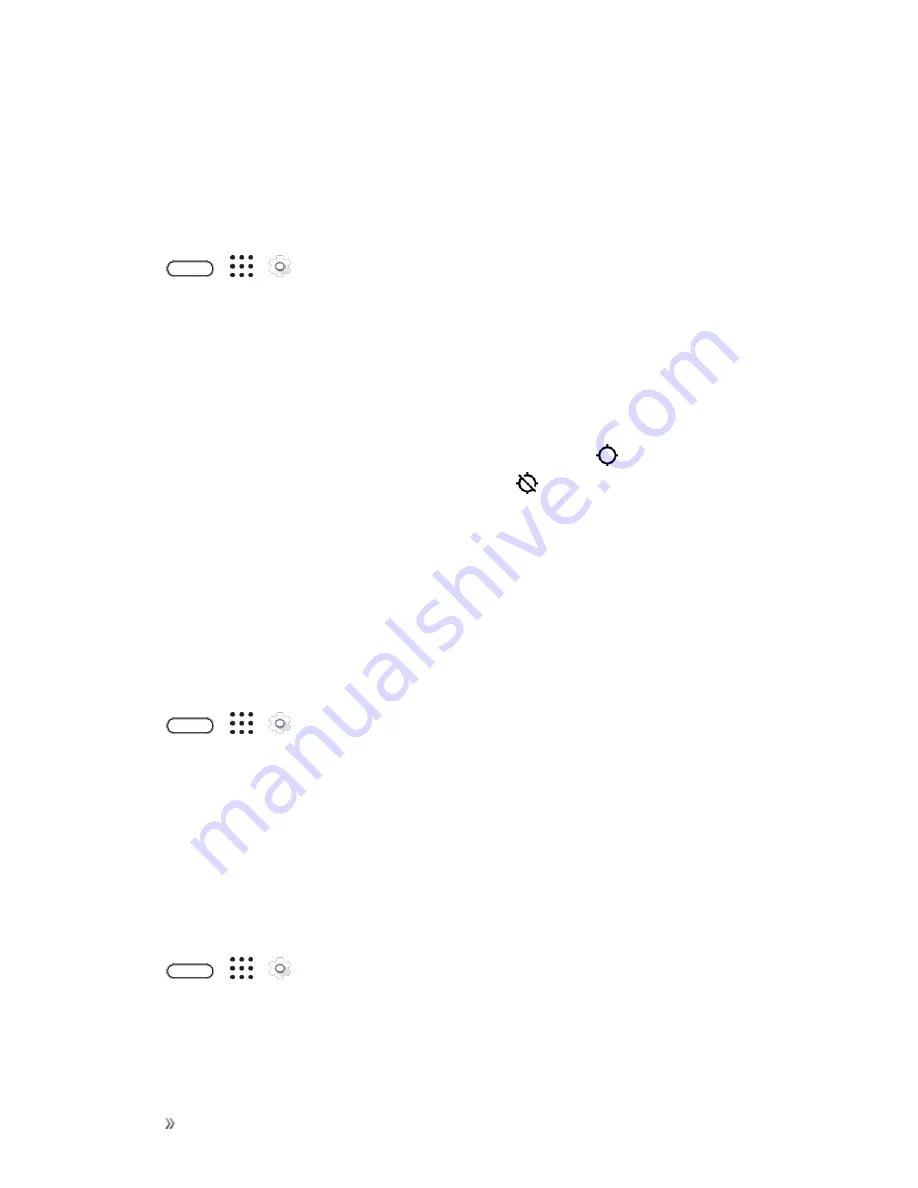
Settings
Personal Settings
230
The Location feature allows the network to detect your position. Turning
Location
off will hide your
location from everyone except 9-1-1.
Note
: Turning on
Location
will allow the network to detect your position using GPS technology,
making some Sprint applications and services easier to use.
To enable your phone’s Location setting feature:
1. Tap
>
>
Settings
.
2. Tap
Location
.
3. Tap the On/Off switch to turn location services on and off.
4. Under Location sources, tap
Mode
to select the location mode you want. For example, for a
better estimate of your location, choose
High accuracy
. To save battery power, choose
Battery saving
.
When you turn the Location setting feature on, the phone displays the
icon on the status bar.
When you turn Location setting off, the phone displays the
icon.
Important
: Turning off a location service means no applications on your phone will collect your
location data through that location service. However, third party applications may collect — and your
phone may continue to provide — location data through other services, including through Wi-Fi and
signal triangulation.
Google Location History
Select this option if you want to allow Google to collect anonymous location data or to allow certain
apps to determine your location.
1. Tap
>
>
Settings
.
2. Tap
Location
.
3. Tap
Google Location History
.
4. Tap the On/Off switch to turn this setting on or off.
HTC Location Services
Select this option to set your home and work address for precise location and personal usage with
HTC Sense Home.
1. Tap
>
>
Settings
.
2. Tap
Location
.
Содержание 10
Страница 13: ...xii INDEX 252 ...






























