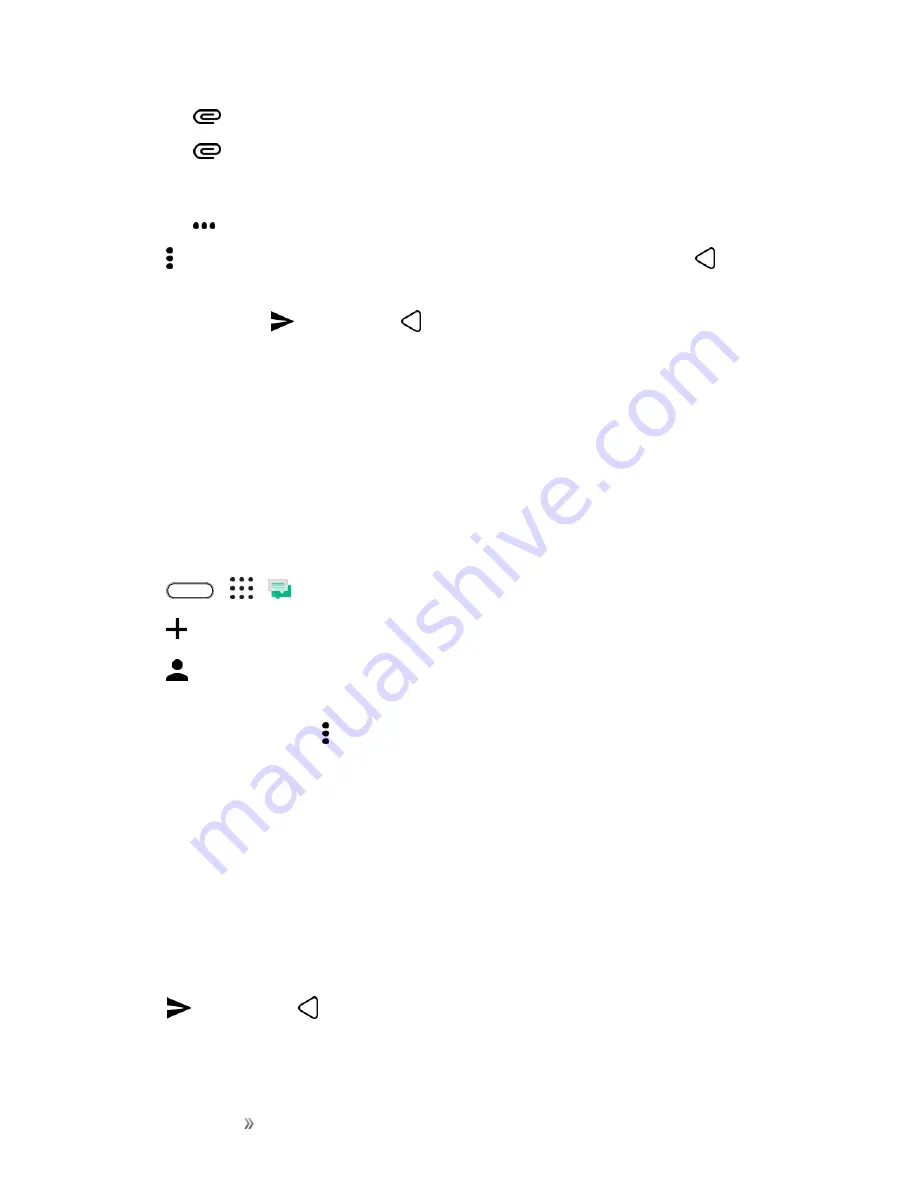
Making Connections
Messaging
116
l
Tap
, and then choose to add a photo or a video.
l
Tap
>
Audio
to add music or a voice recording to a slide.
l
Tap
Add text
, and then enter your caption.
l
Tap
to see options for replacing, viewing, or removing your attachment.
4. Tap >
Preview
. Tap once on the preview screen to see playback controls. Tap
to return to
the compose screen.
5. When finished, tap
to send, or tap
to save the message as a draft.
Send a Group Message
Group messaging makes it easy to send a message to multiple contacts all at once. You can choose
to send a group SMS or group MMS.
Notes
:
n
You will be charged for each text message sent. For example, if you send a message to a group
of five people, you will be charged for five messages.
n
Group MMS may incur extra data fees.
1. Tap
>
>
Messages
.
2. Tap
.
3. Tap
, select multiple recipients, and then tap
Done
. You can also swipe to the
Group
tab and
select a contact group.
4. To send a group SMS, tap and select the
Send as individual
option. Clear this option to send
your message as a group MMS.
l
Group SMS
. Your message will be sent to the recipients as a text message and each
message sent will be charged to your allocated text message plan. Replies of your recipients
are sorted separately.
l
Group MMS
. Similar to a group chat, sending a group MMS lets your recipients join the
conversation you’ve started. Your phone also organizes message replies in a single
conversation thread. If this is your first time to send a group MMS, you may need to enter
your mobile phone number.
5. Tap the "Add text" box, and then start composing your message.
6. Tap
to send, or tap
to save the message as a draft.
Содержание 10
Страница 13: ...xii INDEX 252 ...
















































