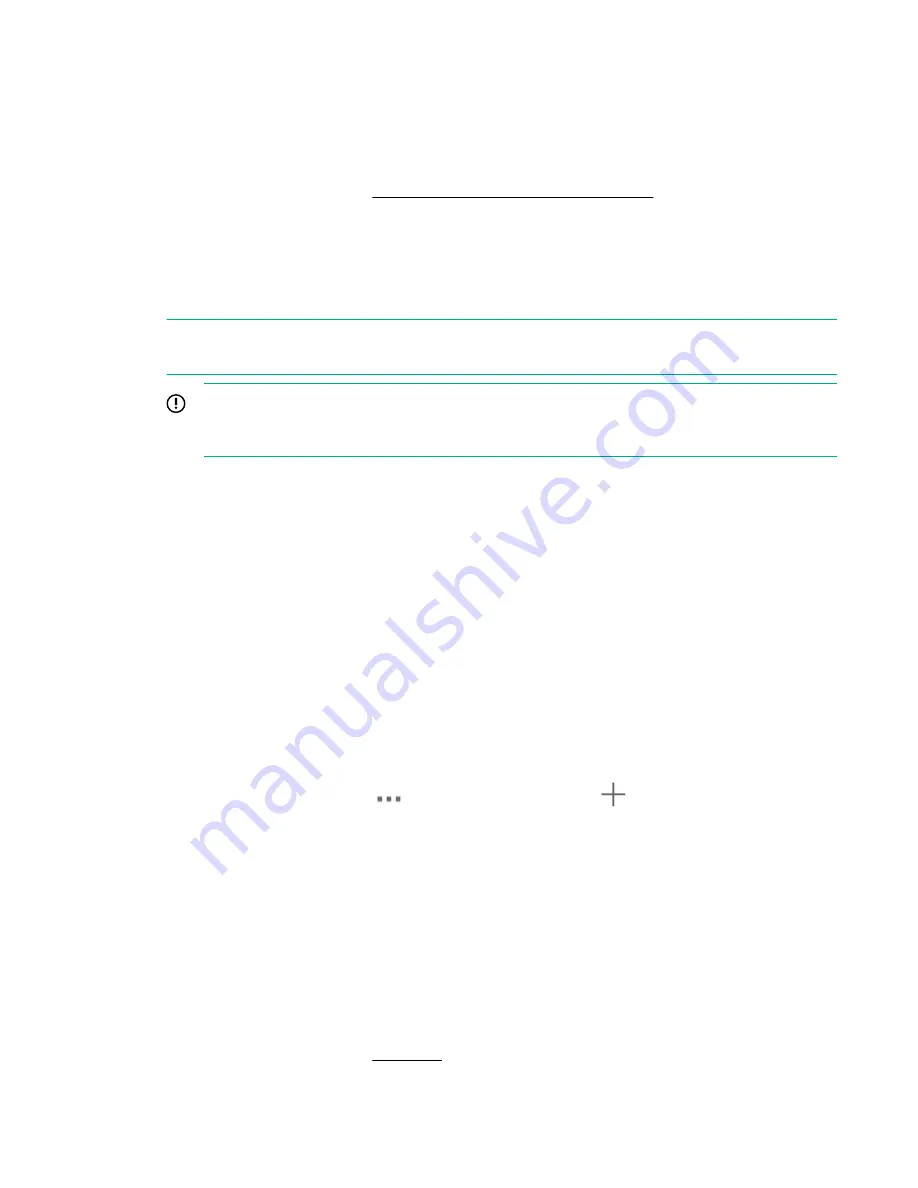
• Remote Support configuration
• Console password
2.
Complete the network configuration.
On the main menu, select
Settings
. In the
Hardware
section, click the
Networking
panel.
For additional information, see
Initial StoreOnce network configuration
.
3.
Redeem licenses, if necessary. Capacity or feature licenses ordered with the system will be
preinstalled. If ordered separately, redeem them now.
The capacity upgrade kit includes a license entitlement certificate. The certificate is a paper
document containing the information necessary to obtain your unique LTU (License to Use) key file
from the HPE Licensing website.
NOTE:
Redeem licenses individually to obtain a license key file for each upgrade kit. Do not merge
multiple entitlements to redeem a single license key file.
IMPORTANT:
You must add the licenses before expanding the capacity of the StoreOnce
System. The storage expansion process will not configure unlicensed storage attached to the
system.
a.
On the main menu, select
Settings.
. From the
System
panel, select the
License Management
.
b.
On the
Overview
tab, make a note of the
Locking ID (Serial Number)
.
If you are managing the system through the federation lead, ensure that you are viewing the
correct system.
c.
Go to the HPE Licensing website, as directed in the License Entitlement Certificate.
d.
Log in using your HPE Passport user ID and password.
e.
Enter your Entitlement Order Number to search for your license.
f.
Follow the steps to activate and obtain your license.
You can obtain the license file by downloading it directly from the website or from an email with
a .zip attachment.
g.
Return to the
License Management
screen in the StoreOnce Management Console.
h.
Expand the
Actions
menu (
), click the Add License icon (
), and then follow the onscreen
instructions.
4.
Configure licenses, if necessary. Capacity or feature licenses ordered with the system will be
preinstalled. If ordered separately, configure them now.
a.
On the main menu, select
Settings
.
b.
In the
Systems
section, click the
License Management
panel.
• To view a license summary, click the
Overview
tab.
• To view a list of the installed licenses, click the
Licenses
tab.
For additional information, see
.
HPE StoreOnce 5200 System
49






























