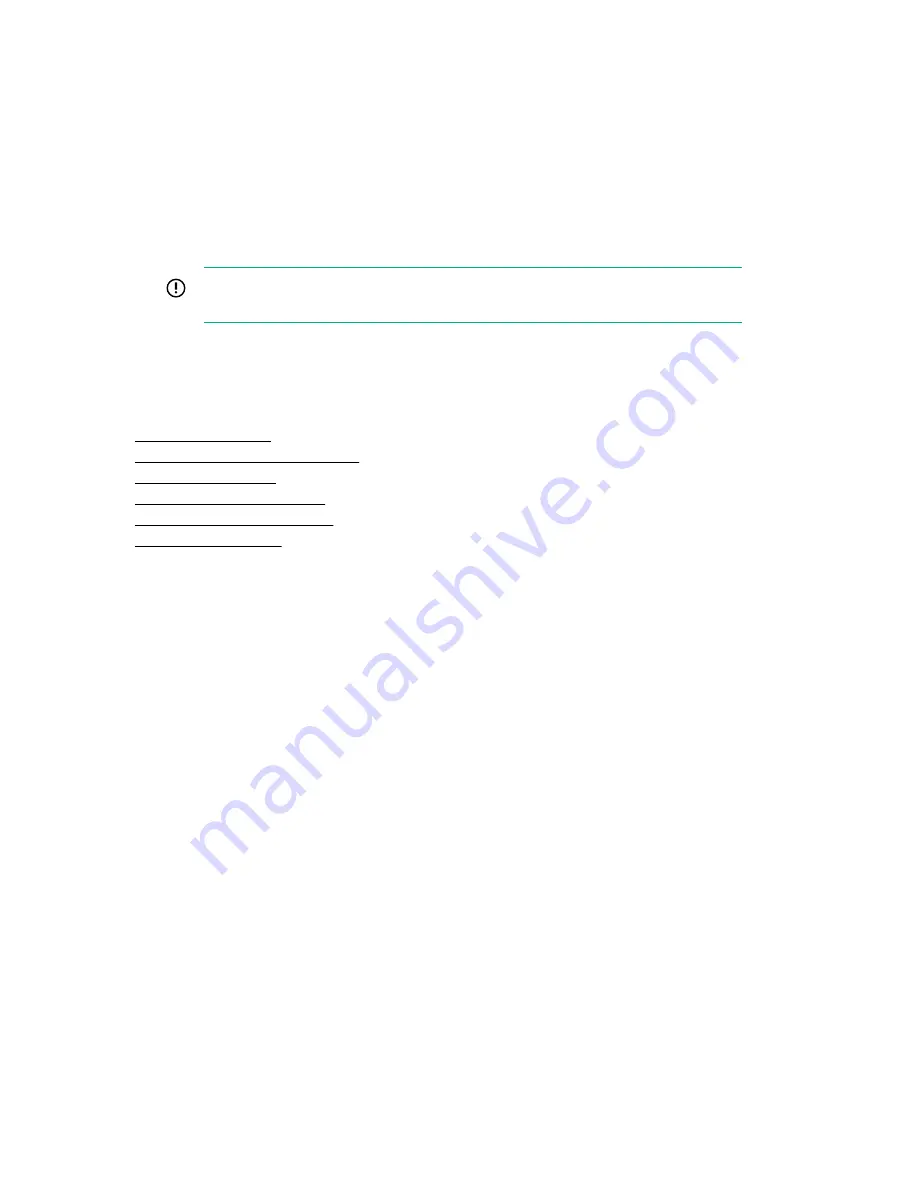
8.
Be sure that the drive bay is not defective by installing the hard drive in another bay.
9.
When the drive is a replacement drive on an array controller, be sure that the drive is the same type
and of the same or larger capacity than the original drive.
10.
When using an array controller, be sure that the drive is configured in an array. Run HPE SSA.
11.
Be sure that the correct controller drivers are installed and that the controller supports the hard drives
being installed.
12.
If a storage enclosure is used, be sure that the storage enclosure is powered on.
13.
If a SAS switch is used, be sure that disks are zoned to the server using the Virtual SAS Manager.
IMPORTANT:
The HPE Smart Array S100i SR Gen10 and the AHCI do not support SAS drives.
14.
If the HPE Smart Array S100i SR Gen10 is installed on the server, be sure that RAID mode is
enabled and UEFI boot mode in UEFI System Utilities.
More information
Product QuickSpecs on page 169
HPE Smart Storage Administrator on page 145
UEFI System Utilities on page 143
Resolving loose connections on page 20
Hot-plug drive LED definitions on page 22
Server documentation on page 167
Data is inaccessible
Symptom
The data on the drives is inaccessible.
Cause
• The files are corrupt.
• Viruses exist on the server.
• A TPM is installed but not properly enabled on the server.
Action
1.
Be sure the files are not corrupt. Run the repair utility for the operating system.
2.
Be sure no viruses exist on the server. Run a current version of a virus scan utility.
3.
When a TPM is installed and is being used with BitLocker, be sure the TPM is enabled in UEFI System
Utilities. See the TPM replacement recovery procedure in the operating system documentation.
4.
When a TPM is installed, be sure that the TPM is configured for a mode that is compatible with the OS
running on the server. Verify that the OS supports the version of TPM installed and configured on the
server.
Data is inaccessible
81
















































